7 additional settings, 5 creating dynamic disks and volumes, 1 converting disk to dynamic – Acronis True Image Echo Server for Windows - User Guide User Manual
Page 57: 1 converting disk to, Dynamic
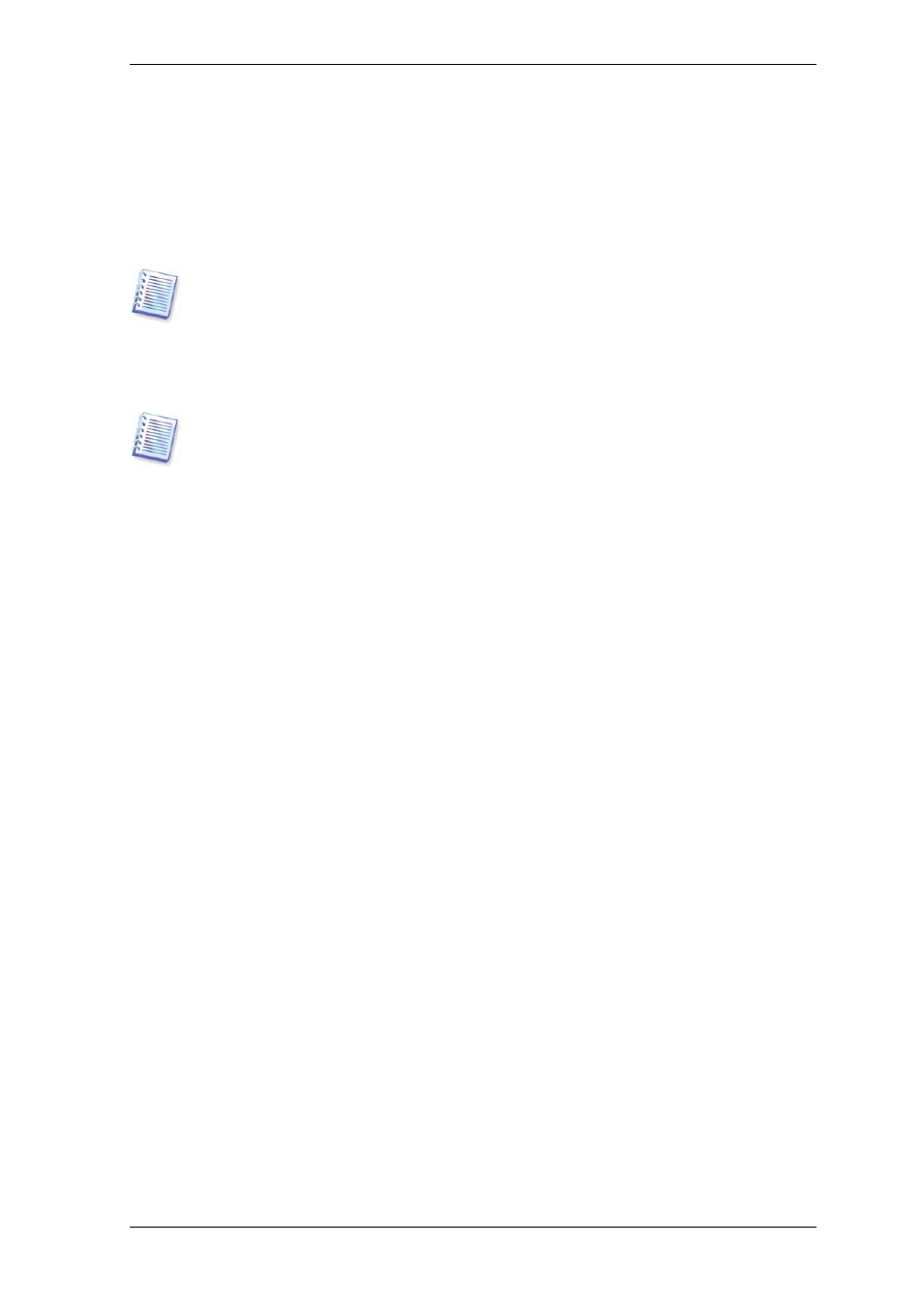
Copyright © Acronis, Inc., 2000-2007 57
6.4.7 Additional settings
1. You can choose whether to restore files’ date and time from the archive or assign the
files the current date and time.
2. Before data is restored from the archive, Acronis True Image Echo Server can check its
integrity. If you suspect that the archive might have been corrupted, select Validate
backup archive before restoration.
To check archive data integrity you must have all incremental and differential backups
belonging to the archive and the initial full backup. If any of successive backups is
missing, validation is not possible.
3. Having restored a disk/partition from an image, Acronis True Image Echo Server can
check the integrity of the file system. To do so, select Check file system after
restoration.
Verification of the file system is available only when restoring disk/partitions under
Windows and for FAT16/32 and NTFS file systems.
4. The bootable Acronis True Image Echo Server version has also an option that after the
restoration is finished, the computer reboots and starts the newly restored OS without
any user interaction. If this option is set, post operation commands will not be executed.
Include the reboot command in your batch file if you need these commands to be
executed.
6.5 Creating dynamic disks and volumes
Acronis True Image Echo Server must obtain exclusive access to the disks to perform
operations with disks and volumes. This means no other applications can access it at that
time. Please close all other applications that use the disks (such as Windows Disk
Management) before starting the disk conversion and dynamic volume creation wizards.
6.5.1 Converting disk to dynamic
Acronis True Image Echo Server can perform this operation in standalone (rescue) mode
as well as under Windows control. Having booted to the Acronis environment, you can
easily prepare the desired dynamic group on bare metal or a computer with a non-
Windows operating system.
Considerations before conversion:
• The operation supports both MBR and GPT basic disks. An MBR basic disk must have
at least 1MB of free space at the end of the disk for the dynamic disk database.
• If a disk is converted for purposes other than preparing a target disk for restoration
(which means you wish to keep its data), be sure to back up the disk contents before
converting. Just as with any major change to disk partitions or volumes, conversion is
a high-risk operation.
• Basic disks that contain multiple operating system installations, when converted, will
keep only one operating system bootable (the system that was running during
conversion). Should a disk with multiple operating system installations be converted,
the best practice is to boot from another disk.
To convert a basic disk to dynamic:
1. Close all applications that use the basic disk(s) that will be converted.
