Acronis True Image Echo Server for Windows - User Guide User Manual
Page 26
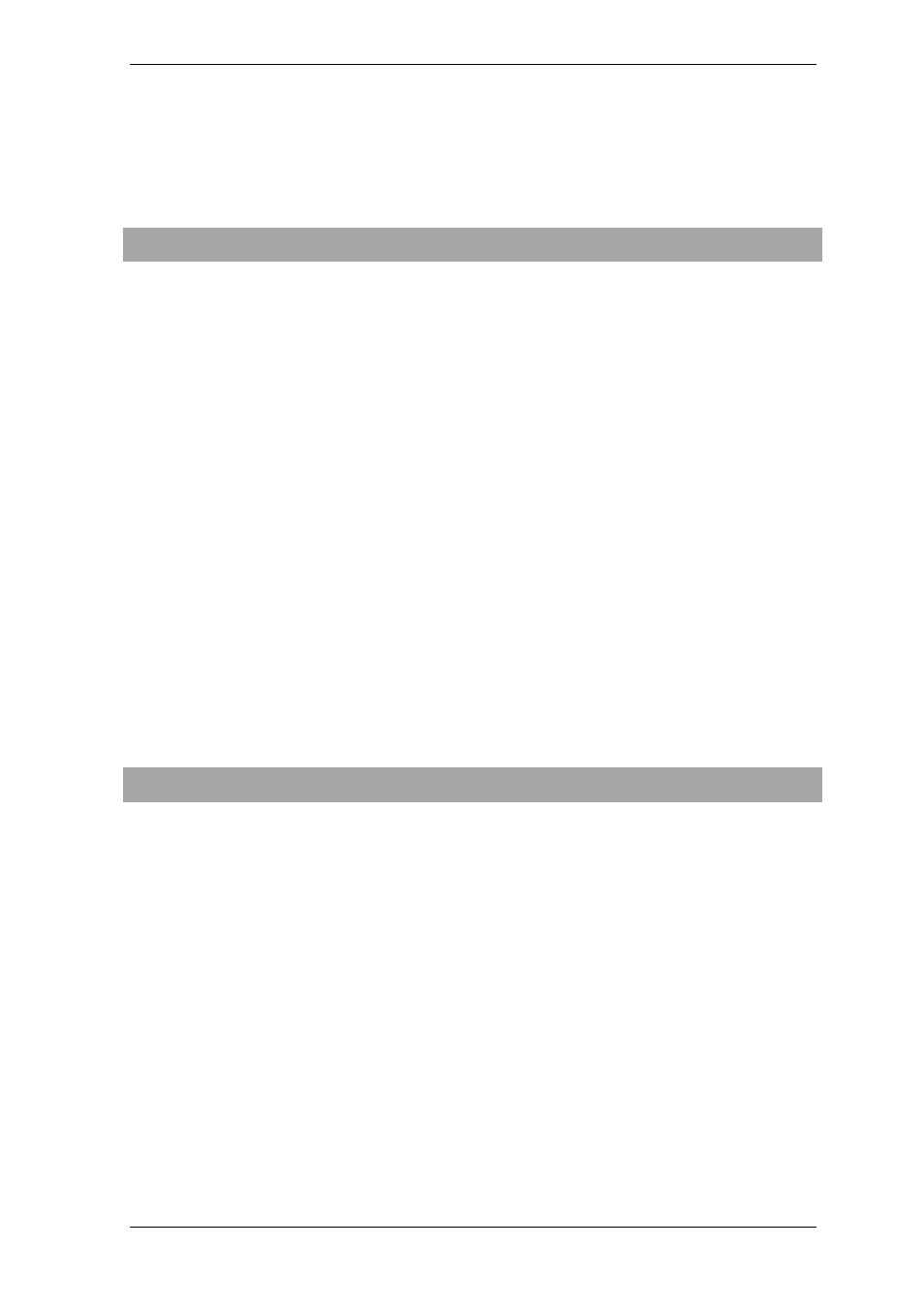
26 Copyright © Acronis, Inc., 2000-2007
Run, stop, edit, clone, rename, delete
backup and archive validation tasks
Click Tasks in the Manage Tasks group
or select the Task Scheduling category
on the sidebar to navigate to the Scheduled
Tasks window. See details in
.
Archives Management
Explore any archive’s contents and restore
individual files from any archive
Select Tools -> Explore Backup Archive
and follow the wizard’s instructions. See
details in
Validate backup archives wherever they
reside, be it local, network or removable
media
Select Tools -> Validate Backup
Archive, then follow the wizard’s
instructions. See details in
.
Consolidate backup files inside an archive
Select Tools -> Consolidate archive,
then follow the Wizard’s instructions. See
details in
Convert disk images to virtual disk files of
the type you select (.vmdk, .vhd, .hdd)
Select Tools -> Convert backup to
Virtual Disk and follow the wizard’s
instructions. See details in
Converting disk images to virtual disks
Mount partitions’ images to explore and
modify their contents, or to restore
individual files
Select Operations -> Mount Image and
follow the wizard’s instructions. See details
in
Unmount previously mounted partition
images
Select Operations -> Unmount Image
and follow the wizard’s instructions. See
details in
.
Hard Disk Management
Manage Acronis Secure Zone (create,
delete, resize, remove or change password)
Click Manage Acronis Secure Zone, then
follow the wizard’s instructions. See details
in
Chapter 8. Managing the Acronis Secure
.
Activate Acronis Startup Recovery Manager Click Activate Acronis Startup Recovery
Manager, then follow the wizard’s
instructions. See details in
.
Convert a basic disk to dynamic
Select Tools -> Convert to dynamic
disk, then follow the wizard’s instructions.
See details in
Create a dynamic volume
Select Tools -> Dynamic volume
creation wizard, then follow the Wizard’s
instructions. See details in
