2 available operations – Acronis True Image Echo Server for Windows - User Guide User Manual
Page 25
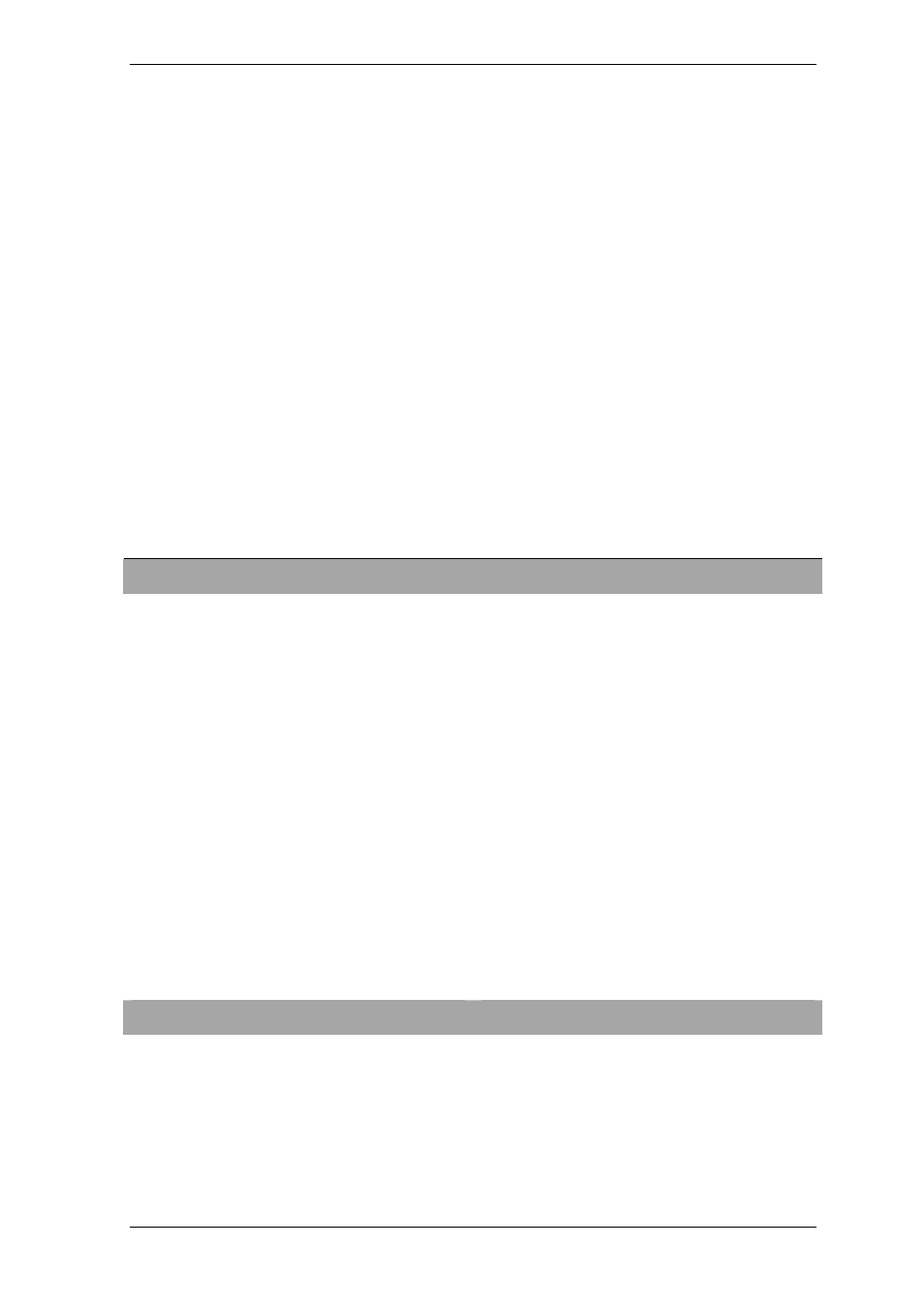
Copyright © Acronis, Inc., 2000-2007 25
Most of the operations are represented two or even three times in different window areas,
providing several ways to select them for more convenience. For example, you can start
the necessary operation or tool by clicking its icon in the main area or by selecting the
same item from the Operations or Tools menu.
Status bar
There is a status bar divided into two parts at the bottom of the main window. The left
side briefly describes the selected operation; the right side indicates operation progress
and results. If you double-click on the operation results, you will see the log window.
Taskbar notification area icon
During most of the operations, a special indicator icon appears in the Windows taskbar
notification area. If you mouse over the icon, you will see a tool tip indicating the
operation’s progress. This icon doesn’t depend on the main program window being open.
It is present for background execution of scheduled tasks as well.
4.2 Available operations
You can perform the following operations.
Operation
How to access
Back up and Recover
Back up and restore data, including system
disks/partitions
Click Backup or Recovery, then follow the
wizard’s instructions. See details in
and
Browse logs of Acronis True Image Echo
Server operation
Click Logs in the Manage Tasks group or
select the Show Log tool on the sidebar to
navigate to the Event Log window. See
details in
.
Set up default backup or restore options,
such as system/network resources usage,
before/after backup commands etc.
Select Tools -> Options -> Default
backup options or Default restoration
options and make settings. See details in
and
Set up default parameters for sending
notifications about Acronis True Image
Echo Server operation and tracing this
operation in Windows Application Event Log
Select Tools -> Options -> Notifications
or Event tracing and make settings. See
details in
.
Scheduling Tasks
Schedule backup and archive validation
operations
Click Tasks in the Manage Tasks group
or select the Task Scheduling category
on the sidebar to navigate to the Scheduled
Tasks window. Then click the Create
button on the toolbar and follow the
wizard’s instructions. See details in
.
