6 acronis universal restore, 1 acronis universal restore purpose, 2 acronis universal restore general principles – Acronis True Image Echo Server for Windows - User Guide User Manual
Page 19
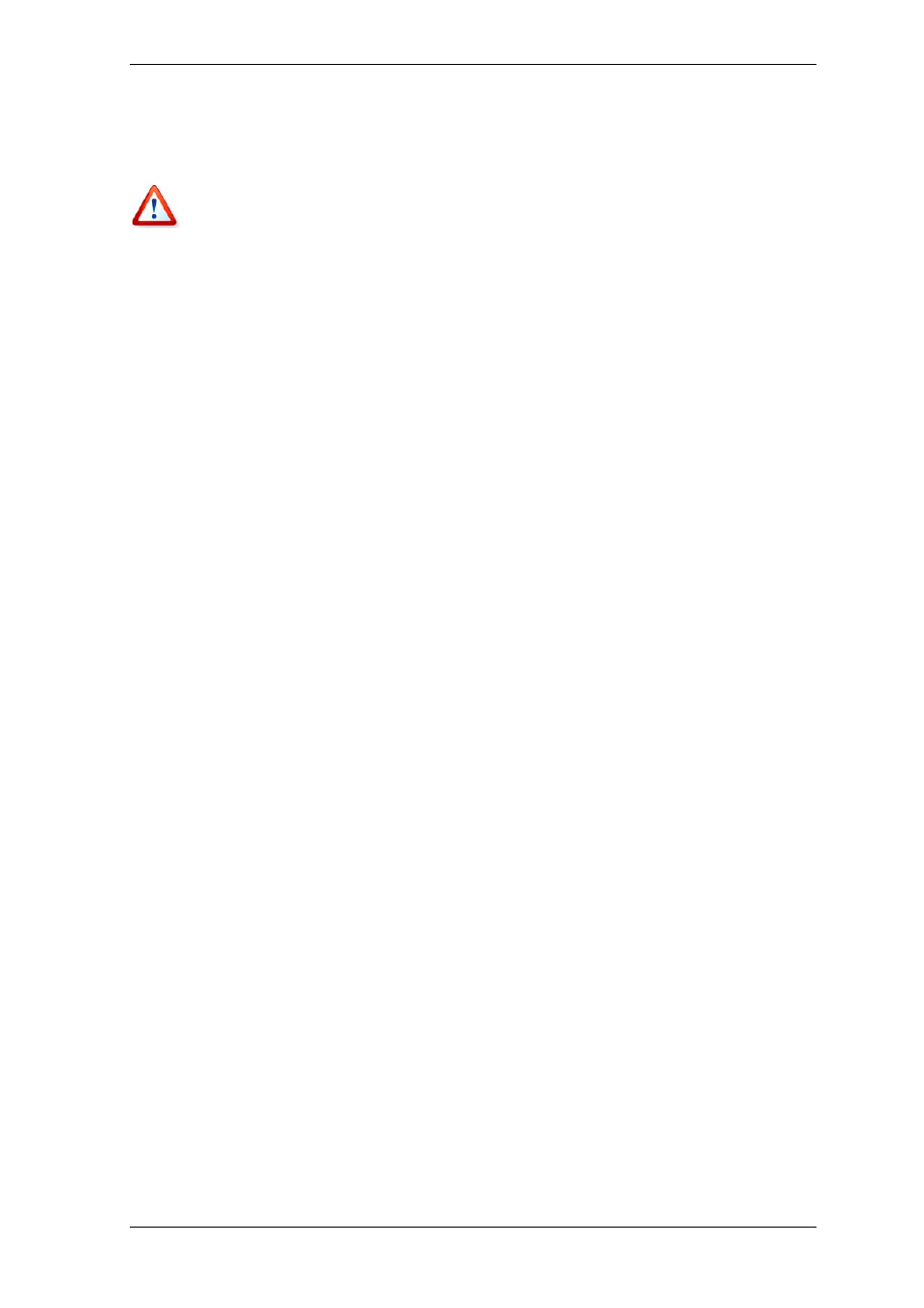
Copyright © Acronis, Inc., 2000-2007 19
4. Back up (image) the server’s system disk to Acronis Secure Zone (see
disks and partitions (image backup)
). You can back up other disks/partitions as well, but
the system image is mandatory.
When performing Snap Restore, the current Acronis True Image Echo Server version
always restores the entire system disk. Therefore, if your system disk consists of several
partitions, all of them must be included in the image. Any partitions which are missing
from the image will be lost.
If failure occurs, boot the server from the bootable media, or RIS server, or using F11.
Start the recovery procedure (see
6.3 Restoring disks/partitions or files from images
),
select the system disk image from Acronis Secure Zone, choose Use Snap Restore and
in the next window click Proceed. In a few seconds the computer will reboot to the
restored system. Log in and start work – no additional reboots or other actions are
required.
You can perform Snap Restore running Acronis True Image Echo Server in Windows
operating systems as well. However, it is mandatory to have bootable media in case
Windows cannot boot.
3.6 Acronis Universal Restore
3.6.1 Acronis Universal Restore purpose
A system disk image can be deployed easily on the hardware where it was created or to
identical hardware. However, if you change a motherboard or use another processor
version — a likely possibility in case of hardware failure — the restored system could be
unbootable. An attempt to transfer the system to a new, much more powerful computer
will usually produce the same unbootable result because the new hardware is
incompatible with the most critical drivers included in the image.
Using Microsoft System Preparation Tool (Sysprep) does not solve this problem, because
Sysprep permits replacing drivers only for Plug-and-Play devices (sound cards, network
adapters, video cards etc.). As for system Hardware Abstraction Layer (HAL) and mass
storage device drivers, they must be identical on the source and the target computers
(see Microsoft Knowledge Base, articles 302577 and 216915).
Acronis Universal Restore technology provides an efficient solution for hardware-
independent system restoration by replacing the crucial Hardware Abstraction Layer (HAL)
and mass storage device drivers.
Acronis Universal Restore is applicable for:
1. Instant recovery of a failed system on different hardware
2. Hardware-independent cloning and deployment of operating systems
3. Real-to-virtual and virtual-to-real computer migration for system recovery, test and
other purposes.
3.6.2 Acronis Universal Restore general principles
1. Automatic HAL and mass storage drivers selection
Acronis Universal Restore searches the Windows default driver storage folders (in the
image being restored) for HAL and mass storage device drivers and installs drivers that
better fit the target hardware. You can specify a custom driver repository (a folder or
folders on a network drive or CD) which will also be used for drivers search.
