Acronis True Image Echo Server for Windows - User Guide User Manual
Page 49
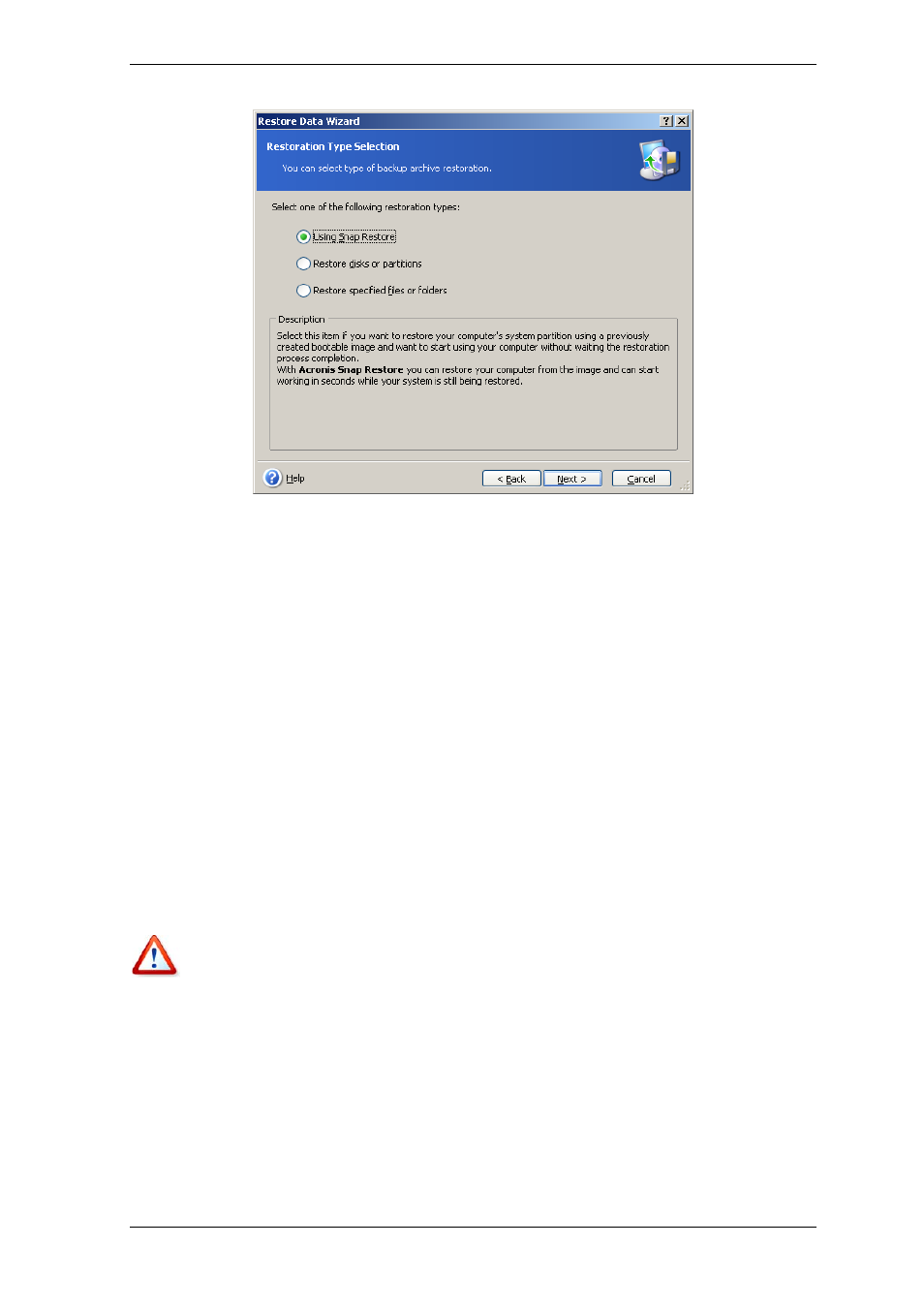
Copyright © Acronis, Inc., 2000-2007 49
Restore specified files or folders
With this selection, you will be further offered to select where to restore selected
folders/files (original or new location), choose files/folders to be restored and so on.
These steps look like those in file archive restore. However, watch your selection; if you
want to restore files instead of disk/partition, uncheck the unnecessary folders. Otherwise
you will restore a lot of extra files. Then you will be taken directly to Restoration
Summary screen (
6.3.13 Restoration summary and executing restoration)
Restore disks or partitions
Having selected a usual way of disks/partitions recovery, you will have to make all
settings described below.
Using Snap Restore
When restoring a system disk/partition image (except for Windows Vista images) from
Acronis Secure Zone, you will have the third choice – to use Acronis Snap Restore.
Having selected this option, you will proceed directly to the summary window (
Restoration summary and executing restoration
). A few seconds after pressing Proceed,
the computer will reboot to the restored system. Log in and start work – no more reboots
or other actions are required. For more about Acronis Snap Restore, see
.
When performing Snap Restore, the Acronis True Image Echo Server always restores the
entire system disk. Therefore, if your disk consists of several partitions, the partitions
which are missing from the image will be lost. Please make sure that the image contains
all disk partitions or you do not need the partitions that are not imaged before using
Acronis Snap Restore.
However, you can choose an ordinary way of restoration for that image. This will allow
you to make changes to the restored partition that would not be possible when using
Acronis Snap Restore.
Finally, if you are not going to recover the system, but only want to repair damaged files,
select Restore specified files or folders.
