5 compression level, 6 backup performance – Acronis True Image Echo Server for Windows - User Guide User Manual
Page 37
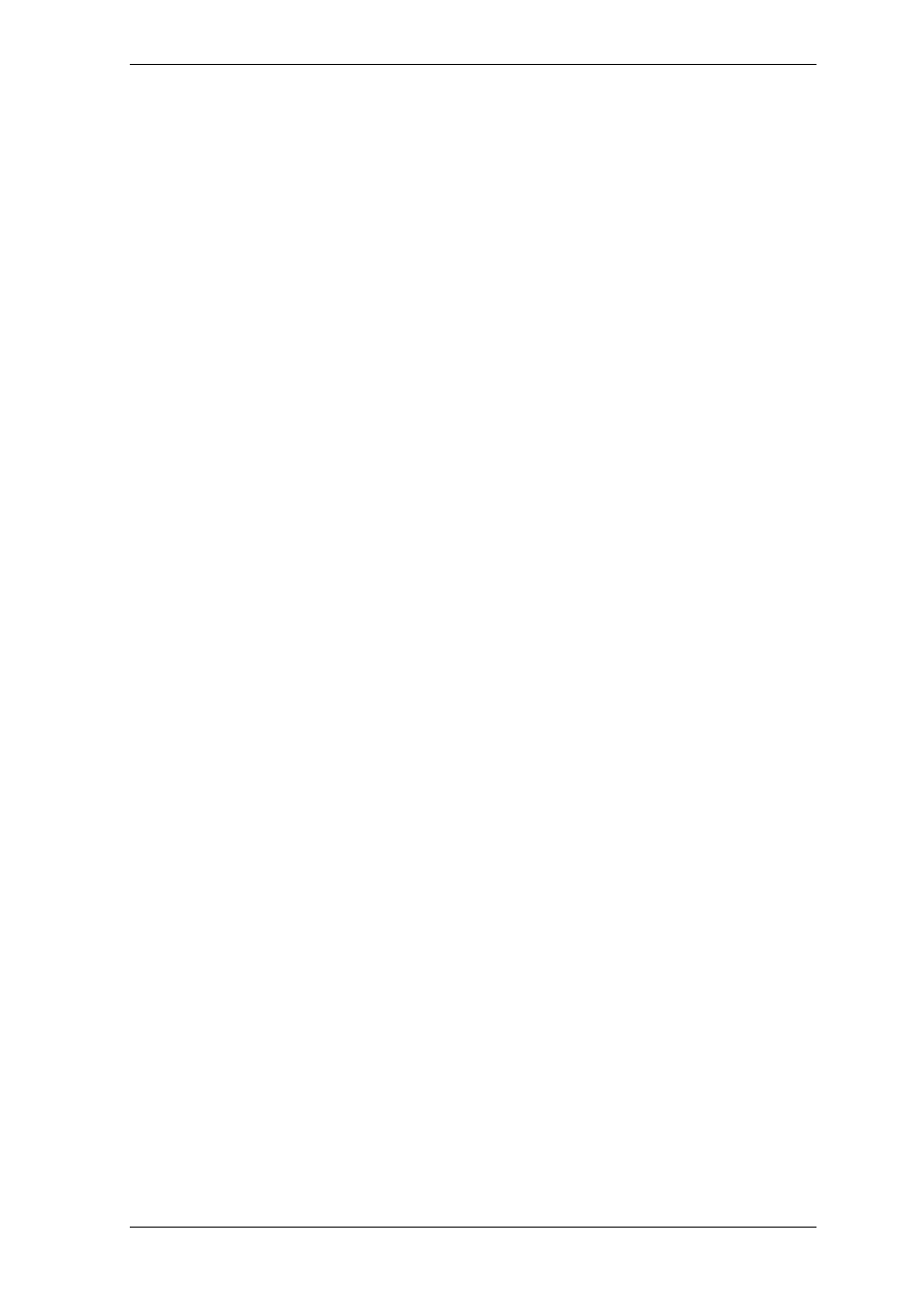
Copyright © Acronis, Inc., 2000-2007 37
net start “Microsoft Exchange POP3”
net start “Microsoft Exchange Routing Engine”
Create batch files in any text editor (for example, name it
pause_services.bat
and
resume_services.bat
). Use Edit buttons to the right of Before data capture command
and After data capture command fields, to open the Edit Command window where
you can browse folders to find the respective batch files or scripts. A single command can
be specified in the same window along with its arguments and working directory.
It is critical to note that these commands, as opposed to Pre/post commands above,
will be executed before and after the
data capture
process, which takes seconds, while
the entire backup procedure may take much longer, depending on the amount of data to
be imaged. Therefore, the database idle time will be minimal.
Before/after data capture commands can also be used for other purposes, especially
if VSS support is enabled. You may want to suspend an application other than a database,
for example. The commands execution and the VSS actions will be sequenced as follows:
“before” commands -> VSS Suspend -> data capture -> VSS Resume -> “after”
commands.
The backup process will run concurrently with your commands if you uncheck the Do not
perform operations until the commands execution is complete box, which is
checked by default.
3. Multi-volume snapshot
The preset is disabled.
Enable the Multi-volume snapshot feature if you are going to back up data located on
multiple volumes and you must preserve its consistency (such as a database spanned
across the volumes). In this case, a single snapshot for all volumes is created, which will
be used for backup creation. When disabled, snapshots for volumes will be taken one by
one.
5.3.5 Compression level
The preset is Normal.
The data will be copied without any compression, which may significantly increase the
backup file size, if you select None as the compression level. However, if you select
Maximum compression, the backup will take longer to create.
The optimal data compression level depends on the type of files stored in the archive. For
example, even maximum compression will not significantly reduce the archive size if the
archive contains essentially compressed files, such as .jpg, .pdf or .mp3. However,
formats such as .doc or .xls will compress more than other file types.
Generally, it is recommended that you use the default Normal compression level. You
might want to select Maximum compression for removable media to reduce the number
of blank disks required.
5.3.6 Backup performance
The three options below might have a more or less noticeable effect on the backup
process speed. This depends on overall system configuration and physical characteristics
of devices.
1. Backup process priority
