3 script usage examples – Acronis True Image Echo Server for Windows - User Guide User Manual
Page 116
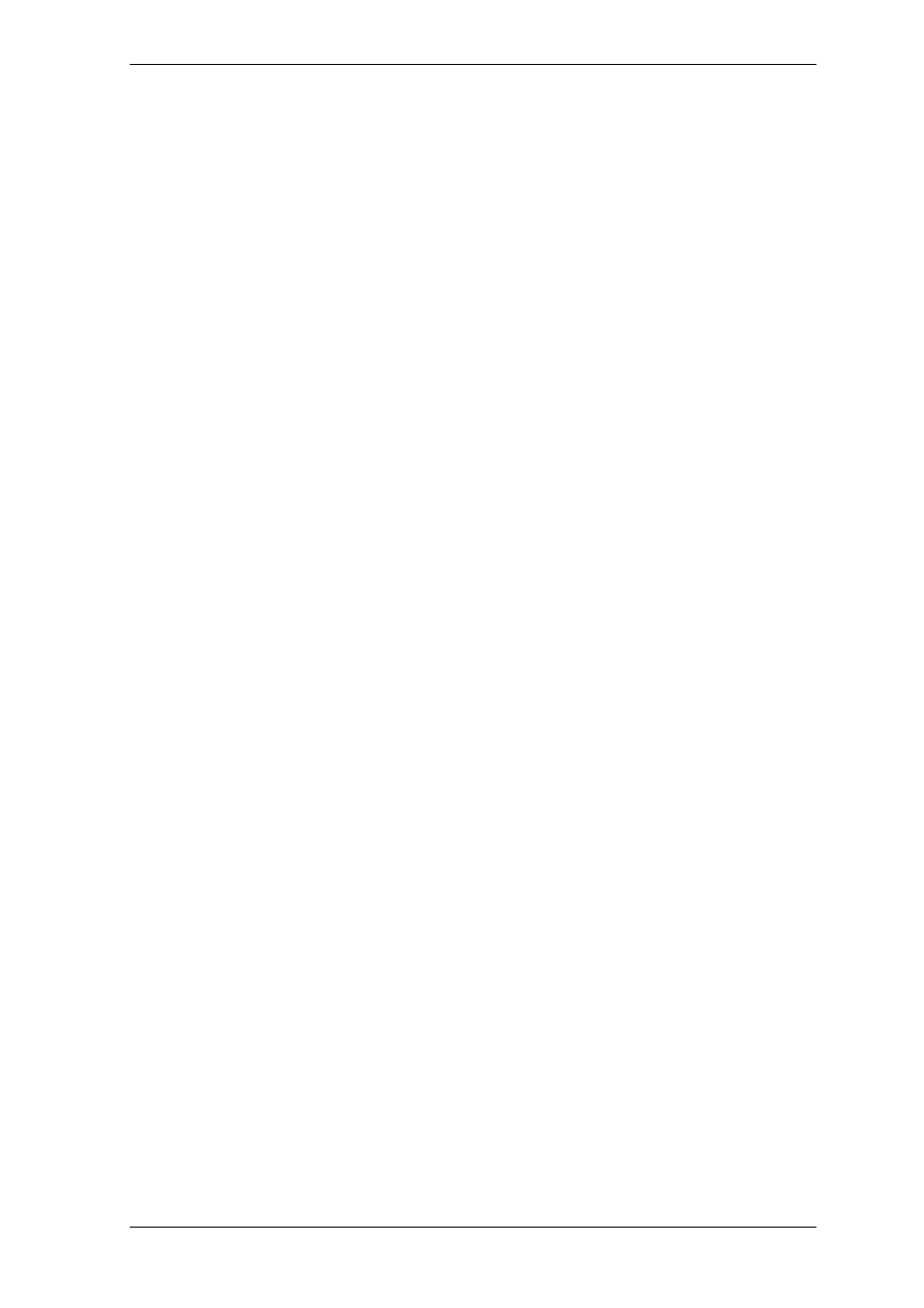
116 Copyright © Acronis, Inc., 2000-2007
Target. Specifies the name and the location of an image file, e.g.:
username
and
password
parameters are optional. They are used to access networked
resources.
As a target for the image files you can indicate CD-R/RW or tape drive.
Options. This tag can be used with a number of additional parameters:
Compression:
specifies the backup compression level. Can be
None, Low, Normal, High
.
Incremental:
specifies whether you need to create an incremental image file. If equal to
”false” (or “0”), a complete image file will be created. If there is already a file with the
name specified, it will be replaced without warnings. If equal to “true” (or “1”) and there
is already a file with the name specified, an incremental image will be created. Otherwise
the program will create a complete image file. The default value for this parameter is
“true”.
Description:
adds a description to an image file. The comment must be a single string
(though its length is not limited.)
Split:
splits a large image file into a number of smaller files of the specified size, which
can be provided in bytes, kilobytes, megabytes, etc.
Password:
adds password protection to an image file.
15.2.3 Script usage examples
The following example illustrates the usage of a script to backup two partitions (logical
drives), C and F.
mybackup2.tib
is specified as an incremental image file. High
compression level is selected and the image is to be split into 650MB parts for recording
to CD-R/RW media. Password protection will also be added. The entire script must be
located between the
and
tags.
The script for backing up to tape (tapeN specifies the tapes numbers):
