2 access credentials for location, Access credentials for location, P. 99) – Acronis Backup for Linux Server - User Guide User Manual
Page 99
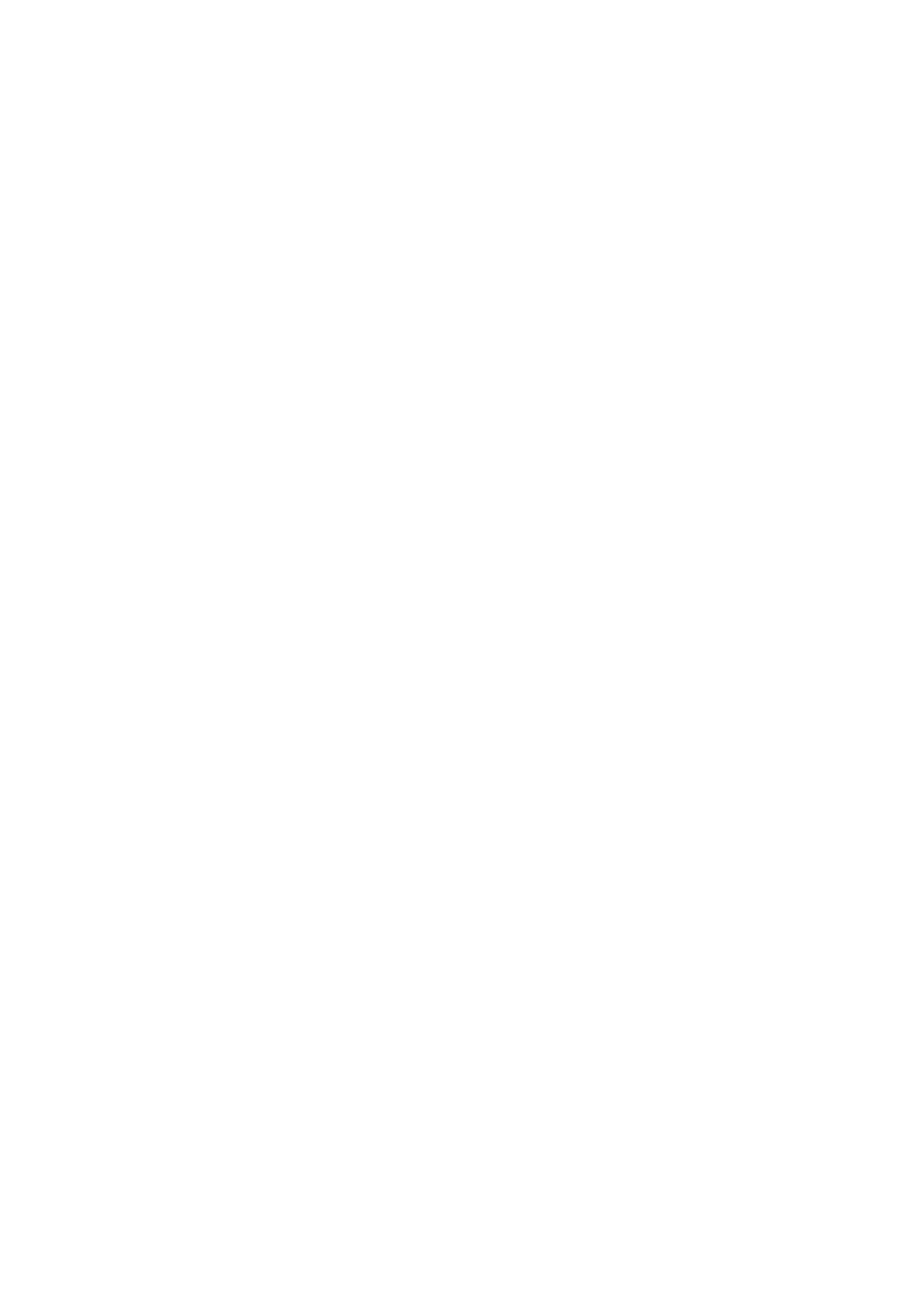
99
Copyright © Acronis International GmbH, 2002-2014
6. Having selected the required data, click Recover and configure the parameters of the recovery
operation.
What if the data does not appear in the data view
The probable reasons of the issue are as follows.
Wrong time period is set
The required data was not backed up during the time period set by the Display data backed up for
control.
Solution: Try to increase the time period.
Cataloging is disabled or fast cataloging is turned on
If the data is displayed partially or is not displayed at all, most likely cataloging was disabled or the
fast cataloging (p. 79) was turned on during backup.
Solutions:
If cataloging is disabled, enable it in the Backup cataloging option (Options > Machine options).
Run the full cataloging manually by clicking Catalog now. For the Data view, only the backups
stored on the selected vault will be cataloged. The backups that have already been cataloged,
will not be cataloged again.
Since cataloging a large number of backed up data may take a long time, you may prefer to use
the Archive view of the respective vault. For more information about using the Archive view, see
"Browsing the vault contents and data selection" in the "Working with vaults" (p. 128) section.
The data is not supported by the catalog
The following data cannot be displayed in the catalog or data view:
Data from the encrypted and password-protected archives.
Data backed up to removable media, such as CD, DVD, BD, Iomega REV, RDX or USB devices.
Data backed up to Acronis Cloud Storage.
Data backed up using Acronis True Image Echo or earlier product versions.
Data backed up using the simplified backup naming.
Solution: To be able to browse such data, use the Archive view tab of the respective vault.
5.1.2 Access credentials for location
Specify the credentials required for access to the location where the backup is stored.
To specify credentials
1. Select one of the following:
Use the task credentials
The software will access the location using the credentials of the task account specified in the
Task parameters section.
Use the following credentials
The software will access the location using the credentials you specify. Use this option if the
task account does not have access permissions to the location. You might need to provide
special credentials for a network share or a storage node vault.
Specify:
