2 getting started, Getting started – Acronis Backup for Linux Server - User Guide User Manual
Page 12
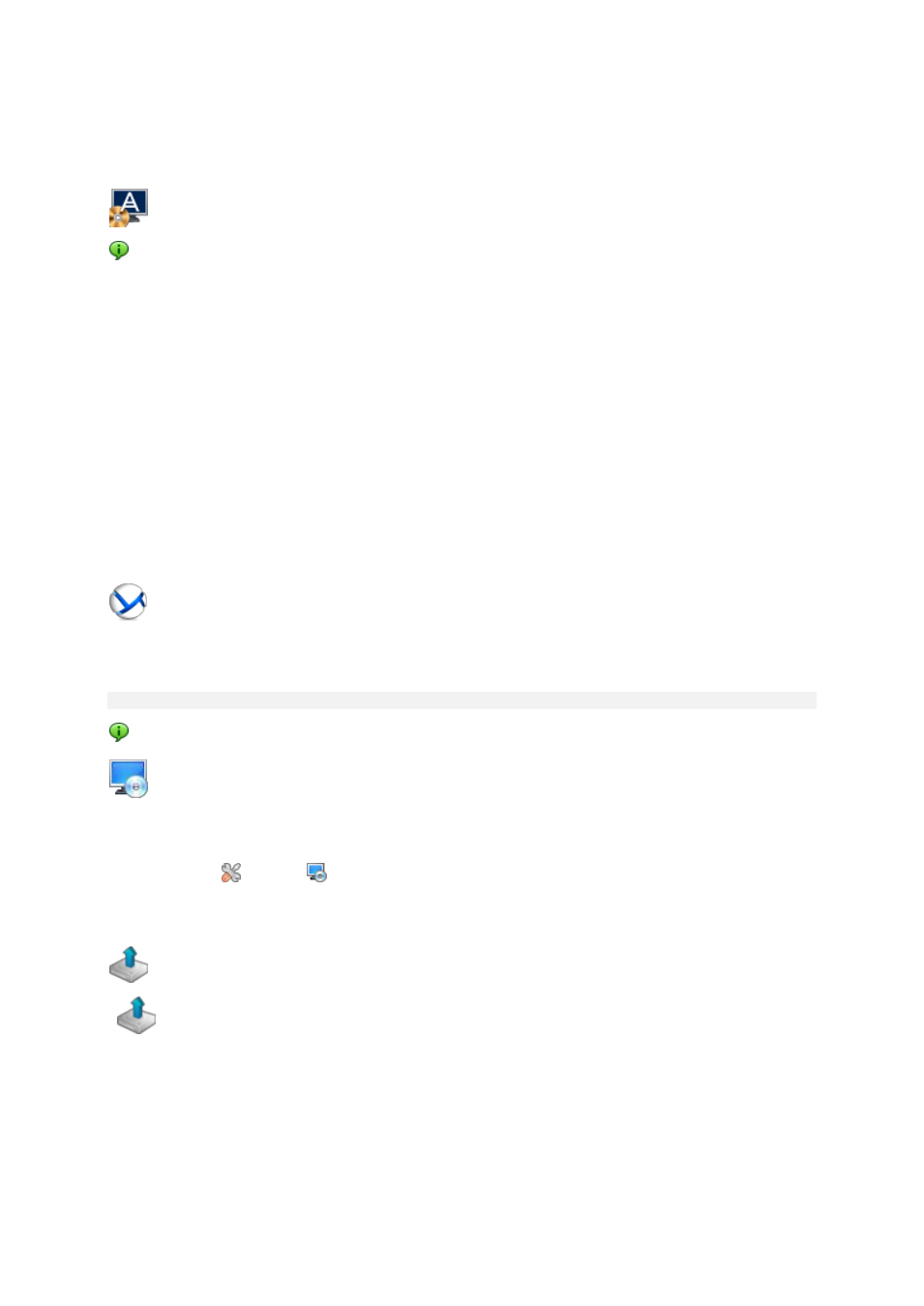
12
Copyright © Acronis International GmbH, 2002-2014
2 Getting started
Step 1. Installation
These brief installation instructions enable you to start using the product quickly. For the
complete description of installation methods and procedures, please refer to the Installation
documentation.
Before installation, make sure that:
Your hardware meets the system requirements.
You have a license key for Acronis Backup for Linux Server.
You have the setup program. You can download it from the Acronis website.
Make sure that the RPM Package Manager (RPM) and the following Linux packages are installed:
gcc, make, and kernel-devel. The names of these packages may vary depending on the Linux
distribution.
To install Acronis Backup
Run the AcronisBackupL.i686 or the AcronisBackupL.x86_64 installation file and follow the
on-screen instructions.
Step 2. Running
Log in as root or log in as an ordinary user and then switch user as required. Start the console with
the command
/usr/sbin/acronis_console
For understanding of the GUI elements see "Using the management console" (p. 13).
Step 3. Bootable media
To be able to recover an operating system that fails to start, or deploy it on bare metal, create
bootable media.
1. Select
Tools >
Create bootable media in the menu.
2. Click Next in the welcome screen. Keep clicking Next until the list of components appears.
3. Proceed as described in "Linux-based bootable media" (p. 150).
Step 4. Backup
Back up now (p. 34)
Click Back up now to do a one-time backup in a few simple steps. The backup process will
start immediately after you perform the required steps.
To save your machine to a file:
Under Where to back up, click Location, and select the location where the backup will be
saved. Click OK to confirm your selection. Click OK at the bottom of the window to start the
backup.
