1 creating the volume structure automatically, 2 creating the volume structure manually – Acronis Backup for Linux Server - User Guide User Manual
Page 28
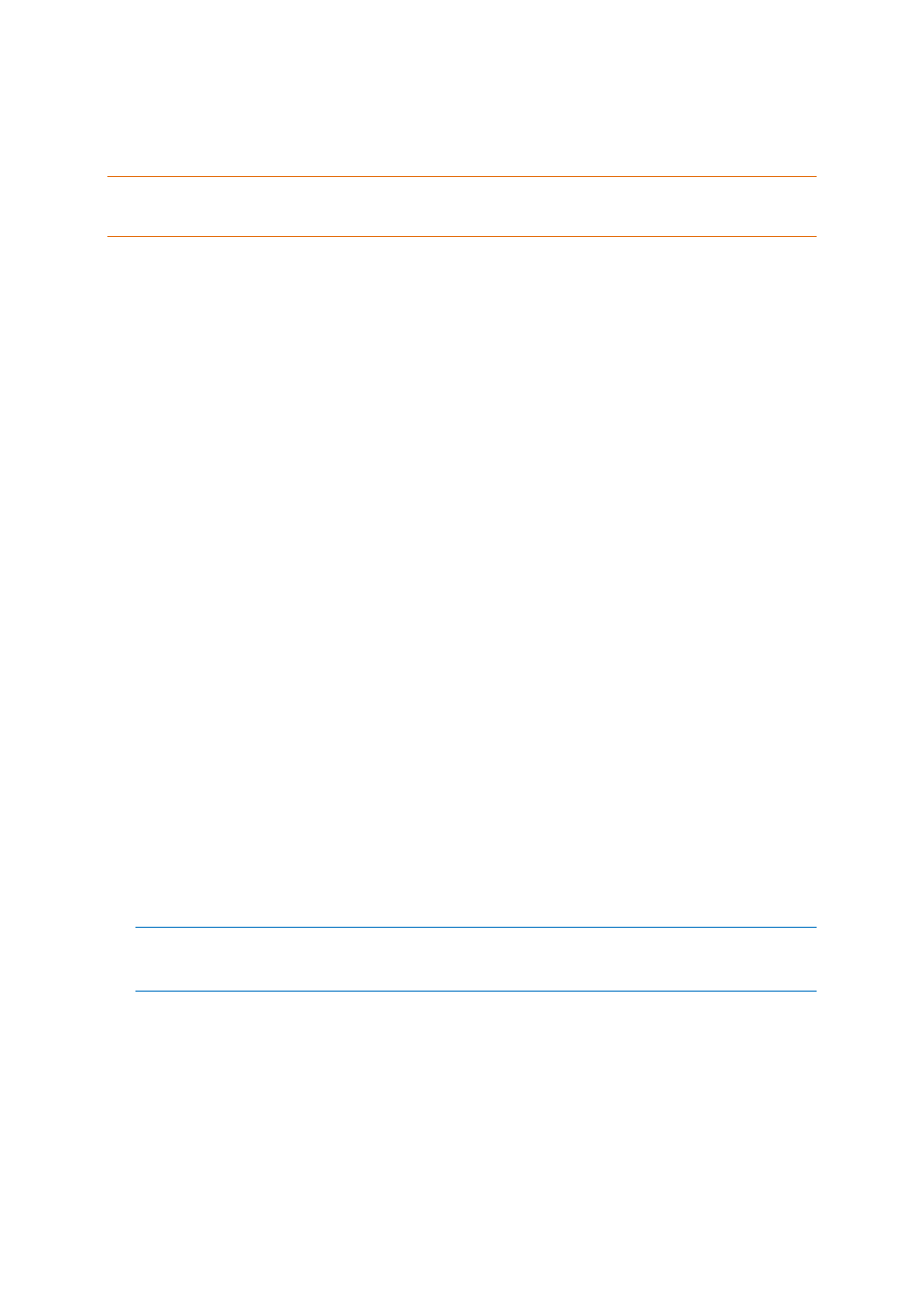
28
Copyright © Acronis International GmbH, 2002-2014
3.6.5.1
Creating the volume structure automatically
Use the following procedure to automatically recreate the logical volume structure on a machine.
Caution As a result of the following procedure, the current volume structure on the machine will be replaced
with the one stored in the backup. This will destroy the data that is currently stored on some or all of the
machine's hard disks.
If disk configuration has changed. An MD device or a logical volume resides on one or more disks. If
you replaced any of these disks between backup and recovery (or if you are recovering the volumes
to a different machine), ensure that the new disk configuration includes at least the same number of
disks as the original volume structure did. The capacity of the disks must be enough to fit all the data
being recovered.
To create the volume structure automatically
1. Boot the machine from a Linux-based bootable media.
2. Click Acronis Bootable Agent. Then, click Run management console.
3. In the management console, click Recover.
Under the archive contents, Acronis Backup will display a message saying that it detected
information about the volume structure.
4. Click Details in the area with that message.
5. Review the volume structure, and then click Apply RAID/LVM to create it.
3.6.5.2
Creating the volume structure manually
The following is a general procedure for recovering MD devices and logical volumes by using a
Linux-based bootable media, and an example of such recovery. You can use a similar procedure in
Linux.
To create the volume structure manually
1. Boot the machine from a Linux-based bootable media.
2. Click Acronis Backup. Then, click Run management console.
3. On the toolbar, click Actions, and then click Start shell. Alternatively, you can press
CTRL+ALT+F2.
4. If necessary, examine the structure of volumes which are stored in the archive, by using the
acrocmd utility. Also, you can use this utility to mount one or more of these volumes as if they
were regular volumes (see "Mounting backup volumes" later in this topic).
5. Create the volume structure according to that in the archive, by using the mdadm utility (for MD
devices), the lvm utility (for logical volumes), or both.
Note: Logical Volume Manager utilities such as pvcreate and vgcreate, which are normally available in
Linux, are not included in the bootable media environment, so you need to use the lvm utility with a
corresponding command. For example: lvm pvcreate, lvm vgcreate, and lvm lvcreate.
6. If you previously mounted the backup by using the acrocmd utility, use this utility again to
unmount the backup (see "Mounting backup volumes" later in this topic).
7. Return to the management console by pressing ALT+F1.
(Do not reboot the machine at this point. Otherwise, you will have to create the volume
structure again.)
8. Click Recover, then specify the path to the archive and any other required parameters, and then
click OK.
