Sorting, filtering and configuring table items, 2 action pages – Acronis Backup for Linux Server - User Guide User Manual
Page 16
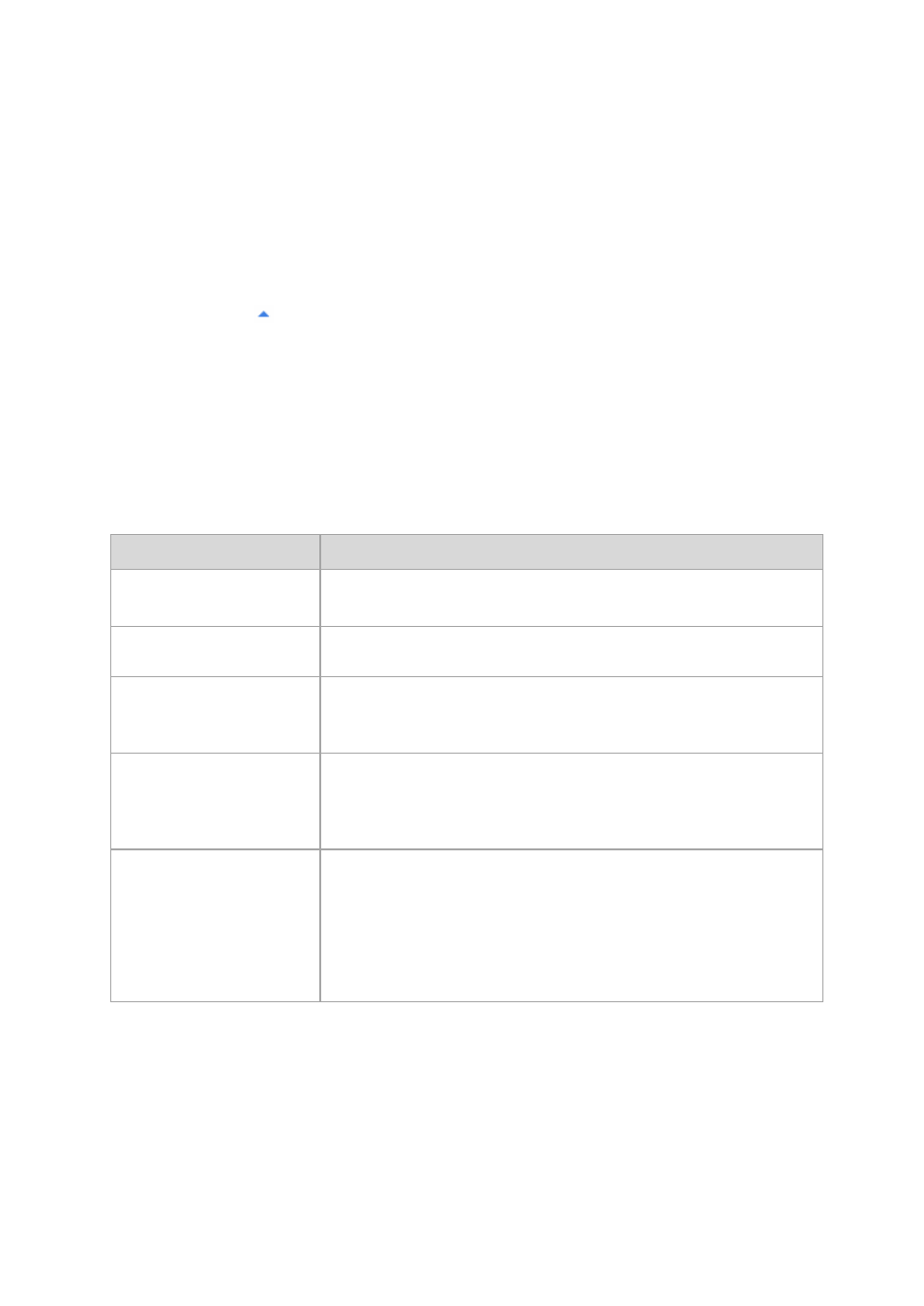
16
Copyright © Acronis International GmbH, 2002-2014
"Log" view
Common way of working with views
Generally, every view contains a table of items, a table toolbar with buttons, and the Information
panel.
Use filtering and sorting (p. 16) capabilities to search the table for the item in question.
In the table, select the desired item.
In the information panel (collapsed by default), view the item's details. To expand the panel, click
the arrow mark (
).
Perform actions on the selected item. There are several ways of performing the same action on
selected items:
By clicking the buttons on the table toolbar.
By selecting the items in the Actions menu.
By right-clicking the item and selecting the operation in the context menu.
Sorting, filtering and configuring table items
The following is a guideline to sort, filter and configure table items in any view.
To
Do the following
Sort items by any column
Click a column's header to sort items in ascending order.
Click it once again to sort items in descending order.
Filter items by predefined
column value
In a field below the corresponding column's header, select the required value
from the drop-down list.
Filter items by entered value
In a field below the corresponding column's header, type a value.
As a result you will see the list of values, fully or just partly coincide with the
entered value.
Filter items by predefined
parameters
Click the appropriate buttons above the table.
For example, in the Log view, you can filter the log entries by event type
(Error, Warning, Information) or by the period when the event occurred (For
last 24 hours, For last week, For last three months, or For custom period).
Show or hide table columns
By default, any table has a fixed number of columns that are shown, others
are hidden. If required, you can hide the shown columns and show the hidden
ones.
To show or hide columns
1. Right-click any column header to open the context menu.
2. Click the items you want to be displayed/hidden.
2.1.2.2
Action pages
An action page appears in the main area when clicking any action item in the Actions menu. It
contains steps you need to perform in order to create and launch any task or a backup plan.
