1 what to recover, What to recover – Acronis Backup for Linux Server - User Guide User Manual
Page 96
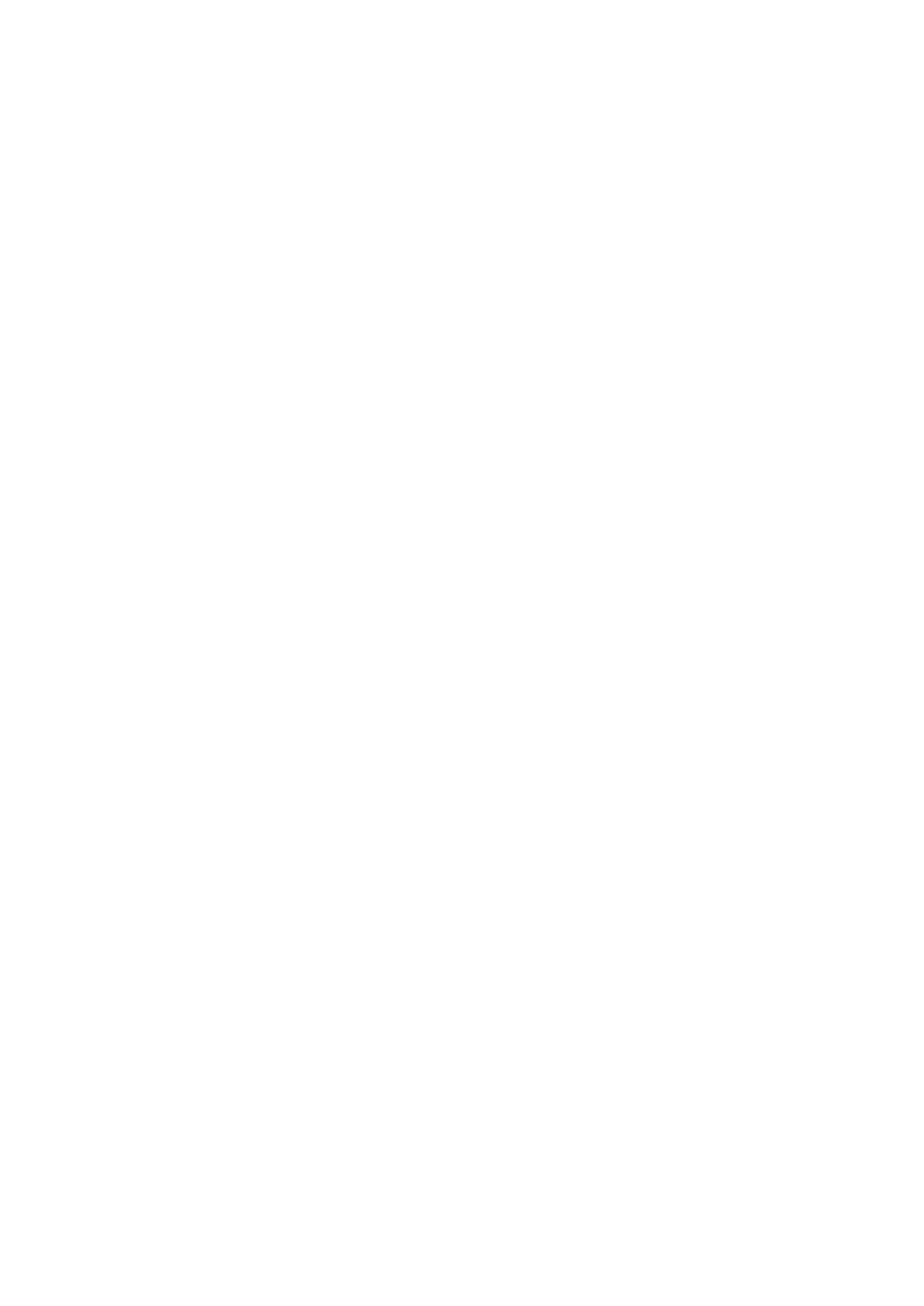
96
Copyright © Acronis International GmbH, 2002-2014
[Optional] Enter a unique name for the recovery task. A conscious name lets you quickly
identify the task among the others.
Recovery options
[Optional] Customize the recovery operation by configuring the recovery options, such as
pre/post recovery commands, recovery priority, error handling or notification options. If you
do nothing in this section, the default values (p. 109) will be used.
After any of the settings are changed against the default value, a new line that displays the
newly set value appears. The setting status changes from Default to Custom. Should you
modify the setting again, the line will display the new value unless the new value is the
default one. When the default value is set, the line disappears. Therefore, in this section you
always see only the settings that differ from the default values.
Clicking Reset to default resets all the settings to default values.
Task credentials
[Optional] The task will run on behalf of the user who is creating the task. You can change the
task account credentials if necessary. To access this option, click Show task credentials.
After you complete all the required steps, click OK to create the recovery task.
5.1.1 What to recover
1. Specifying the archive location
In the Data path field, specify the archive location path or click Browse and select the required
location as described in "Selecting archive location" (p. 97).
2. Selecting data
The backed-up data can be selected using the Data view tab, or the Archive view tab. The Data view
tab displays all the backed-up data by versions (the date and time of backup creation) within the
selected archive location. The Archive view tab displays the backed-up data by the archives.
Selecting data using the Data view
Since the Data view tab shares the same functionality with the data catalog, selecting data on the
Data view tab is performed in the same way as in the catalog. For more information about selecting
data, see "Data catalog" (p. 98).
Selecting data using the Archive view
1. Expand the required archive and select one of the successive backups by its creation date and
time. Thus, you can revert the disk data to a certain moment in time.
If the list of archives is not displayed (for example, if the archive metadata has been lost), click
Refresh.
If the list of archives is too long, you can filter the archives by selecting only the required type of
archives to display. To do this, select the required archive type in the Show list.
2. For disk or volume backups only: in the Backup contents, select the type of data to display from
the drop-down box:
Disks - to recover disks as a whole (with all their volumes).
Volumes - to recover individual basic and/or dynamic volumes.
Files - to recover individual files and folders.
3. In the Backup contents, select the check boxes for the items you need to recover.
4. Click OK.
