Acronis Backup for Linux Server - User Guide User Manual
Page 87
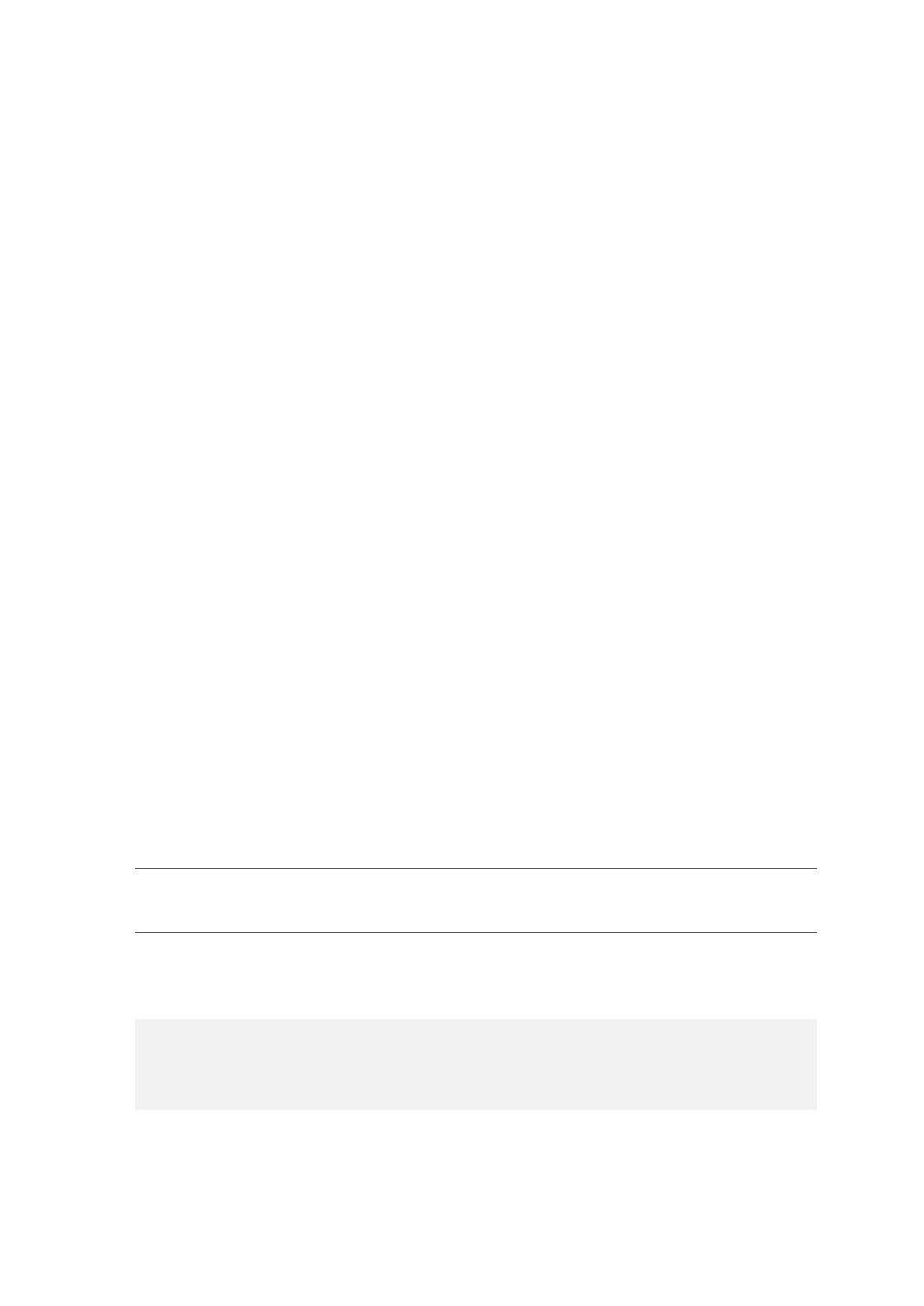
87
Copyright © Acronis International GmbH, 2002-2014
Logical volume manager
Acronis Backup will use the snapshot taken by LVM. This snapshot is stored on unallocated space of
the volume group. If the unallocated space is missing, Acronis Backup will take the snapshot on its
own.
A detailed explanation of LVM snapshotting
Once a volume snapshot is taken, and the data starts changing, the old data has to be kept
somewhere until it is saved to the backup.
Acronis keeps the old data mostly in the RAM. (During a file-level backup, the software may
create a temporary file in /tmp if the old data size significantly grows.)
LVM needs a temporary logical volume (a snapshot logical volume) for keeping the old data (see
http://tldp.org/HOWTO/LVM-HOWTO/snapshots_backup.html). Writing this data onto the
volume causes a large number of disk I/O operations. This is why the backup is usually slower
when a snapshot is taken by LVM.
If you choose to use LVM, Acronis Backup creates a snapshot logical volume on its own. The software
proceeds as follows:
1. Checks the backed-up volume size (not data size, but volume size).
2. Calculates 10 percent of that size—say, 10 GB.
3. Checks if there is at least 10 GB of unallocated space on the corresponding volume group.
4. If there is, creates a 10-GB snapshot logical volume (using the lvcreate -s command) and
starts backing up. Otherwise, the software backs up using the Acronis snapshot.
5. Deletes the snapshot volume as soon as it is no longer needed.
Multiple logical volumes are backed up one by one. For each of them, the software creates a
separate snapshot volume of the corresponding size. Only one snapshot volume is stored at a time.
If the data changes extremely fast while the software is keeping the snapshot, the snapshot logical
volume will run out of space and the backup will fail. That is why you can change the 10 percent
default value to any value up to 100 percent (which guarantees success) in
/etc/Acronis/BackupAndRecovery.config.
To change the default size of a snapshot logical volume:
1. Decide how much unallocated space you want to use. If you are backing up two or more logical
volumes, base your choice on the size of the biggest of them.
Tip: To view the amount of unallocated space on a volume group, run the vgdisplay command and then
examine the Free PE / Size line. To view the sizes of logical volumes, run the lvdisplay command
and then examine the LV Size lines.
2. Open the file /etc/Acronis/BackupAndRecovery.config in a text editor.
3. Locate the line
4. Add the following fragment directly before that line:
20
In this example, the new value is 20 percent. The number must be integer.
5. Save the file. The new setting will take effect at the next backup. No service restart is needed.
