3 working under bootable media, 1 setting up a display mode, 2 configuring iscsi and ndas devices – Acronis Backup for Linux Server - User Guide User Manual
Page 155: Working under bootable media, Setting up a display mode, Configuring iscsi and ndas devices
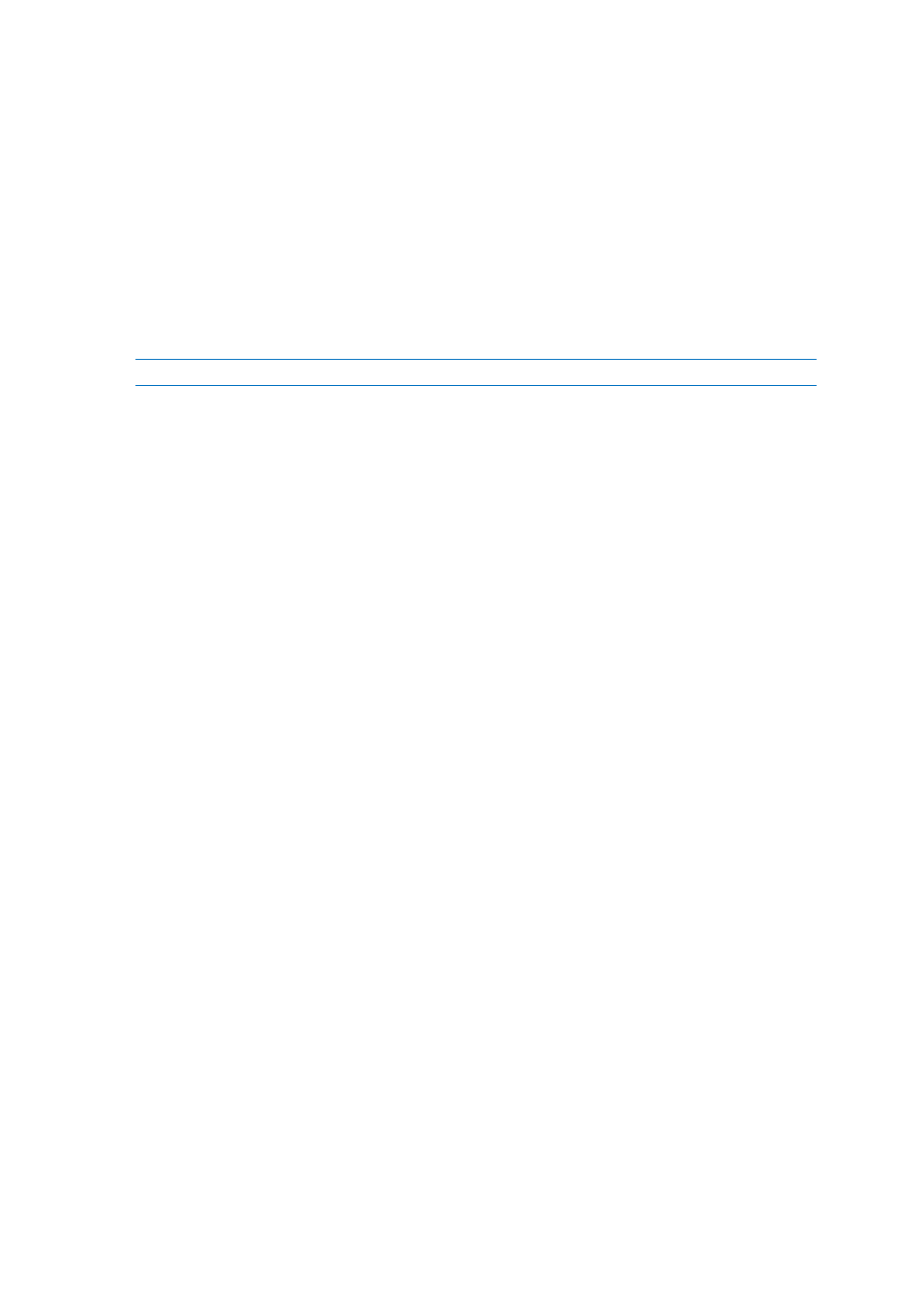
155
Copyright © Acronis International GmbH, 2002-2014
9.3 Working under bootable media
Operations on a machine booted with bootable media are very similar to backup and recovery under
the operating system. The difference is as follows:
1. Under a Windows-style bootable media, a volume has the same drive letter as in Windows.
Volumes that do not have drive letters in Windows (such as the System Reserved volume) are
assigned free letters in order of their sequence on the disk.
If the bootable media cannot detect Windows on the machine or detects more than one of them,
all volumes, including those without drive letters, are assigned letters in order of their sequence
on the disk. This way, the volume letters may differ from those seen in Windows. For example,
the D: drive under the bootable media might correspond to the E: drive in Windows.
Be careful! To be on the safe side, it is advisable to assign unique names to the volumes.
2. The Linux-style bootable media shows local disks and volumes as unmounted (sda1, sda2...).
3. Backups created using bootable media have simplified file names (p. 54). Standard names are
assigned to the backups only if these are added to an existing archive with standard file naming,
or if the destination does not support simplified file names.
4. The Linux-style bootable media cannot write a backup to an NTFS-formatted volume. Switch to
the Windows style if you need to do so.
5. You can switch the bootable media between the Windows style and the Linux style by selecting
Tools > Change volume representation.
6. There is no Navigation tree in the media GUI. Use the Navigation menu item to navigate
between views.
7. Tasks cannot be scheduled; in fact, tasks are not created at all. If you need to repeat the
operation, configure it from scratch.
8. The log lifetime is limited to the current session. You can save the entire log or the filtered log
entries to a file.
9.3.1 Setting up a display mode
For a machine booted from media, a display video mode is detected automatically based on the
hardware configuration (monitor and graphics card specifications). If, for some reason, the video
mode is detected incorrectly, do the following:
1. In the boot menu, press F11.
2. Add to the command prompt the following command: vga=ask, and then proceed with booting.
3. From the list of supported video modes, choose the appropriate one by typing its number (for
example, 318), and then press ENTER.
If you do not wish to follow this procedure every time you boot from media on a given hardware
configuration, re-create the bootable media with the appropriate mode number (in our example,
vga=0x318) typed in the Kernel parameters window (see the Bootable Media Builder (p. 150) section
for details).
9.3.2 Configuring iSCSI and NDAS devices
This section describes how to configure Internet Small Computer System Interface (iSCSI) devices and
Network Direct Attached Storage (NDAS) devices when working under bootable media.
