3 network port, 2 preparing to work under bootable media, Network port – Acronis Backup for Linux Server - User Guide User Manual
Page 154: Preparing to work under bootable media
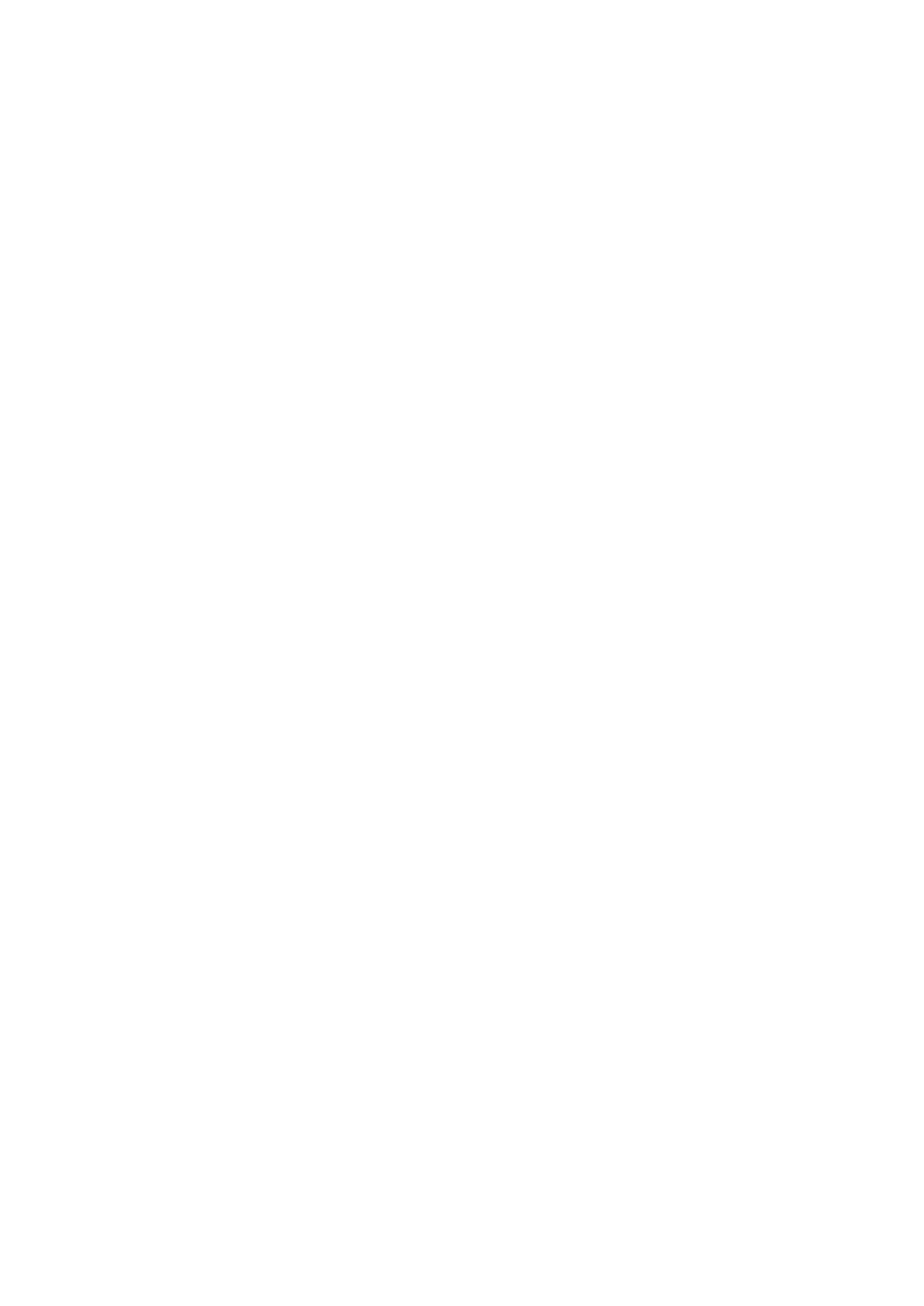
154
Copyright © Acronis International GmbH, 2002-2014
Example
The bootable agent could use one of the network adapters for communication with the management
console through the production network. Automatic configuration could be done for this connection.
Sizeable data for recovery could be transferred through the second NIC, included in the dedicated
backup network by means of static TCP/IP settings.
9.1.3 Network port
While creating bootable media, you have an option to pre-configure the network port that the
bootable agent listens for incoming connection. The choice is available between:
the default port
the currently used port
the new port (enter the port number).
If the port has not been pre-configured, the agent uses the default port number (9876.) This port is
also used as default by the Acronis Backup Management Console.
9.2 Preparing to work under bootable media
Once a machine boots from bootable media, the machine terminal displays a startup window with
the IP address(es) obtained from DHCP or set according to the pre-configured values. You can change
the network settings before or after starting the work.
To start working, click Manage this machine locally.
Configuring network settings
To change the network settings for a current session, click Configure network in the startup window.
The Network Settings window that appears will allow you to configure network settings for each
network interface card (NIC) of the machine.
Changes made during a session will be lost after the machine reboots.
Adding VLANs
In the Network Settings window, you can add virtual local area networks (VLANs). Use this
functionality if you need access to a backup location that is included in a specific VLAN.
VLANs are mainly used to divide a local area network into segments. A NIC that is connected to an
access port of the switch always has access to the VLAN specified in the port configuration. A NIC
connected to a trunk port of the switch can access the VLANs allowed in the port configuration only if
you specify the VLANs in the network settings.
To enable access to a VLAN via a trunk port
1. Click Add VLAN.
2. Select the NIC that provides access to the local area network that includes the required VLAN.
3. Specify the VLAN identifier.
After you click OK, a new entry appears in the list of network adapters.
If you need to remove a VLAN, click the required VLAN entry, and then click Remove VLAN.
