4 volume selection, 5 managing mounted images, Volume selection – Acronis Backup for Linux Server - User Guide User Manual
Page 146: Managing mounted images
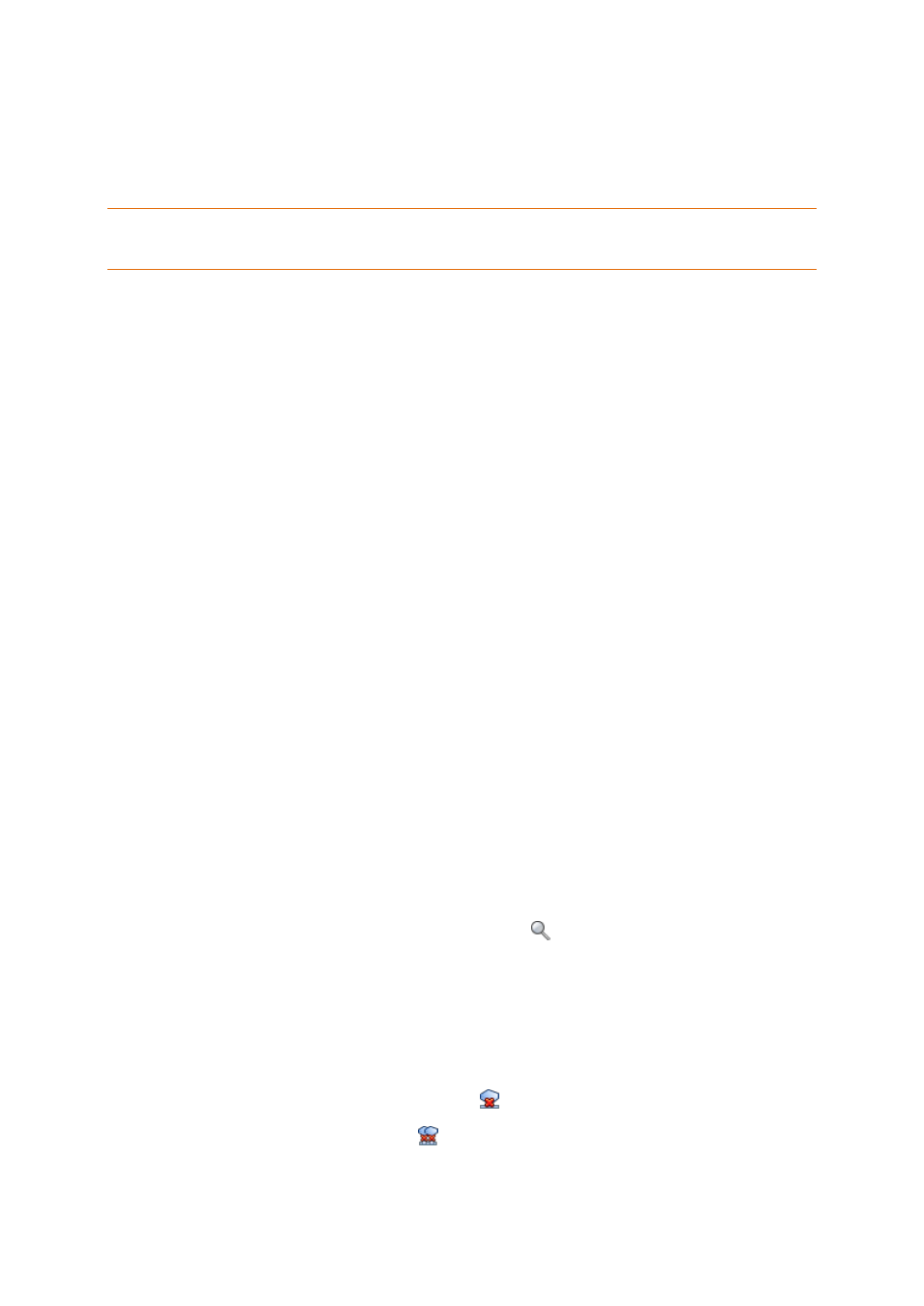
146
Copyright © Acronis International GmbH, 2002-2014
User name. When entering the name of an Active Directory user account, be sure to also
specify the domain name (DOMAIN\Username or Username@domain).
Password. The password for the account.
2. Click OK.
According to the original FTP specification, credentials required for access to FTP servers are transferred
through a network as plaintext. This means that the user name and password can be intercepted by an
eavesdropper using a packet sniffer.
8.3.4 Volume selection
Select the volumes to mount and configure the mounting parameters for each of the selected
volumes as follows:
1. Select the check box for each volume you need to mount.
2. Click on the selected volume to set its mounting parameters.
Access mode - choose the mode you want the volume to be mounted in:
Read only - enables exploring and opening files within the backup without committing
any changes.
Read/write - with this mode, the program assumes that the backup content will be
modified, and creates an incremental backup to capture the changes.
Assign letter (in Windows) - Acronis Backup will assign an unused letter to the mounted
volume. If required, select another letter to assign from the drop-down list.
Mount point (in Linux) - specify the directory where you want the volume to be mounted.
3. If several volumes are selected for mounting, click on every volume to set its mounting
parameters, described in the previous step.
4. Click OK.
8.3.5 Managing mounted images
Once a volume is mounted, you can browse files and folders contained in the backup using a file
manager and copy the desired files to any destination. Thus, if you need to take out only a few files
and folders from a volume backup, you do not have to perform the recovery procedure.
Exploring images
Exploring mounted volumes lets you view and modify (if mounted in the read/write mode) the
volume's content.
To explore a mounted volume select it in the table and click
Explore. The default file manager
window opens, allowing the user to examine the mounted volume contents.
Unmounting images
Maintaining the mounted volumes takes considerable system resources. It is recommended that you
unmount the volumes after the necessary operations are completed. If not unmounted manually, a
volume will remain mounted until the operating system restarts.
To unmount an image, select it in the table and click
Unmount.
To unmount all the mounted volumes, click
Unmount all.
