Reagent management – Dako Autostainer User Manual
Page 35
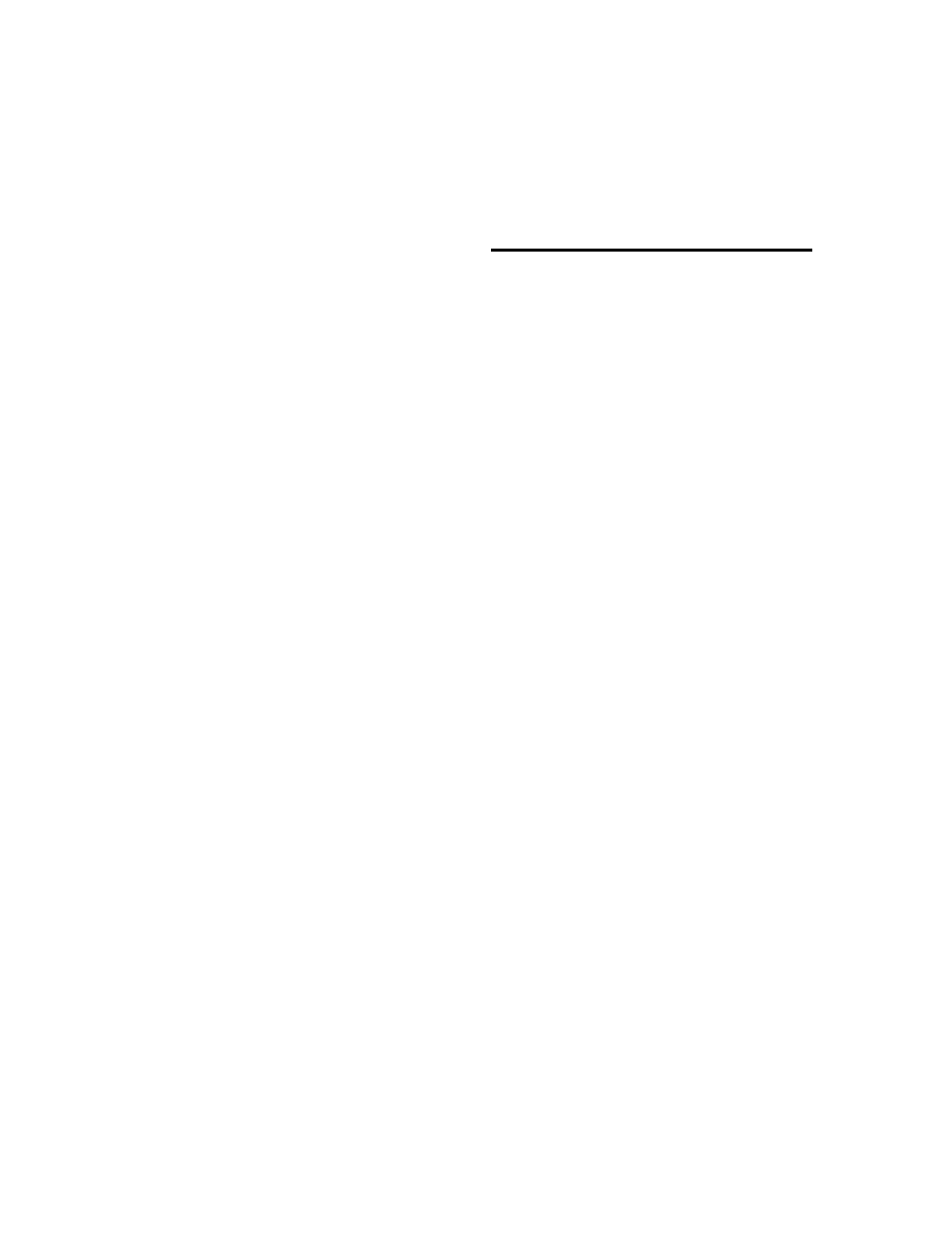
Section 7
Reagent Management
Reagent lists are created and modified using the commands on the Edit Lists menu on
the Programming Grid.
Adding Detection Reagents (Secondary, Tertiary, Substrate, etc.)
1. From the Programming Grid select Edit Lists from the menu bar.
2. Select the reagent category from the list.
3. Enter the full name of the reagent you want to add to the current list and press
ENTER. The software allows the entry of 33 alpha-numeric characters for detection
reagents. No symbols can be used in the reagent Long Name field.
4. Enter an abbreviated name for the reagent in the Short Name field and press
ENTER. The abbreviated name cannot exceed 10 alpha-numeric characters and
should be unique to distinguish it from other reagents. No symbols can be used in
the reagent short name. The cursor moves to the Compatibility field.
5. Enter the correct compatibility code and press ENTER. Assigning compatibility
information to reagents is optional (See Compatibility Check at the end of this
section).
6. Enter the reagent lot number and press ENTER. The lot number cannot exceed 8
alpha-numeric characters. Lot number information is optional.
7. Enter the reagent expiration date and press ENTER. The reagent expiration date is
optional. Use MM/YY format.
Note: All expiration dates are limited to a maximum of 10 years from the date of
entry.
8. Enter the reagent incubation time and press ENTER. Follow steps 3-8 until all
reagents have been added.
Note: A minimum of two minutes incubation time is required for proper operating
conditions.
9. Select the OK button to add the new reagent(s) to the Reagent List.
Autostainer Handbook
27
