Defining specific rinses, Auto programming, Defining specific rinses auto programming – Dako Autostainer User Manual
Page 30
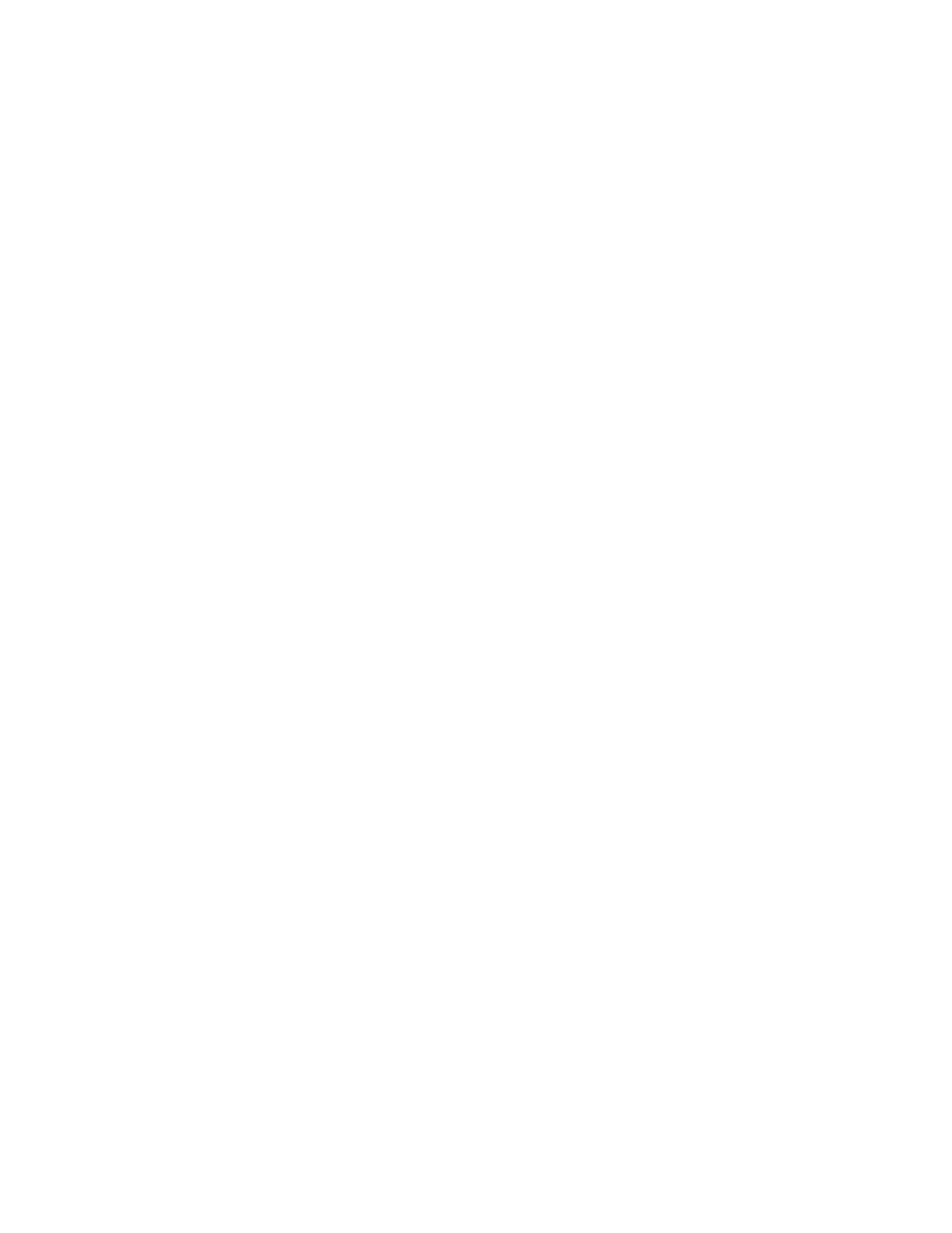
antibody does not have either a compatibility or negative control type defined, an error
appears stating that there is no matching negative control reagent.
Note: If you do not wish to use this feature noted above, then continue programming as
usual. This feature is not active when using Auto Program.
Defining Specific Rinses
A rinse is automatically added following every programmed reagent (except for Protein
Block, where a blow step is added) when assigned as described above. The type of
rinse is selected in the Protocol Template screen (see Designing a Protocol, Section 5).
The type of rinse can also be changed from the Programming Grid.
Click an activated tile in a rinse column. Click again to change the rinse to a different
selection: rinse buffer, rinse (DI) water, blow, or none.
Note: Rinses that precede a switch cannot be changed from the Programming Grid.
The rinse at the end of a run cannot be changed into a blow step.
Auto Programming
Auto Programming is a feature to make slide programming more efficient. This function
is used to save all or any portion, of a protocol to be used in future programming. An
Auto Program can consist of one or more rows of programming. Low level security does
not allow access to creating and saving Auto Programs.
1. Enter Slide Information and select a protocol template. A minimum of one slide must
be programmed through Slide Count or the Slide Information screen. Click OK or
the Finish Entry button.
2. Fill in the Programming Grid columns with specific reagents, except primary
antibody, for one of the programmed slides.
Note: This creates an Auto Program for the detection reagents only. To create an
Auto Program for a protocol that includes the primary antibody, enter specific primary
antibody and detection reagents in the programming grid columns.
3. Select Auto from the menu bar on the Programming Grid.
4. Select Setup from the Auto menu. Auto changes to Setup on the menu bar.
5. Select one or more rows of programmed tiles by clicking on the first row. Click and
drag to select additional rows. Each selected row is highlighted. Release the mouse
button and the Save Auto Program window appears.
6. Enter a file name for the saved protocol. The Auto Program file name must contain
eight or fewer alpha-numeric characters, and no symbols or spaces can be used.
Select the OK button.
7. Select Setup from the menu bar. Setup changes to Auto and exits the Auto
Program function.
Note: To use a saved Auto Program, the template you are programming must
contain the same protocol elements, listed in the same order, as the saved Auto
Program. To find the correct protocol template, use the Auto file function. The
dispense volumes do not have to be the same.
22
Autostainer Handbook
