Yealink SIP-T48G User Manual
Page 43
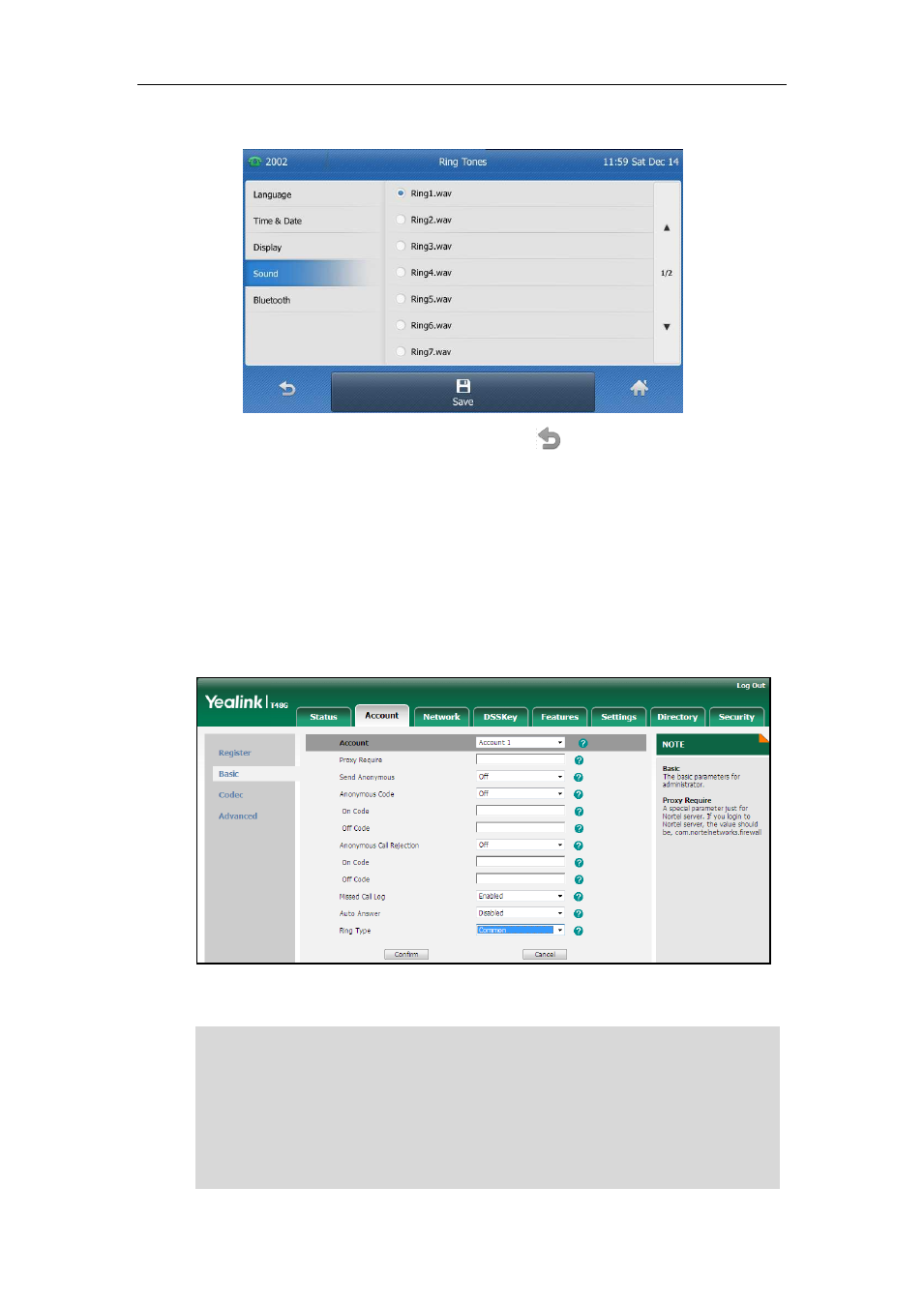
Customizing Your Phone
33
2. Tap the desired ring tone.
3. Tap the Save soft key to accept the change or to cancel.
To select a ring tone for the account via web user interface:
1. Click on Account.
2. Select the desired account from the pull-down list of Account.
3. Click on Basic.
4. Select the desired ring tone from the pull-down list of Ring Type.
If Common is selected, this account will use the ring tone selected for the phone.
Refer to the above instruction.
5. Click Confirm to accept the change.
Note
A ring tone for the account is configurable via web user interface only.
The ring tone for an incoming call on the phone may be different. For example, when the
phone receives an incoming call from a contact stored in the local directory, it will play
the ring tone assigned to the contact in the local directory (refer to
If
no ring tone is assigned to the contact, the phone will play the ring tone assigned to the
associated group (refer to
). Otherwise, the phone will play the ring tone
assigned to the account. If no ring tone is assigned to the contact, the associated group
and account, the phone will play the ring tone assigned to the phone.
