Entering data and editing fields – Yealink SIP-T48G User Manual
Page 27
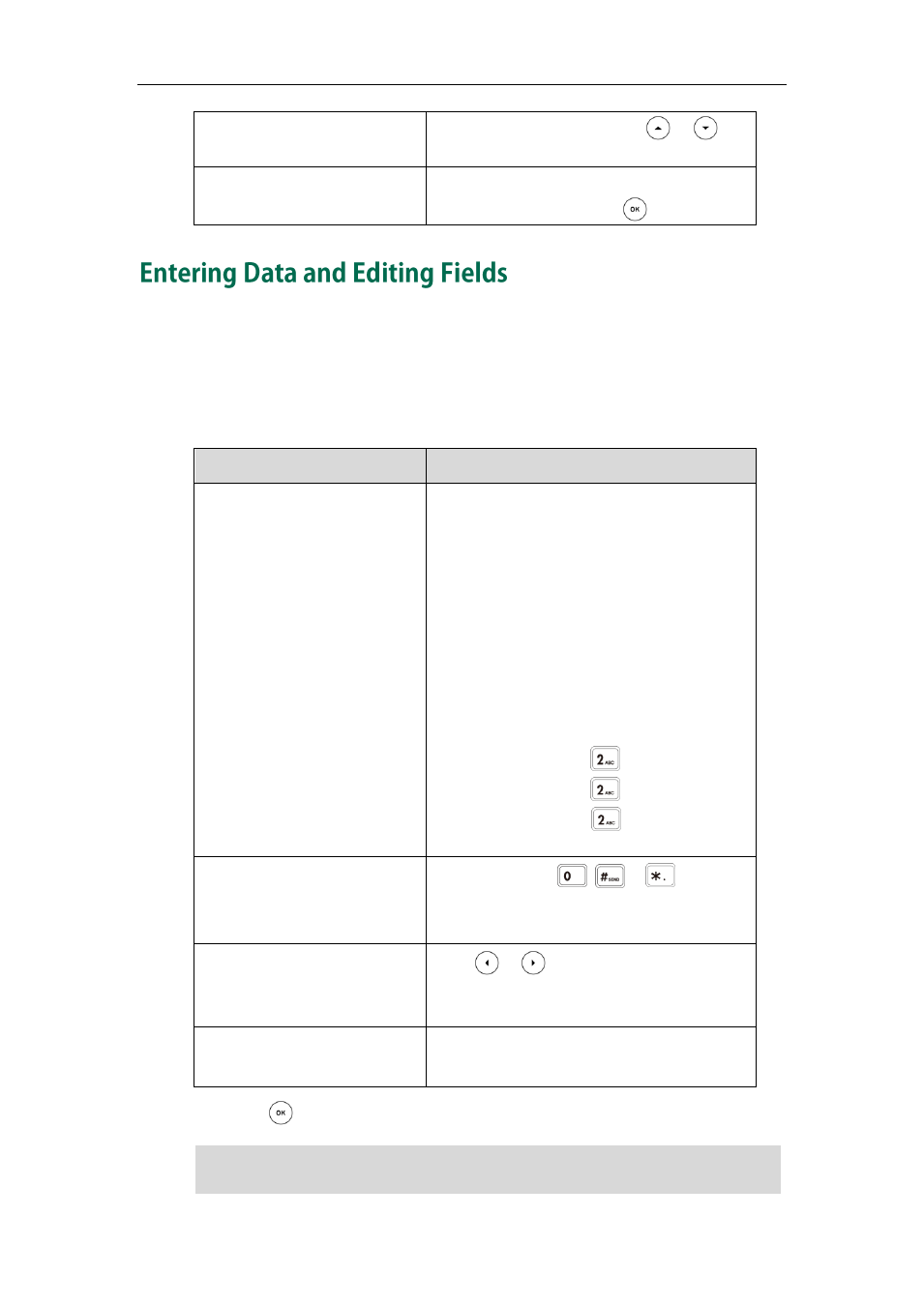
Getting Started
17
values page by page, or press or to
scroll values one by one.
Select a value for a field.
From the pull-down list, tap the value or scroll
to the value and then press .
You can enter data and edit fields using the keypad on the phone:
To enter or edit data:
1. Tap the field.
2. Do one of the following:
If you want to
Action
Enter only numbers (1),
uppercase (A) characters,
lowercase (a) characters, or
alphanumeric (2aB) characters.
Press a digit key one or more times to enter the
characters (in either lowercase or uppercase
mode) or number that displays on the digit
key.
You can tap the IME soft key one or more times
to switch between uppercase (ABC soft key),
numeric (123 soft key), alphanumeric (2aB soft
key), title case (Abc soft key) and lowercase
(abc soft key) input modes.
For example, if the input mode is ABC:
-
To enter “A”, press once.
-
To enter “B”, press two times quickly.
-
To enter “C”, press three times
quickly.
Enter special characters.
Press the digit key , or .
(These keys provide a different set of special
characters.)
Delete text you entered.
Press or to position the cursor to the
right of the text you want to delete, and then
tap the Delete soft key.
Delete an entire field of data.
Double tap the field of data, so that the data is
highlighted, and then tap the Delete soft key.
3. Press or tap the Save soft key.
Note
When the phone is in the pre-dialing screen, you can enter characters using the
on-screen keypad.
