User interfaces, Phone user interface, Web user interface – Yealink SIP-T48G User Manual
Page 15: Phone user interface web user interface
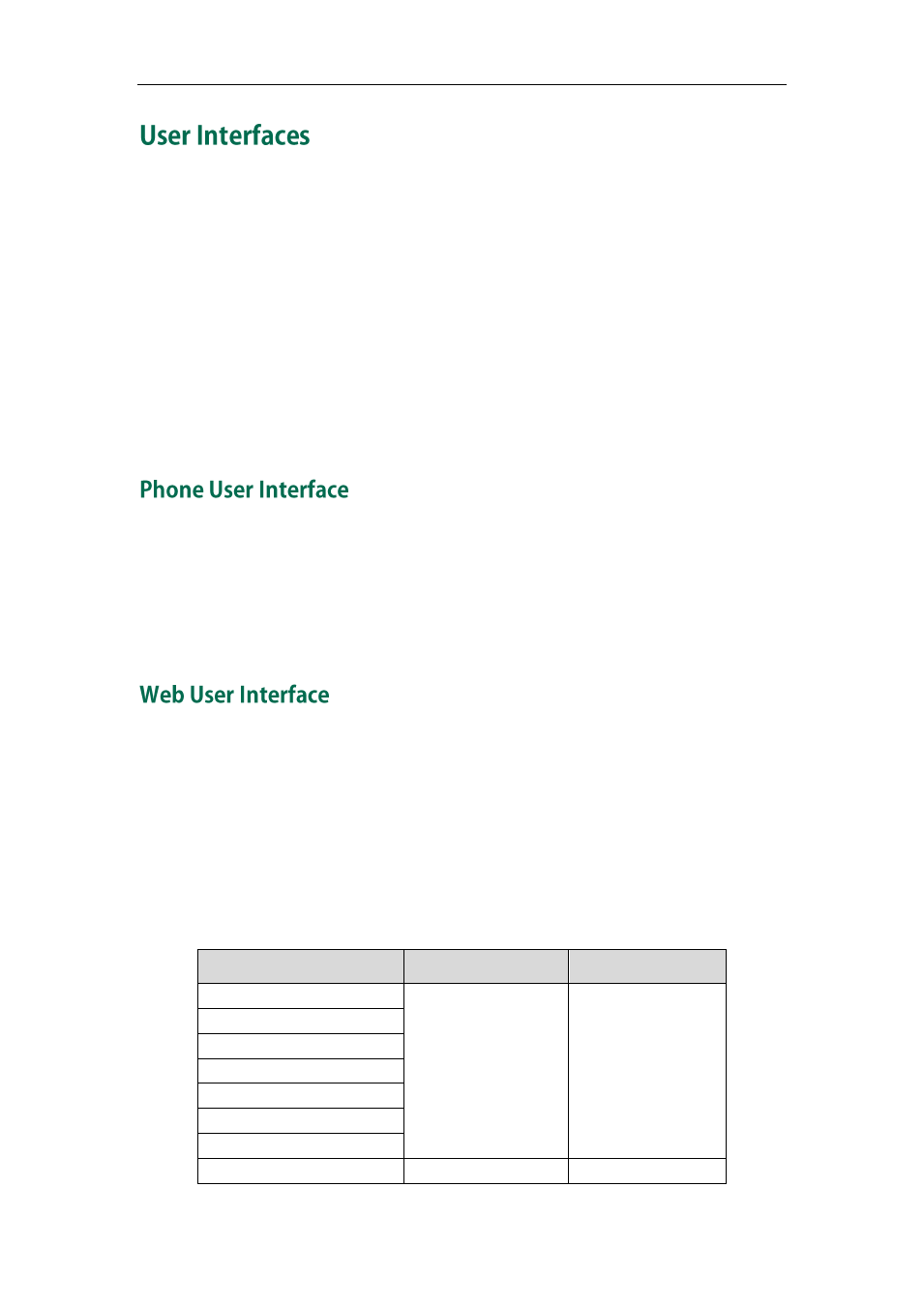
Overview
5
Two ways to customize configurations of your SIP-T48G IP phone:
The user interface on the IP phone.
The user interface in a web browser on your PC.
The hardware components keypad and touch screen constitute the phone user
interface, which allows the user to execute all call operation tasks and basic
configuration changes directly on the phone. In addition, you can use the web user
interface to access all configuration settings. In many cases, it is possible to use either
the phone user interface and/or the web user interface interchangeably. However, in
some cases, it is only possible to use one or the other interface to operate the phone
and change settings.
You can customize your phone by tapping the Menu soft key to access the phone user
interface. The Advanced option is only accessible to the administrator, and the default
administrator password is “admin” (case-sensitive). For more information on
customizing your phone with the available options from the phone user interface, refer
to
on page
In addition to the phone user interface, you can also customize your phone via web user
interface. In order to access the web user interface, you need to know the IP address of
your new phone. To obtain the IP address, press the OK key on the phone. Enter the IP
address (e.g., http://192.168.0.10 or 192.168.0.10) in the address bar of web browser on
your PC. The default administrator user name and password are both “admin”
(case-sensitive).
The main options you can use to customize the IP phone via phone user interface and/or
via web user interface are listed in the following table:
Options
Phone User Interface
Web User Interface
Status
√
√
--IPv4
--MAC
--Firmware
--Network
--Phone
--Accounts
Basic Call Features
√
