Navigating menus and fields – Yealink SIP-T48G User Manual
Page 26
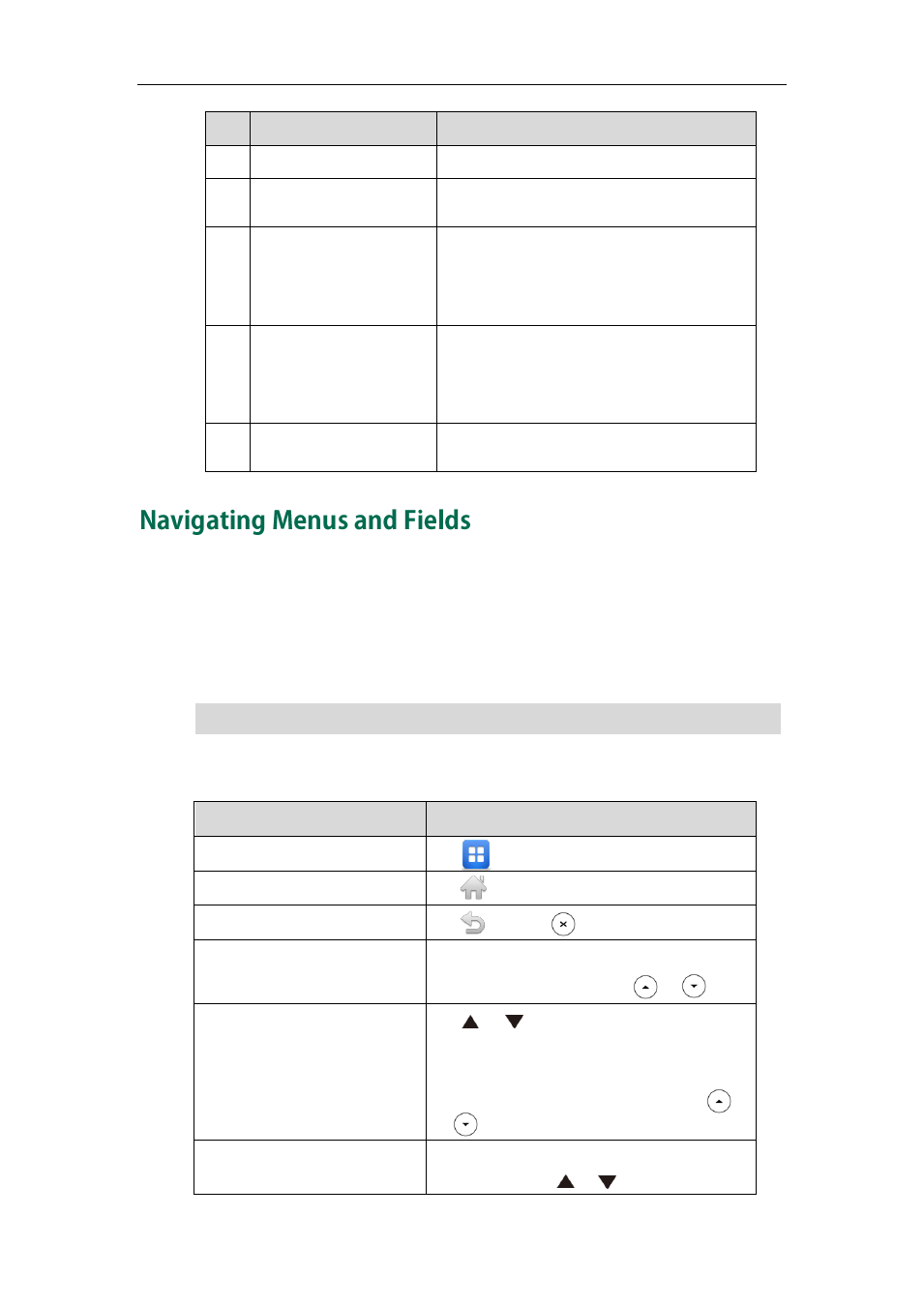
User Guide for the SIP-T48G IP Phone
16
No.
Name
Description
1
Screen Title Area
Displays the title of the access menu screen.
2
Operation Option Area
Displays various operation options for
different menu screens.
3
Menu Tree Area
Displays menu items.
You can tap the desired menu item to enter
the corresponding feature configuration
screen.
4
Configuration Area
Displays configuration items of the
highlighted menu item in the menu tree area.
You can configure feature settings in this
area.
5
Soft Keys
Label automatically to identify their
context-sensitive features.
To navigate menus and fields, you can:
Tap soft keys on the touch screen.
Tap menu items, fields, and arrows on the touch screen.
Press keys on the phone keypad.
Note
To operate your phone, follow these tips:
If you want to
Action
Enter the main menu.
Tap .
Return to the idle screen.
Tap .
Go back to the previous menu.
Tap or press .
Select an item.
Tap the item.
Scroll to the item by pressing or .
Scroll through items page by
page.
Tap or .
(If you are in the call history, recent call list,
language configuration screen or ring tones
configuration screen, you can also press
or .)
Scroll through values for a field.
Tap the field’s highlighted gray box. From the
pull-down list, tap or to scroll through
The menu system will automatically exit to the idle screen after 60 seconds of inactivity.
