Call transfer – Yealink SIP-T48G User Manual
Page 121
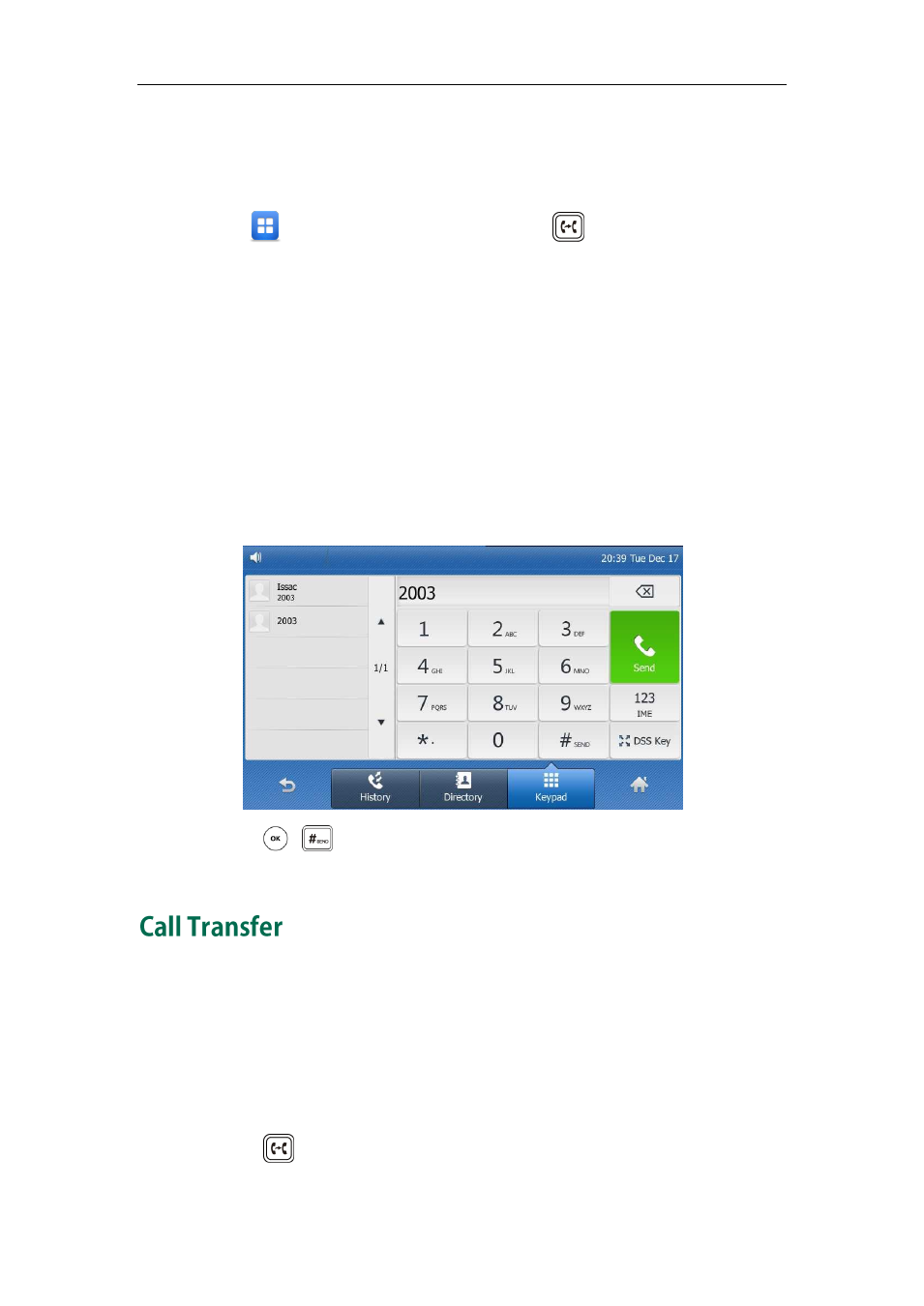
Basic Call Features
111
3. Tap the Off radio box.
4. Tap the Save soft key to accept the change.
To disable call forward in custom mode for a specific account:
1. Tap ->Call Features->Call Forward or press when the phone is idle.
The touch screen displays a list of accounts registered on the phone.
2. Tap the desired account.
3. Tap he desired forwarding type.
4. Tap the Off radio box.
5. Tap the Save soft key to accept the change.
Dynamic Forwarding
To forward an incoming call to another party:
1. When the phone is ringing, tape Forward soft key.
2. Enter the number you want to forward the incoming call to.
3. Press , , or tap the Send soft key.
The touch screen prompts a call forward message.
You can transfer a call to another party in one of the three ways:
Blind Transfer: Transfer a call directly to another party without consulting.
Semi-Attended Transfer: Transfer a call when the target phone is ringing.
Attended Transfer: Transfer a call with prior consulting.
To perform a blind transfer:
1. Press or tap the Transfer soft key during a call.
