Multicast paging, Sending rtp stream – Yealink SIP-T48G User Manual
Page 145
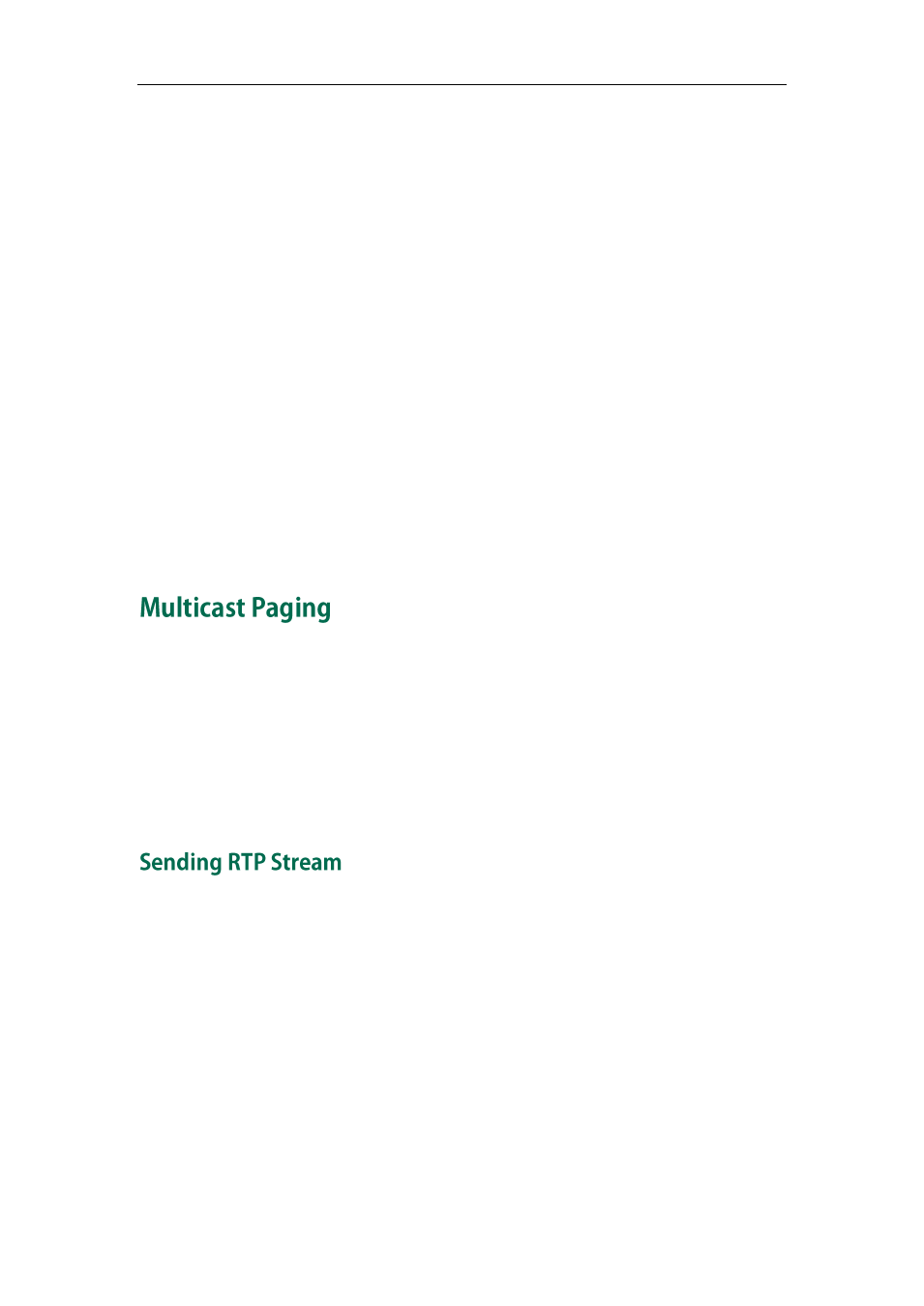
Advanced Phone Features
135
Intercom Mute
You can mute or un-mute the microphone on the phone for intercom calls automatically.
If Intercom Mute is enabled, the microphone is muted for intercom calls. If Intercom
Mute is disabled, the microphone works for intercom calls. Intercom Mute is disabled by
default.
Intercom Tone
You can enable or disable the phone to play a warning tone when receiving an
intercom call. If Intercom Tone is enabled, the phone plays a warning tone before
answering the intercom call. If Intercom Tone is disabled, the phone automatically
answers the intercom call without warning. Intercom Tone is enabled by default.
Intercom Barge
You can enable or disable the phone to automatically answer an incoming intercom call
while there is already an active call on the phone. If Intercom Barge is enabled, the
phone automatically answers the intercom call and places the active call on hold. If
Intercom Barge is disabled, the phone handles an incoming intercom call like a waiting
call. Intercom Barge is disabled by default.
You can use multicast paging to quickly and easily forward time sensitive
announcements out to people within the multicast group. You can configure a multicast
paging key on the phone, which allows you to send a Real Time Transport Protocol (RTP)
stream to the pre-configured multicast address(es) without involving SIP signaling. You
can configure the phone to receive an RTP stream from pre-configured multicast
listening address(es) without involving SIP signaling. You can specify up to 10 multicast
listening addresses.
To configure a multicast paging key via phone user interface:
1. Tap the DSS Key key.
2. Tap the desired line key.
3. Tap the gray box of the Type field.
4. Tap Key Event from the pull-down list.
5. Tap the gray box of the Key Event field.
6. Tap Multicast Paging from the pull-down list.
7. (Optional.) Enter the string that will appear on the touch screen in the Label field.
8. Enter the multicast IP address and port number (e.g., 224.5.6.20:10008) in the Value
field.
