Ab c, Power control setup, Power control master – B&G Zeus Touch 12 User Manual
Page 19
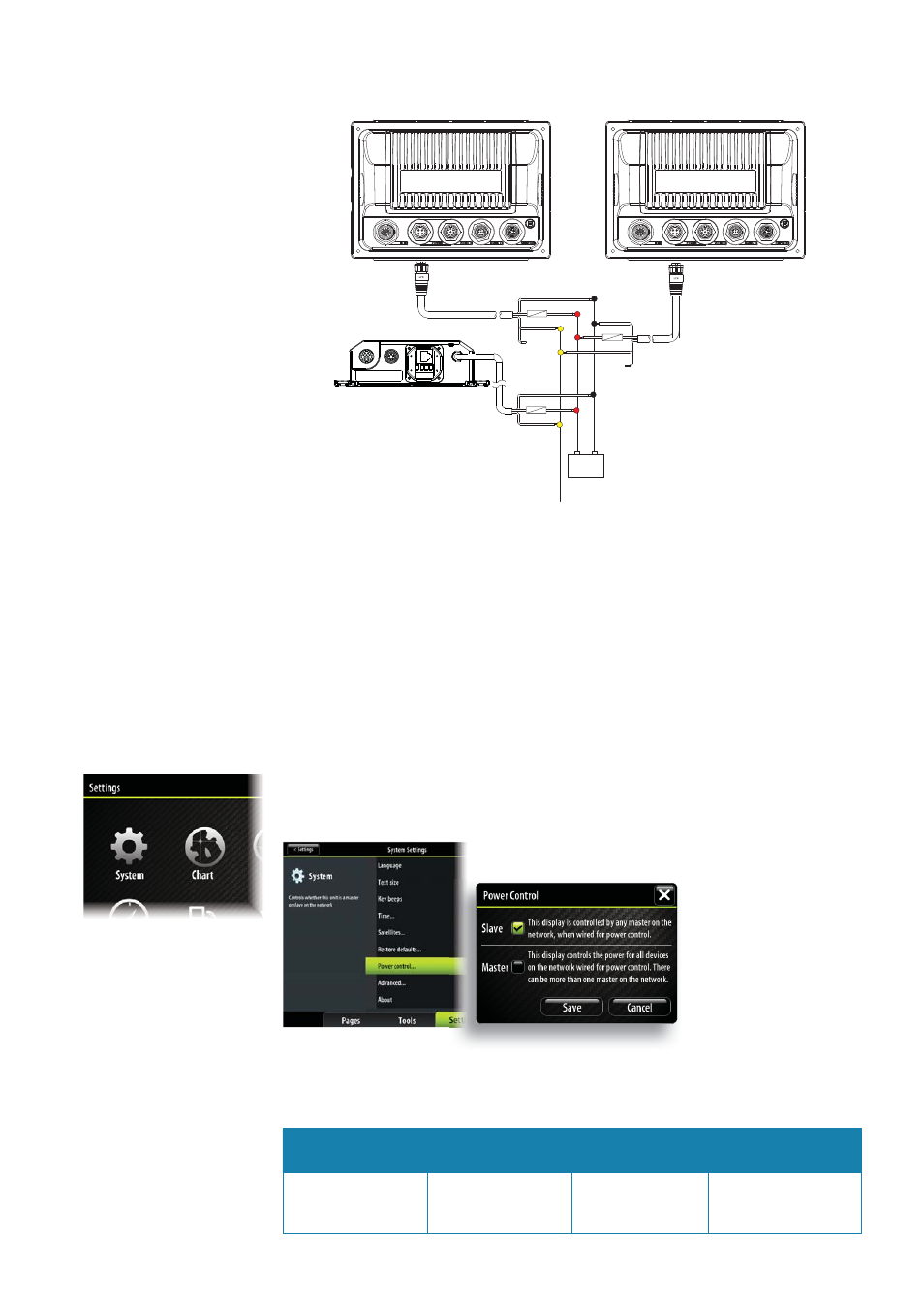
| 19
Connecting power |
Zeus Touch installation manual
12 - 24 V DC
Red
Black
Power Control Master
Power Control Slave
Boradband Radar
Yellow
Red
Black
Yellow
Red
Black
Power Control Bus
Yellow
+ _
A
B
C
Power Control Master
Display (A) turns on using the power button. It is set as the Power Control Master and will
output voltage on the Power Control bus to turn on display (B) and Broadband radar (C).
Display (B) is set to Power Control Slave and if turned on by display (A) cannot be powered
down using its own power button, but can be set to standby.
If display (A) is off , display (B) can be turned on using its power button, but won’t turn on
any other devices. Display (B) could, however also be set to Power Control Master.
Note:
If a display has its power state controlled by another display or ignition switch, it can’t
be totally powered down. It can enter a standby state to save power. If the power button is
pressed and Power Off selected, a message will appear “Preparing to standby…”
Power Control setup
To confi gure a display as a Power Control Slave or Master select Power control from ‘System’
under the ‘Settings’ menu.
The following Navico products require (+) DC Volts on the yellow wire in order to function:
NEP-2, BSM-1, BSM,-2, WM-2, Broadband radar, RI10, SonicHub.
The +DC volts can come via a switch, a breaker or from an Zeus Touch or Zeus display yellow
wire (when set to Power Master).
Not connected
Fused + DC power
supply
Switch
Zeus Touch, Zeus
display yellow wire
Unit is turned on
using the power key
Unit always on when
power is on
Unit power con-
trolled by switch
Unit turned on or off
by display (if display
power control master)
