I) flight mission setting, Add waypoints, Tips – DJI Ground Station User Manual
Page 27: Delete way points
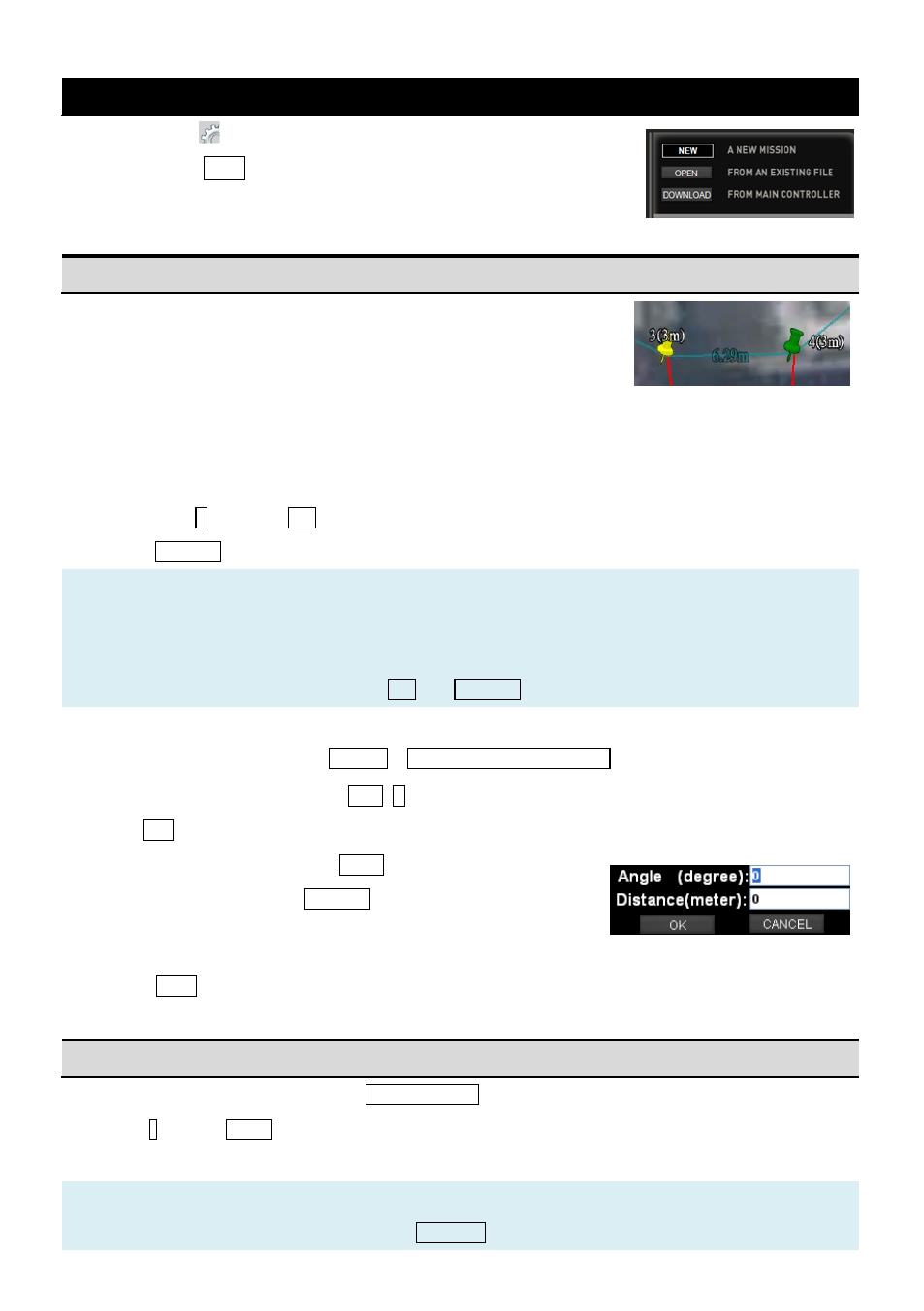
©2012-2014 DJI. All Rights Reserved.
- 27 -
(
I
)
Flight Mission Setting
STEP1:
Click
to open the mission editor, see fig.
①.
STEP2:
Click New to edit a new mission.
STEP3:
Add waypoints.
Add waypoints
There are two ways on adding waypoints. A maximum of 200 waypoints can
be added in the ACE waypoint mode, a maximum of 50 waypoints can be
added in the WKM/A2 waypoint mode, and a maximum of 16 waypoints can
be added in the NAZA-M/NAZA-M V2/Phantom 2 waypoint mode. If selected,
the waypoint will change to be green, see fig.
②.
(1)Add Point by Point
STEP1:
Click +
,or press Ctrl。
STEP2:
Left click on the 3D-Map where the locations you want to add a way point.
Tips:
Repeat above procedure if you wish to add more new waypoints. The initial waypoint index will be 0,
incremented by 1 each new way point is added. If you want to insert a point before another point, you can
move the mouse over the point then press Ctrl with Left click.
(2)Using Relative Coordinates Editor
After the first waypoint, you can use Toolbox ->Relative Coordinates Editor to add new points.
1.
Select one waypoint, then press Shift+P you will see the input window shown as fig.
③.
2.
Use Tab to switch between these two input frames.
3.
Input the relative coordinates: Angle is the relative angle to the
north of current waypoint; Distance is the relative distance to the
current waypoint.
4.
Press Enter, then you will see a new waypoint after the current waypoint.
Delete Way Points
1.
Select waypoint either in map or in Editing Mission Menu, and the selected waypoint is in green;
2.
Click - or press delete to delete all the waypoints added.
Tips:
Repeat above procedure to delete more. Click CANCLE to delete all the way points added.
Fig①
图②
图③
Fig③
Fig②
