3 click go mode, Notices, Tips – DJI Ground Station User Manual
Page 23
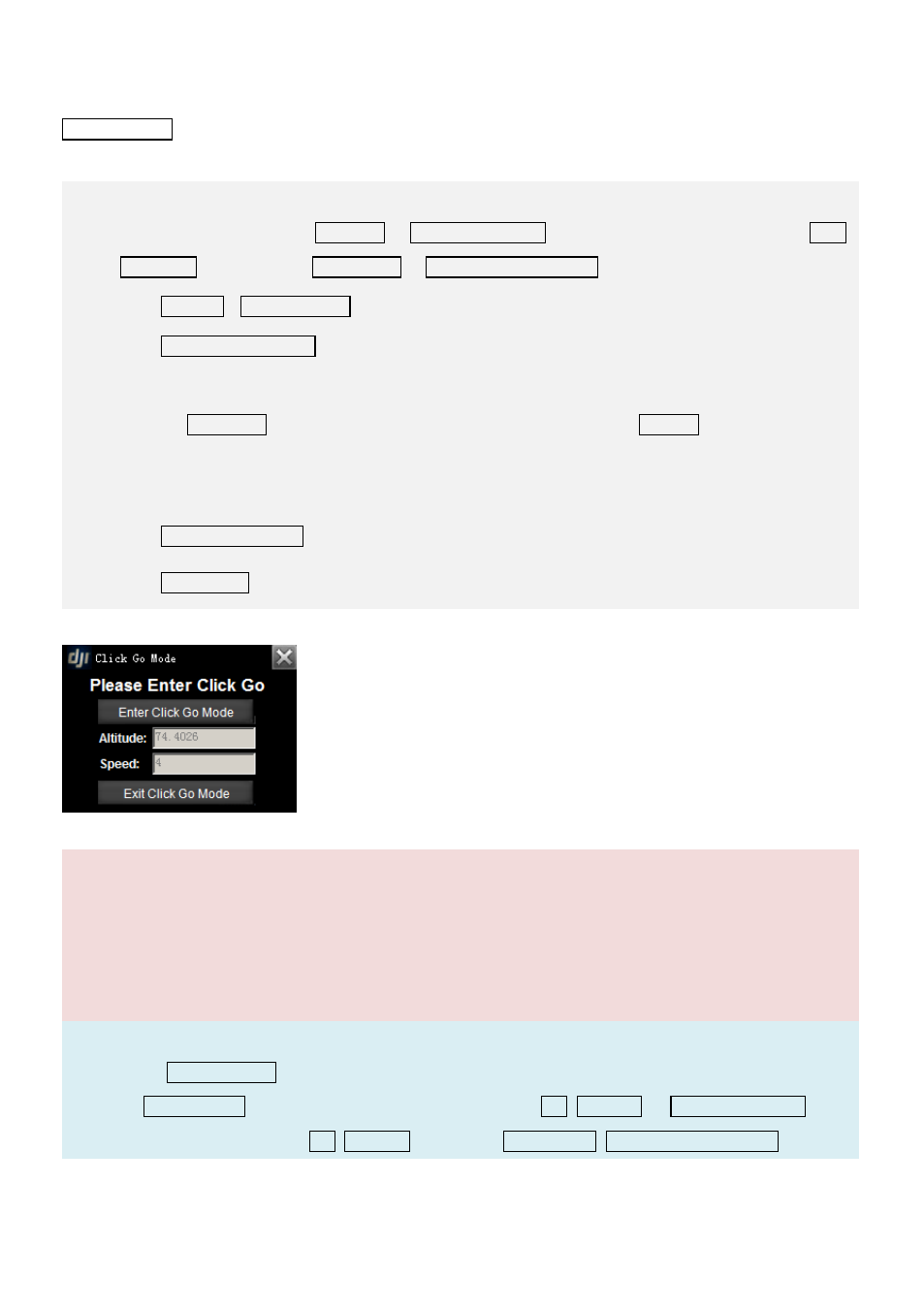
©2012-2014 DJI. All Rights Reserved.
- 23 -
3 Click Go Mode
Click Go Mode is a real-time single waypoint flight mode. Under this mode, you can send a waypoint to your
aircraft immediately.
1.
Please ensure GPS signal is good enough, the aircraft is already flying in air, and the control mode
is Autopilot Mode (ACE is GPS Atti. or GPS Cruise Mode, WKM/A2/NAZA-M/NAZA-M V2 is GPS
Atti. Mode, Phantom 2 is Ready to fly or Ready to fly (non-GPS)).
2.
Click ToolBoxClick Go Mode to open the window as the figure shows.
3.
Click Enter Click Go Mode. Now the aircraft will go into hovering station.
4.
Input the waypoint Altitude and aircraft Speed.
5.
Hold the Space key on the keyboard, move the mouse in the 3D map, left click to set the waypoint.
Then the aircraft will fly toward this waypoint immediately. You can also set a new waypoint during
the flight.
6.
Click Exit Click Go Mode, the aircraft will hover again.
7.
Click CONTINUE button to continue the previous flight.
Notices:
The aircraft will go into hovering station while the MC is
n’t receive a heartbeat package from the GS
in 5 seconds;
The aircraft will go into auto go home while the MC isn’t receive a heartbeat package from the GS in
a minute.
Tips:
When in the Click Go Mode, all Tx control sticks are disabled. To regain control using the Tx, flip the mode
switch to Manual mode, and then to other control modes (ACE: Atti, GPS Atti, or GPS Cruise mode;
WKM/A2/NAZA-M/NAZA-M V2: Atti, GPS Atti; Phantom 2: Ready to fly, Ready to fly (non-GPS)).
