Timer play, Switching on or off automatically – Bang & Olufsen BeoVision Avant (1995-2005) - User Guide User Manual
Page 58
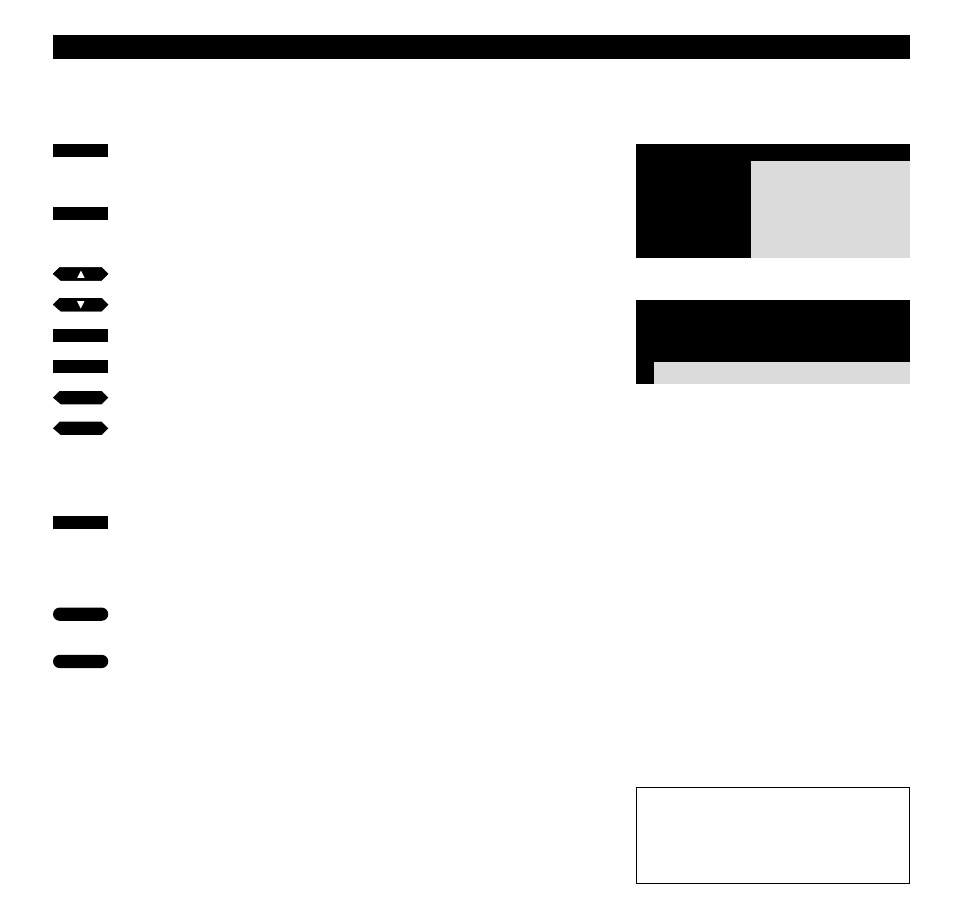
58
T I M E R P L A Y
Switching on or off automatically…
Before you start…
In order for your Timers to be executed on
BeoVision Avant, you must switch on the Timer
function, see how on the following page. Do not
forget to set the built-in clock to the correct time
too before programming a Timer play or Timer
standby. See how in ’Setting the Clock’ on p.17.
You can make the BeoVision Avant
start playing, or switch off automati-
cally.
• The Timer Play function is used for
switching the system on automati-
cally if, for example, there is a TV or
Radio programme you do not want
to miss; or want your TV to be your
morning wake-up call.
• The Timer Standby function is used
for switching the system off at a
certain time – for example, after you
leave for work in the morning.
To program a timer you must call up
the Timer play menu. You can make up
to eight such Timer programming
entries*. See the following page for
more information about the individual
items in the menu.
*Note: The entries you have made will be listed in
the Timer index for timer play and standby (see
page 60). By pressing MENU while Pr or Source are
lit up, this index is called up via the Timer play
menu.
Please note…
To program the system to start and stop
recording automatically, please refer to the
section about the video tape recorder on
pp 40-45.
The Timer play menu – You can make a Timer
which is to take place on a specific date or change
the item Date to Days by pressing MENU and
make a Timer for specific days. Under the item
Days, an option for choosing days will appear,
MTWTFSS, each letter indicates a day of the
week. You can now choose which days to include
in your Timer play/standby.
Menu
1
Timer record
2 Timer play
3
TV list
4
Setup
The main menu
Source
Pr
Start
Stop
Date
TV
10
6:30 - 8:30 2 Apr
OK
Press MENU for Timer index
Call up the main menu
The main menu appears…
Press to call up the Timer play menu
The Timer play menu appears…
Press to reveal options for the items
in the menu
Use the number buttons to fill in
program number, start and stop
times
Press to step from item to item in
the menu
If you want to make e.g. a Timer
play for specific days, move to the
item Date…
Press to change the item Date to
Days
When you have filled in the required
information...
Press to accept the information,
you have entered
Press to store your Timer play/
standby
MENU
2
then
GO
or
or
tt
ss
0
9
through
MENU
then
GO
then
