Set up your starter kit, Set up your starter kit -2 – Rockwell Automation 1787-GEN2SKIT, -2, -3, -4, -5, -6, -7 DeviceNet Starter Kit User Manual User Manual
Page 12
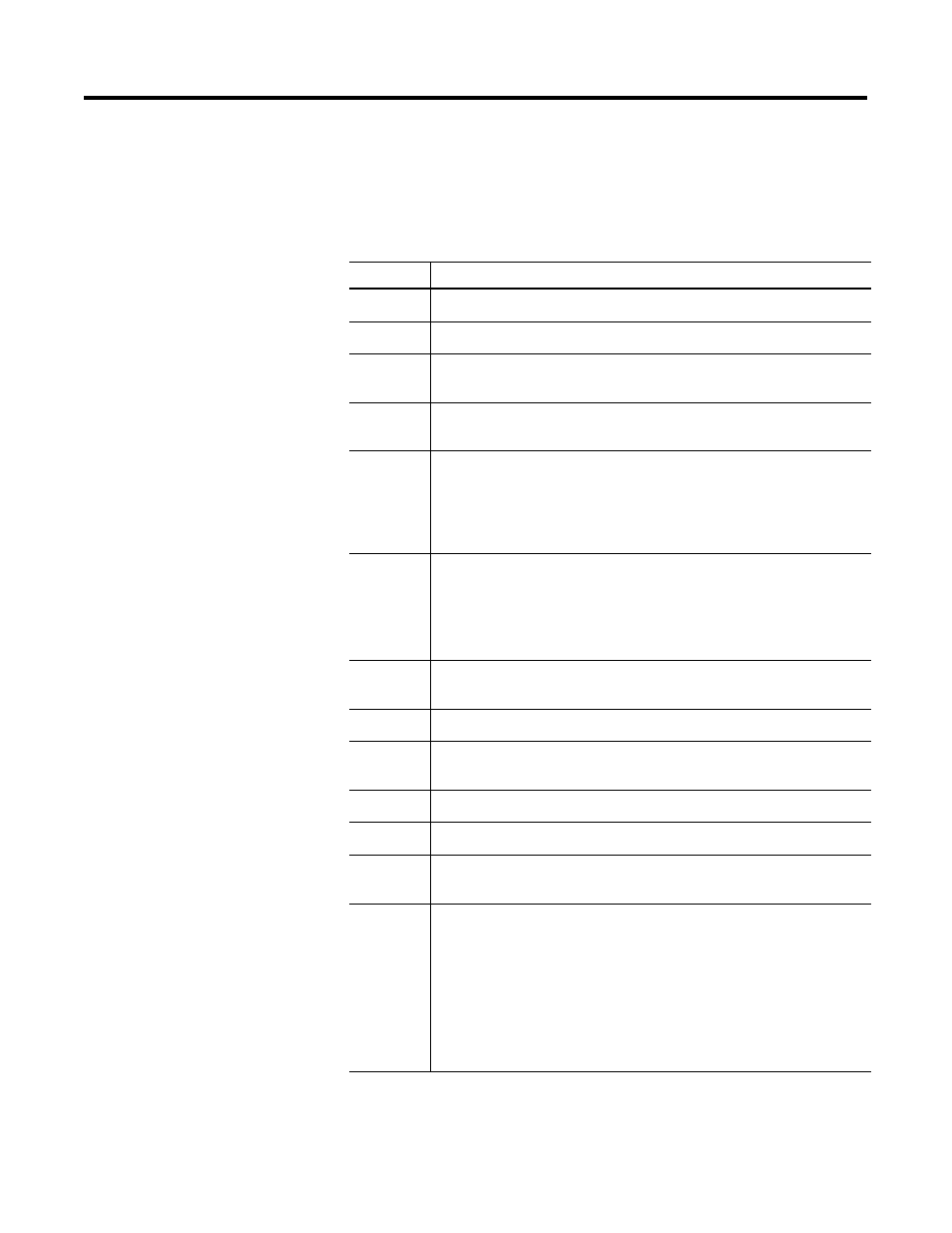
Publication DNET-UM003A-EN-P - August 2000
1-2 Before You Begin
Set up Your Starter Kit
The following table lists the steps you need to take to get your Starter
Kit constructed and operating properly. Copy the list and use it as a
reference or checklist to help you keep track of your work. Refer to
Chapters 2, 3, 4, and 5 for detailed instructions.
Table 1.A Follow these steps to set up your Starter Kit
Check
Steps to follow:
r
1. Organize your Starter Kit contents.
r
2. Assemble the KwikLink Media System.
r
3. Attach the flat media cables to the Armor MaXum
base and attach the seal block.
r
4. Connect your 24V dc power supply and properly
ground the network.
r
5. Connect your PC to the controller interface.
a. 1770-KFD (SKITs 1, 3, & 5)
b. 1784-PCD (SKITs 2, 4, & 6)
c. 1784-PCIDS (SKIT 7)
r
6. Connect the controller interface to scanner.
a. 1770-KFD (SKITs 1, 3, 5)
b. 1784-PCD (SKITs 2, 4, 6)
c. 1784-PCIDS (SKIT 7)
r
7. Install the demo version of RSNetWorx for
DeviceNet.
r
8. Start RSLinx.
r
9. Select the DeviceNet Driver for your controller
interface.
r
10. Go online and browse your network.
r
11. Minimize RSLinx.
r
12. Start RSNetworx and browse your DeviceNet
network.
r
13. Node Commission.
a. Set node address on the ArmorBlock MaXum to
01.
b. Attach the module to the base.
c. Connect the Standard Proximity Switch to the
ArmorBlock Maxum.
d. Browse your network.
Chapter 1
Chapter 2
Chapter 3
