Find the version and build numbers – Rockwell Automation FactoryTalk Historian SE ActiveView 3.2 User Guide User Manual
Page 97
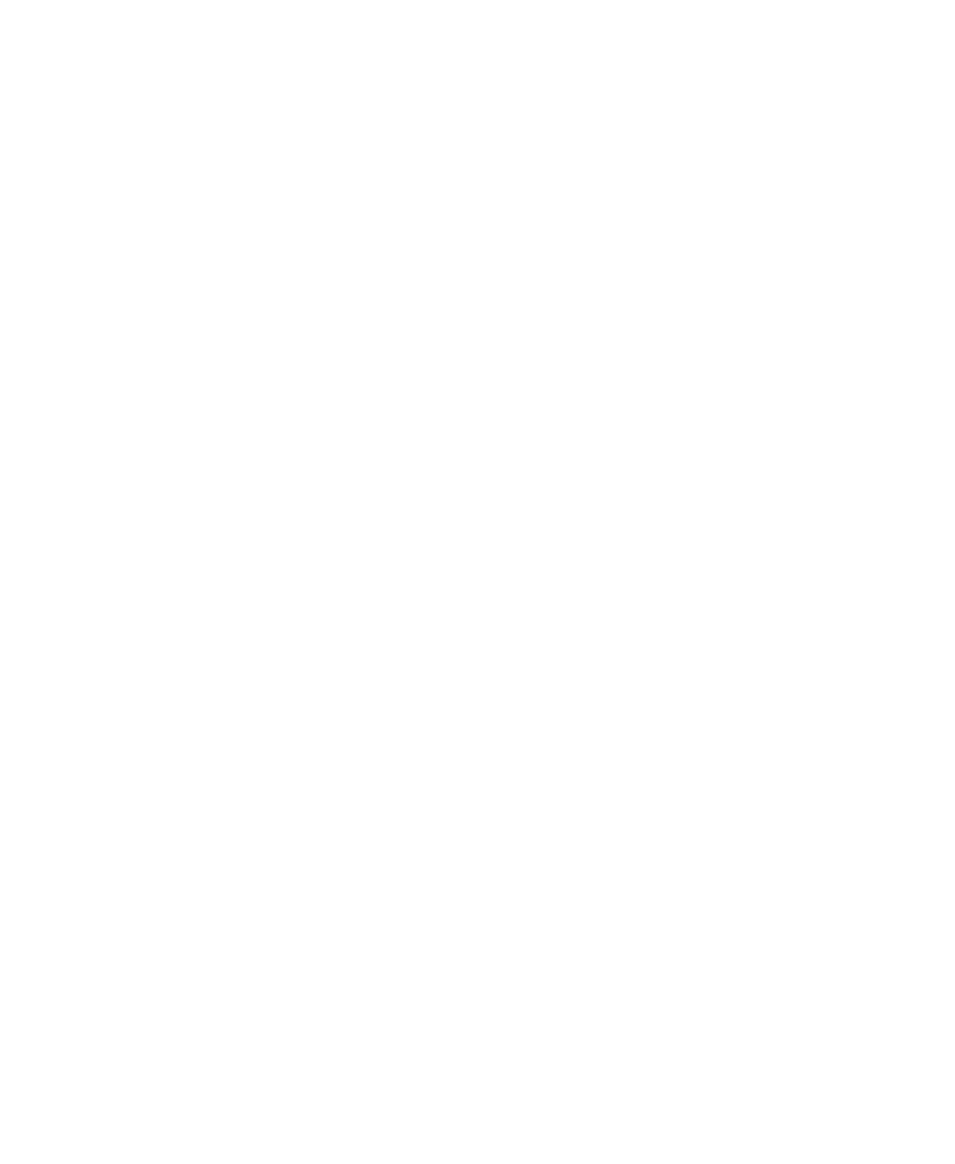
6
●
Technical Support and Resources
●
●
●
●
●
89
When you contact Rockwell Technical Support, please provide:
Product name, version, and/or build numbers.
Computer platform (CPU type, operating system, and version
number).
Exact wording of any messages that appeared on your screen.
The message log(s) at that time.
Descriptions of:
What happened and what you were doing when the problem
occurred.
How you tried to solve the problem.
Find the Version and Build Numbers
To find version and build numbers for each Historian Server subsystem
(which vary depending on installed upgrades, updates or patches), use
either of the following methods:
To check the numbers with System Management Tools (SMT):
1. Go to Start > All Programs > Rockwell Software > FactoryTalk
Historian SE > System Management Tools. The
appears.
2. Under Collectives and Servers, select the name of the server you
want to check.
3. Under System Management Tools, select Operation > PI Version.
The Version in Memory and Version on Disk columns display
information on versions of all the server subsystems.
If you do not have System Management Tools installed, open a command
prompt, change to the pi\adm directory, and type piversion -v. To see
individual version numbers for each subsystem, change to the pi\bin
