Rockwell Automation FactoryTalk Historian SE ActiveView 3.2 User Guide User Manual
Page 50
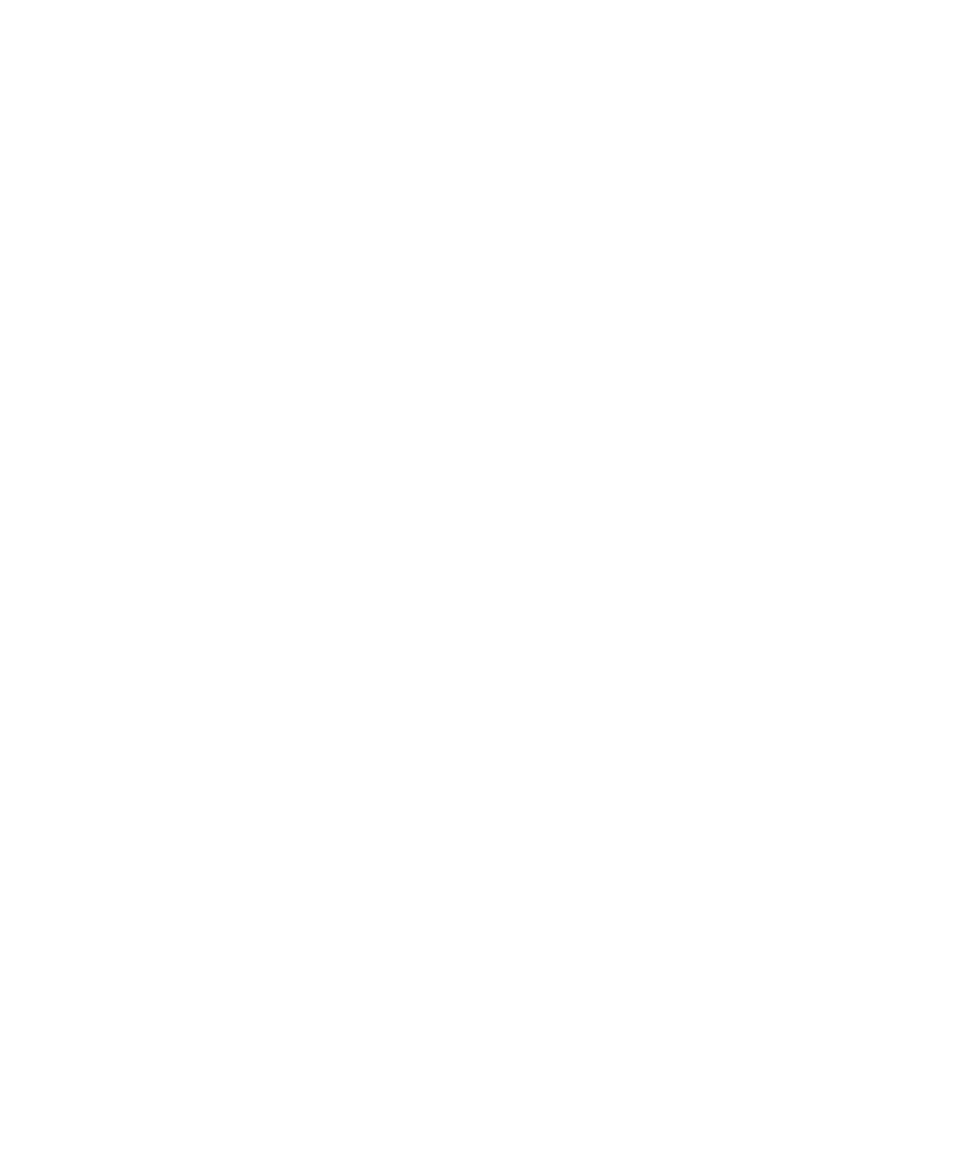
●
●
●
●
●
FactoryTalk Historian ActiveView User Guide
42
user's PC. If you use custom data sets from a FactoryTalk Historian
ProcessBook add-in, that add-in must also be installed on the user's
PC.
Export Displays from FactoryTalk Historian
ProcessBook
FactoryTalk Historian ActiveView recognizes Display Documents (.pdi
files) but not displays within ProcessBooks (.piw files). There are several
ways to convert existing displays in ProcessBooks, either individually or a
whole book at a time, to Display Documents.
To convert an individual display within a ProcessBook:
1. In FactoryTalk Historian ProcessBook, open the ProcessBook you
wish to export, and the display you wish to export.
2. Click File > Save As. The Save As dialog box appears.
3. Navigate to the folder where you want to save your display.
4. Type a filename in the File name box.
5. In the Save as type box, choose Display Files (.pdi).
6. Click Save.
To convert all of the displays in an existing ProcessBook and store them in
a single directory, use the export.pdi file in FactoryTalk Historian
ProcessBook. This utility also creates Web pages referencing the resulting
PDI files, although you are not required to use the pages.
1. In FactoryTalk Historian ProcessBook, open the ProcessBook you
want to export.
2. Open export.pdi (located in the acview\webdev directory).
3. In the Export Path box, type the destination folder path. You can
export the results directly to a web server.
