Interact with the display document, Expand a trend – Rockwell Automation FactoryTalk Historian SE ActiveView 3.2 User Guide User Manual
Page 17
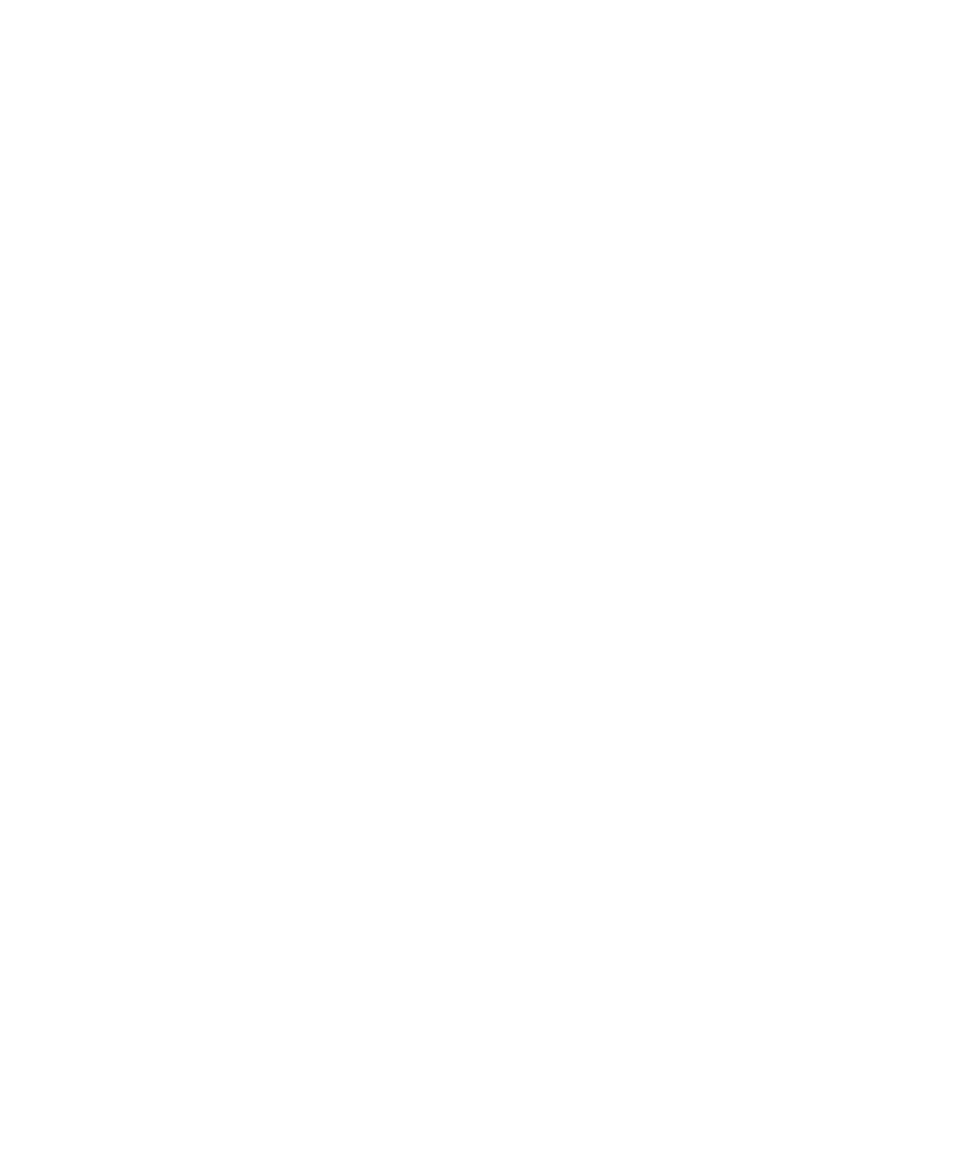
2
●
For End Users: Viewing FactoryTalk Historian Data with FactoryTalk Historian ActiveView
●
●
●
●
●
9
Interact with the Display Document
The user interface is similar to that of a FactoryTalk Historian
ProcessBook Display in view-only mode. You can interact with dynamic
symbols in a Display Document in several ways:
Expand a trend (page 9).
Use trend cursors (page 10) to see values.
Change the time range (page 24) forward or back.
Change the time zone (page 26) shown to Client or Server time.
For a display with layers, choose which layers to show and hide (page
12).
View the status of displays (page 15).
Use the Time Range toolbar (page 27) to modify time range.
Configure the trend scale to switch to another type of value range
(Autorange, Database, Absolute).
If there is a VBA script in the Display Document, you can initiate other
functionality, such as selecting from a list of Display Documents or
switching data points or servers being viewed.
You cannot perform analysis operations that call a dialog box or new
window (such as a Trend Display window or Point Attributes dialog
box). You cannot change the display, save it separately, or resize display
documents. No other menus or toolbars are available.
After you finish viewing a document and close the page, any interactive
features that you used revert to their original configuration.
Expand a Trend
To expand a trend or XY plot to fill the Display Document, double-click it.
To restore the original dimensions, double-click the plot again.
