How the export utility works – Rockwell Automation FactoryTalk Historian SE ActiveView 3.2 User Guide User Manual
Page 51
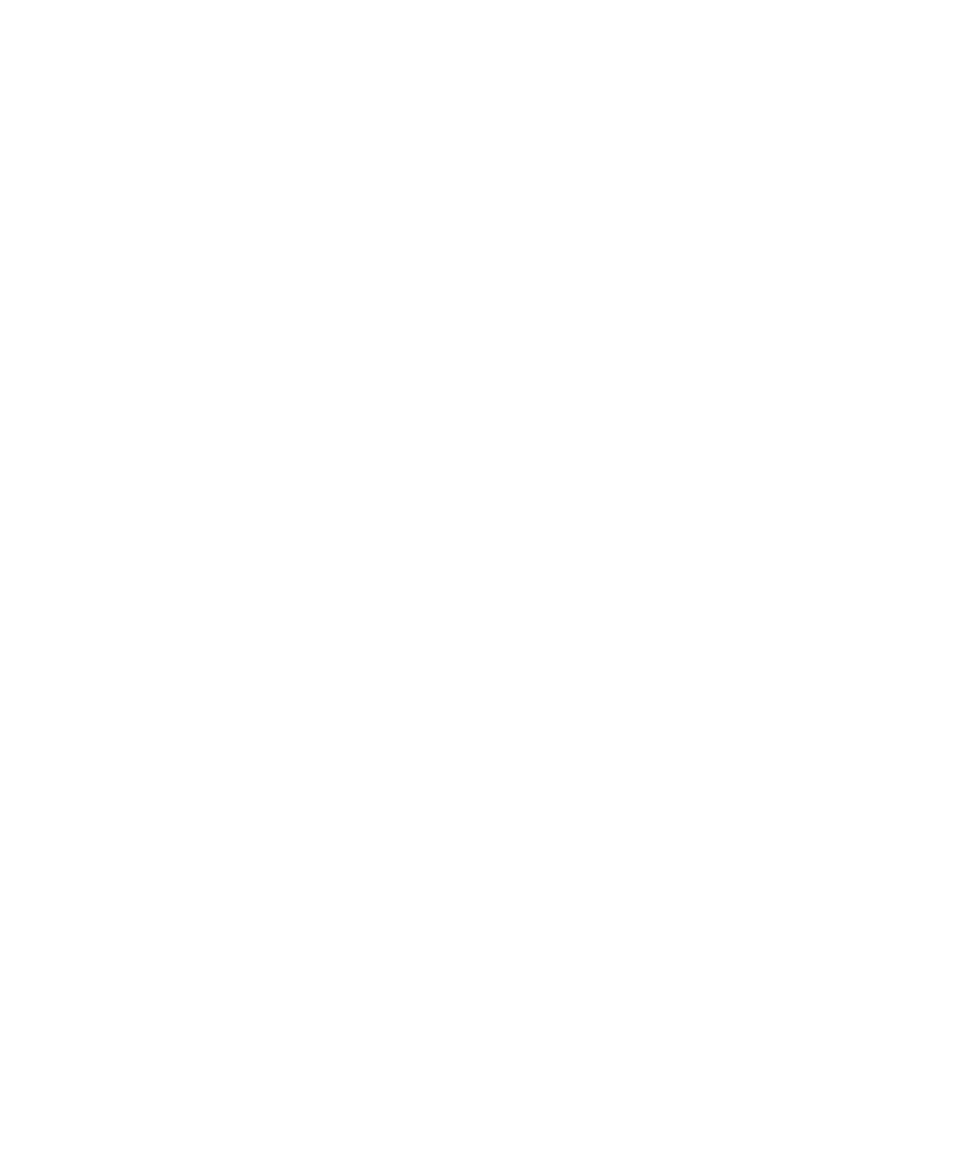
3
●
For Developers: Administering FactoryTalk Historian ActiveView
●
●
●
●
●
43
4. Click OK. The Export Status dialog box appears so you can follow
the export progress. Each of the displays appears and the connections
to the Historian Server are verified. You may need to log in during the
process. If any button links in the display fail, a message appears in
the dialog box.
5. Scroll down as the messages appear until you see Export Successful.
6. If you want to save a log file, click Save Log As and type a path and
filename for the log file.
7. Click Close to exit the Export Status dialog box.
8. Close the export.pdi window.
9. Close FactoryTalk Historian ProcessBook.
10. Browse to the destination folder and open pbhome.htm to view the
displays.
How the Export Utility Works
The export utility, export.pdi, allows you to specify a ProcessBook to
convert into Display Documents (.pdi files) and builds Web pages for
viewing the displays.
Once you identify a ProcessBook for conversion and an output directory,
export.pdi opens each display in the ProcessBook, verifies Historian
Server connections, and then saves each display as a Display Document. It
creates the following files:
Pbhome.htm: Users point to this page with their browsers.
Pbmenu.htm: Menu of available displays shown on pbhome.htm.
Pbdsply.htm: Where the ActiveView Control is instantiated and
displays are shown.
