Modules and chassis, Figure 21 ‘replace item in slot’ window, Figure 22 ‘insert new chassis’ window – Rockwell Automation T8082 Trusted Toolset Suite User Manual
Page 38: Trusted, Toolset suite t8082
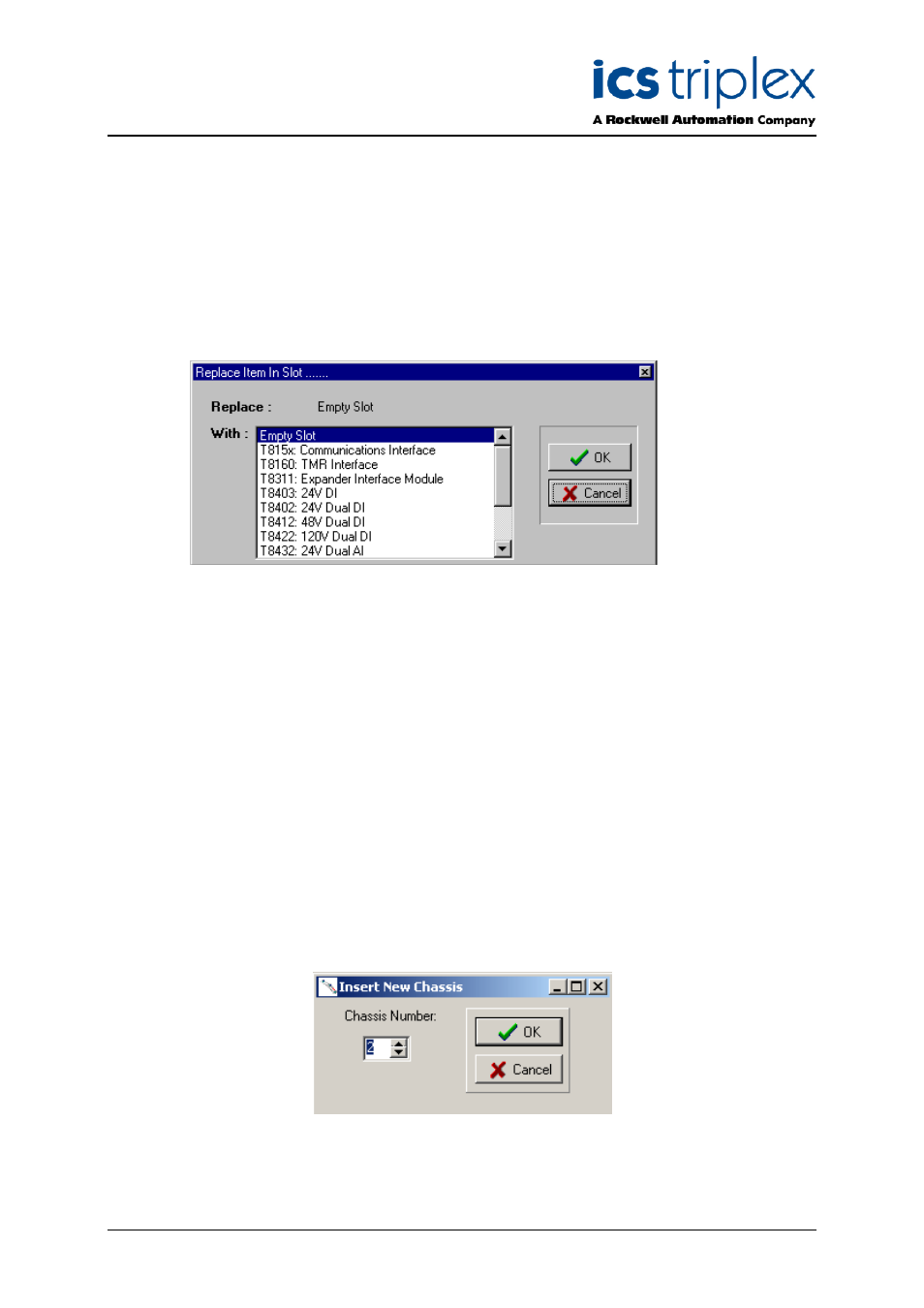
Trusted
TM
Toolset Suite T8082
Issue 14 Feb 10
PD-T8082
38
2.6. Modules and Chassis
The next step in configuring the System.INI file requires the user to assign modules to empty slots and
introduce Expander Chassis. The user must first assign Trusted
TM
Expander Interface and
Communications Interface Modules to the appropriate slots currently shown as empty in the Controller
Chassis. This is achieved by placing the mouse cursor on the slot then clicking the left-hand mouse
button. This will cause the Replace Item In Slot window shown in Figure 21 below to be displayed.
Figure 21 ‘Replace Item in Slot’ Window
The window shown in Figure 21 above shows the Trusted
TM
modules which may be assigned to a
Controller Chassis.
Modules are assigned to the empty slots by selecting the appropriate module type then selecting the
OK button. This process must be repeated until all required modules have been assigned to the
correct slots.
Note: Whilst Trusted
TM
Expander Interface Modules may be placed in any slot position within the
Controller Chassis, it is recommended that they are assigned to Slots 1 and 2. If fitted
elsewhere, the left-hand module must be in an odd numbered slot. Two Expander Interface
Modules will need to be specified in the Primary and Secondary slots, to enable hot swap
operation.
Expander Chassis are added to the System.INI file by placing the cursor on a blank area of the display
and pressing the right-hand mouse button. This will initiate the Insert New Chassis window shown in
Figure 22 below to be displayed.
Figure 22 ‘Insert New Chassis’ Window
