Using intellicenter software for the first time – Rockwell Automation 2500 IntelliCENTER Software User Manual
Page 18
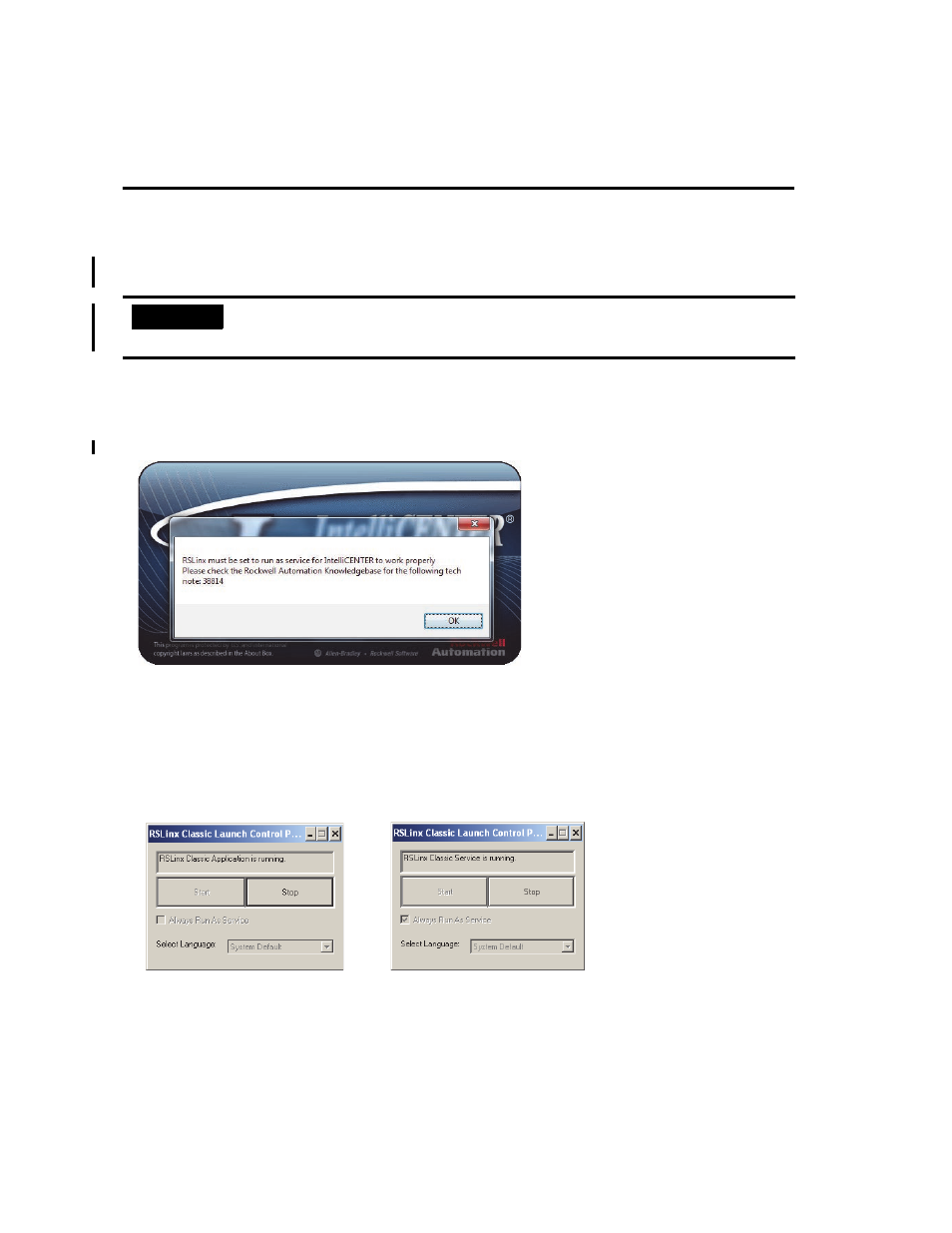
18 IntelliCENTER Software
Publication MCC-UM001E-EN-P - March 2014
Using IntelliCENTER Software for the First Time
This section instructs you on setting up RSLinx software for use on Windows Vista, Windows 7, or Windows 8 operating
systems, changing your password, adding new users, and using the toolbar.
Setup RSLinx Software to Run on Windows Vista, Windows 7, or Windows 8 Operating Systems
When opening IntelliCENTER software on a personal computer running Windows Vista, Windows 7, or Windows 8 operating
systems, you need to set RSLinx Classic software to run as a service.
1. From the Start menu, choose Programs > Rockwell Software > RSLinx > RSLinx Classic Launch Control Panel.
2. Click Stop and check Always Run As Service.
3. Click Start to run RSLinx Classic software as a service.
4. Start IntelliCENTER software.
IMPORTANT
When you start the IntelliCENTER software for the first time, a welcome screen appears and asks you to set the administrator’s
password. Type the password in the New Password and Confirm Password fields, and then click OK. Security should be
established for all users prior to operation of the software.
