Installing intellicenter software data disks – Rockwell Automation 2500 IntelliCENTER Software User Manual
Page 11
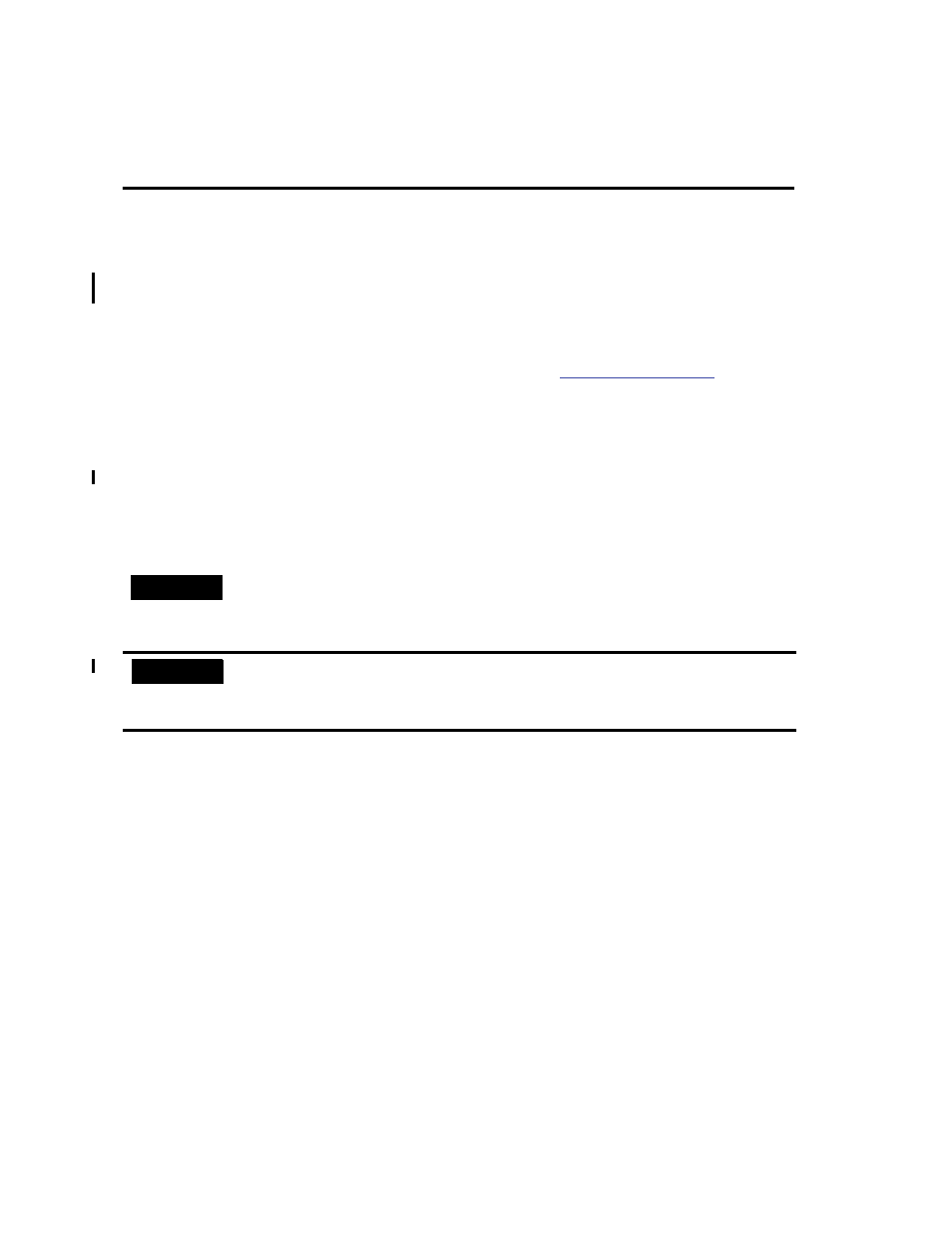
IntelliCENTER Software 11
Publication MCC-UM001E-EN-P - March 2014
Installing IntelliCENTER Software Data Disks
The information on the data disks includes all user manuals, CAD drawings, spare parts, and two database files. The data disks
can be installed on the local hard disk drive or on a server (where more than one user can access it). The Installation Wizard asks
for the preferred location. During normal operation of the IntelliCENTER software, files are read from and written to the data
disk files located either on the hard disk drive or a server.
Install the First IntelliCENTER Software Data Disk
Follow these steps to install the first data disk. To install an additional data disk, see
Install Additional Data Disks
.
1. Close all programs.
2. Insert the IntelliCENTER software data disk into your CD-ROM drive.
If Autorun is enabled on your computer, the installation starts automatically and you may skip steps 3 and 4.
3. From the Start menu, choose Run.
4. Type D:\Setup.exe (substitute the appropriate letter of your CD-ROM drive for D) and click OK.
5. Follow the instructions on the screen.
TIP
You may also click Browse to find the Setup.exe file located on the CD.
IMPORTANT
During the installation process, you are prompted to choose a directory into which the new database is installed. We suggest that
you choose the default directory. If you select a different directory than the default directory, the IntelliCENTER software needs to
be reconfigured to the new directory. To do this, in IntelliCENTER software from the Edit menu, choose Preferences and click the
File Locations tab. All additional IntelliCENTER software data disks must be installed in the same directory.
