Start the intellicenter software – Rockwell Automation 2500 IntelliCENTER Software User Manual
Page 15
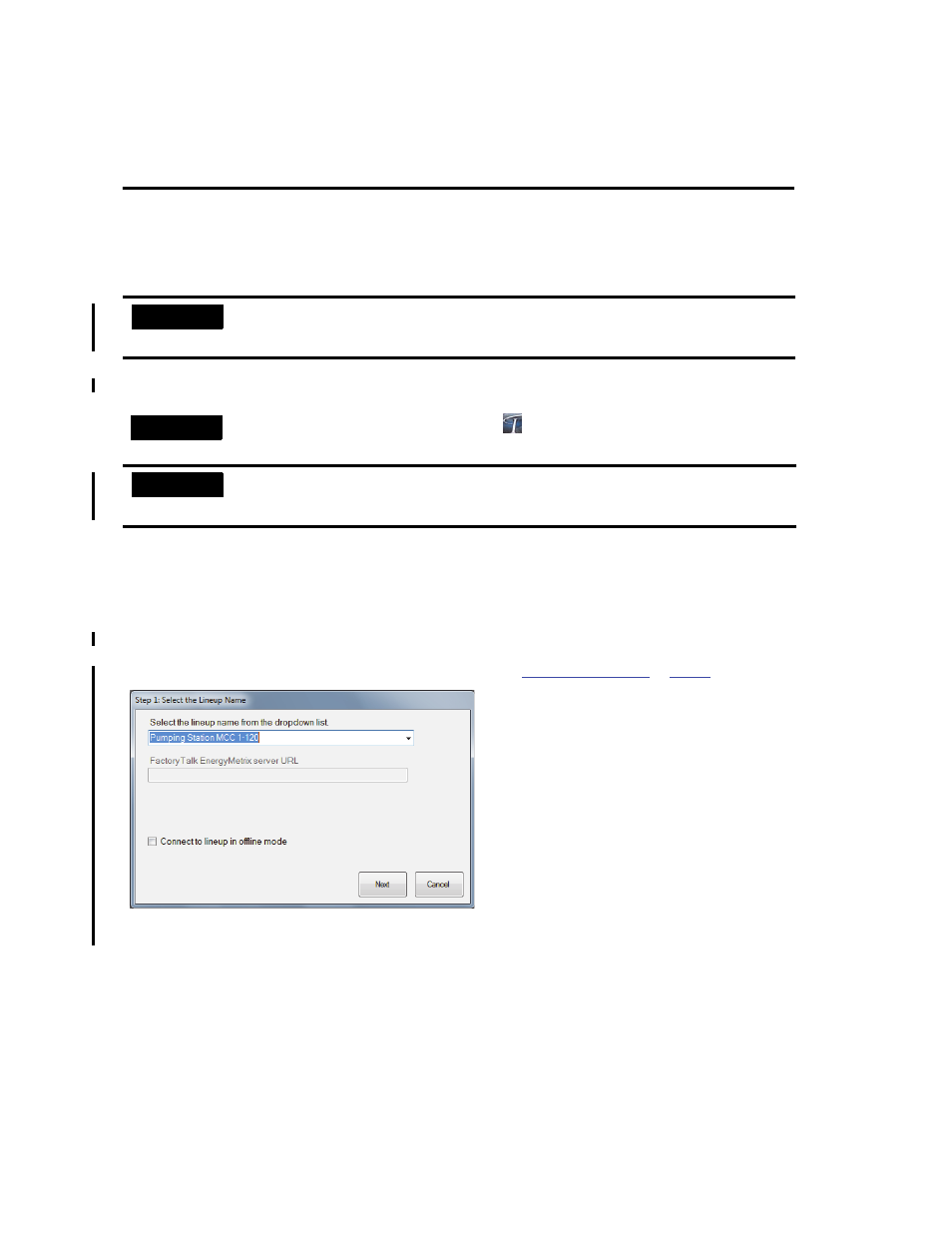
IntelliCENTER Software 15
Publication MCC-UM001E-EN-P - March 2014
Start the IntelliCENTER Software
After the IntelliCENTER software program disk and data disk have been installed and the RSLinx software driver has been
configured, the IntelliCENTER software is ready for use.
1. From the Start menu, choose Programs > IntelliCENTER > IntelliCENTER.
2. Click Open.
3. In the Select the Lineup Name dialog box that appears, select the appropriate IntelliCENTER MCC lineup to be viewed
and click Next.
If the lineup selected is an IntelliCENTER Energy MCC, then you can enter the URL where the associated FactoryTalk®
EnergyMetrix server is located. This enables the software to display IntelliCENTER Energy views for the devices within
the MCC. For more information about IntelliCENTER Energy see
The Network Paths dialog box appears.
If this is the first time monitoring a particular IntelliCENTER network, then the network path is not known yet. If all
network paths are associated, proceed to step 6.
IMPORTANT
IntelliCENTER software version 5.00.01 and later does not communicate with PowerFlex 753/755 drives via the
20-COMM-D option card. The 20-COMM-D option card is not a supported option for the PowerFlex 753/755 drives. Use
the 20-750-DNET option card to communicate with the PowerFlex 753/755 drives over the DeviceNet network.
TIP
You could also double-click the IntelliCENTER software icon
on your Windows desktop to start the IntelliCENTER software.
IMPORTANT
When you start the IntelliCENTER software for the first time, a welcome screen appears and asks you to set the administrator’s
password. Type the password in the New Password and Confirm Password fields, and then click OK. Security should be established
for all users prior to operation of the software.
