New intellicenter software installation – Rockwell Automation 2500 IntelliCENTER Software User Manual
Page 10
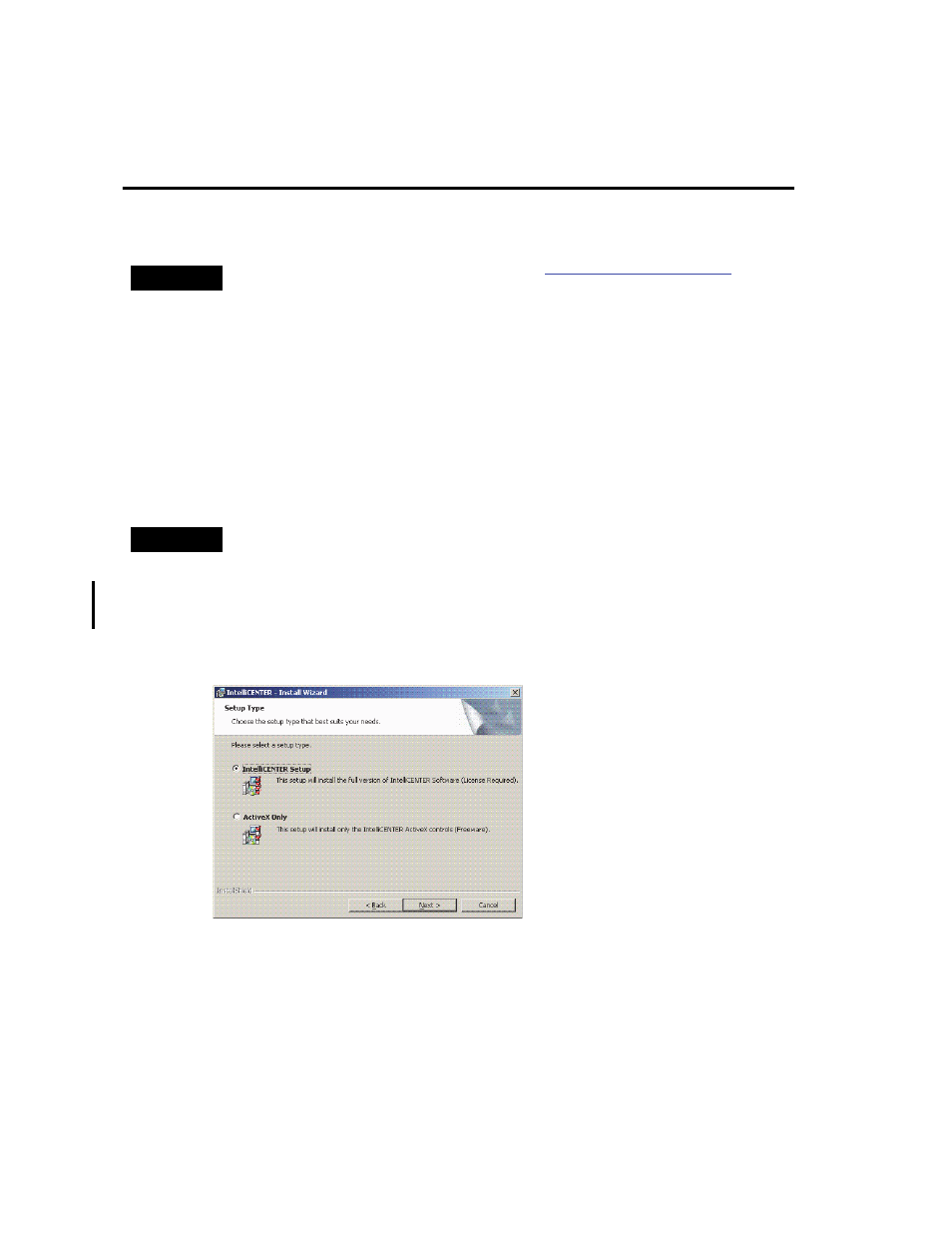
10 IntelliCENTER Software
Publication MCC-UM001E-EN-P - March 2014
New IntelliCENTER Software Installation
Follow these steps to install the software.
1. Close all programs.
2. Insert the IntelliCENTER software program disk into your CD-ROM drive.
If Autorun is enabled on your computer, the installation starts automatically and you can skip steps 3. and 4.
3. From the Start menu, choose Run.
4. Type D:\Setup.exe (substitute the appropriate letter of your CD-ROM drive for D) and click OK.
5. Follow the instructions to install the dependencies needed to support IntelliCENTER software.
When it is time to install IntelliCENTER software, you are prompted for which type of IntelliCENTER software
installation you would like to perform.
6. Choose the setup type, either IntelliCENTER setup or ActiveX Only setup.
• IntelliCENTER setup - This option includes the IntelliCENTER software standalone application and all of its
features. This is a full functioning version of the software and requires a license for each machine it is installed onto.
• ActiveX only - This option is to support HMIs developed using the IntelliCENTER ActiveX controls. This version
does not contain the IntelliCENTER software standalone application. This version may be installed on as many
computers as desired.
7. Follow the remaining instructions on the screen to finish installing IntelliCENTER software.
TIP
If the IntelliCENTER software program disk is installed already, skip to
Installing IntelliCENTER Software Data Disks
.
TIP
You may also click Browse to find the Setup.exe file located on the CD.
