Rockwell Automation 6185-F RAC6185 Industrial Flat Panel Monitors User Manual User Manual
Page 33
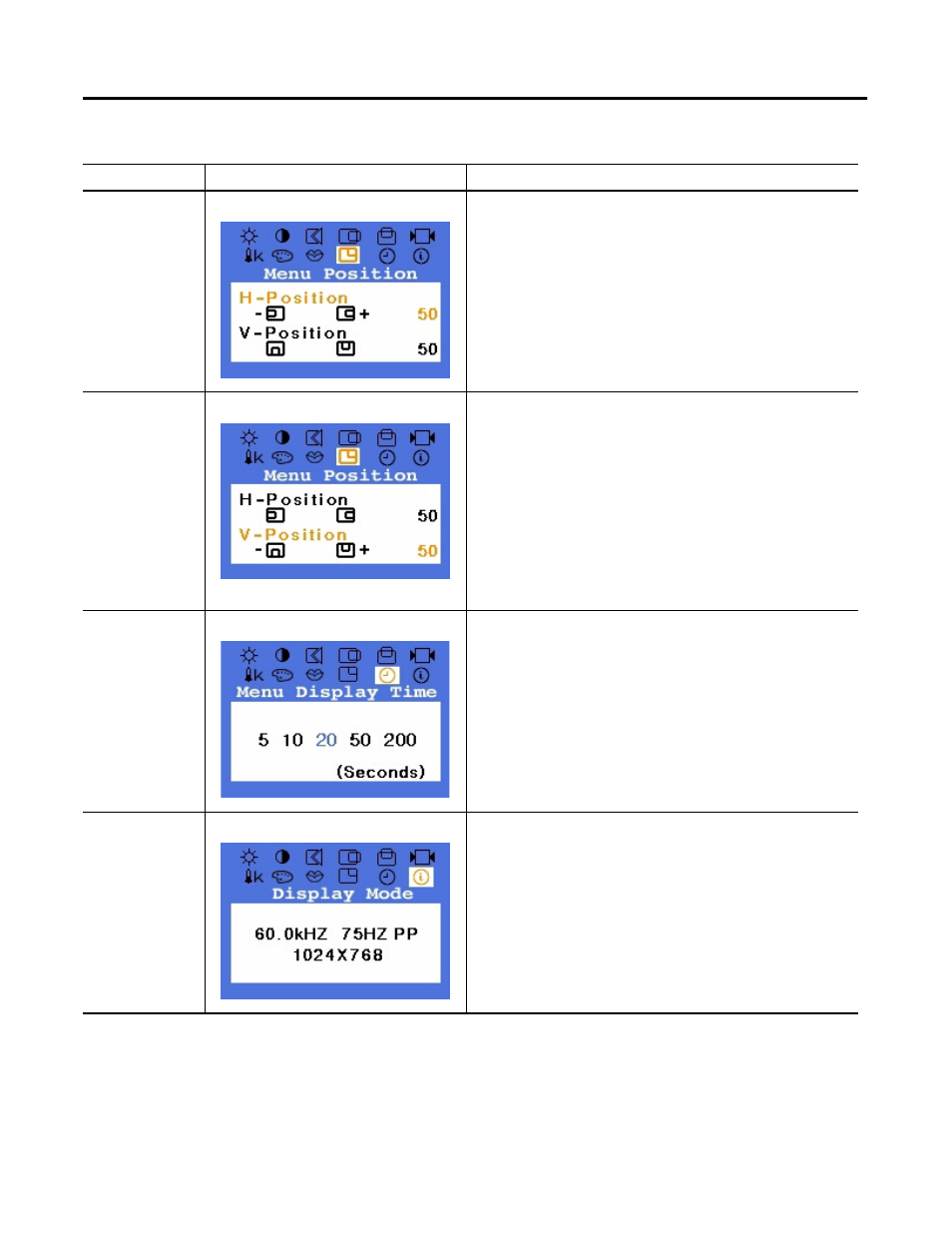
Publication 6185-UM006A-EN-P - July 2002
Configuring the Video Setup 3-11
Menu Position:
Horizontal Position
You can change the horizontal position where the OSD menu
appears on your screen.
1. Push the Menu button to open the OSD.
2. Push the + and - button until the Menu Position screen is
displayed.
3. Push the Menu button twice to open the Horizontal Position
adjustment screen.
4. Use the + and - buttons to place the OSD menu where you
like on the screen.
Menu Position:
Vertical Position
You can change the vertical position where the OSD menu appears
on your screen.
1. Push the Menu button to open the OSD.
2. Push the + and - button until the Menu Position screen is
displayed.
3. Push the Menu button again, and then press the + or -
button until the Vertical Position adjustment is selected.
4. Push the Menu button to open the Vertical Position
adjustment screen.
5. Use the + and - buttons to place the OSD menu where you
like on the screen.
Menu Display Time
After you activate the OSD menu, it will automatically turn off after
a certain period of time if no adjustments are made. The Menu
Display Time adjustment allows you to select the amount of time
before the OSD menu automatically turns off.
1. Push the Menu button to open the OSD.
2. Push the + and - button until the Menu Display Time screen
is displayed.
3. Use the + and - buttons to select the number of seconds
before the OSD menu automatically turns off.
Display Mode
Display Mode shows the horizontal and vertical frequencies, sync
polarity, and display resolution of the images received from the
computer or video card.
1. Push the Menu button to open the OSD.
2. Push the + and - button until the Display Mode screen is
displayed.
Table 3.D OSD Menus and Adjustment Instructions
Option
Menu
How To Adjust
(continued)
