Rockwell Automation 6185-F RAC6185 Industrial Flat Panel Monitors User Manual User Manual
Page 26
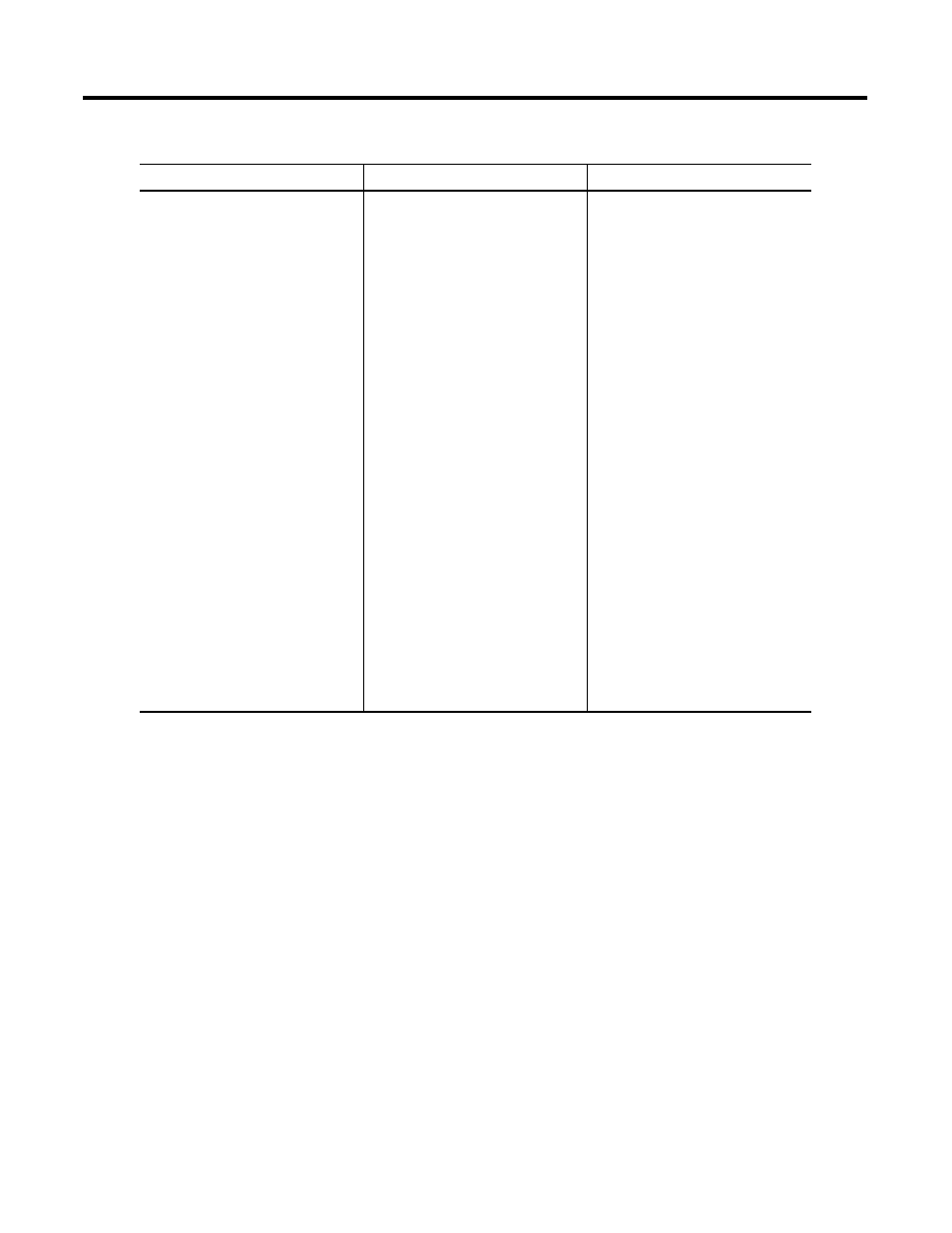
Publication 6185-UM006A-EN-P - July 2002
3-4 Configuring the Video Setup
Table 3.C Procedures for Installing New Video Drivers
Windows NT
Windows 95
Windows 98/2000
1. Open Control Panel
2. Open Display icon
3. Click Settings Tab
4. Click All Display Modes.
5. Select a mode that you wish
to use (Resolution, Number of
colors and Vertical frequency)
6. Click OK.
7. Click Test
8. Click Apply button if you see
the screen working normally
after clicking Test. If the
screen is not normal, change
to a different mode (lower
mode of resolution, colors or
frequency).
9. Click Next button
10. Click Finish button
11. Click Close button
1. Open Control Panel
2. Open Display icon
3. Click Settings tab
4. Click Advanced button
5. Click Monitor tab
6. Click Change button
7. Click Have Disk button
8. Click Browse button
9. Navigate through the file
structure to your CD-ROM
drive (typically D:\) and select
the Win95 directory
10. Click Open button
11. Click OK button
12. Choose the 6185-F monitor
and click Next button
13. Click Next button
14. Click Finish button
15. Click Close button
1. Open Control Panel
2. Open Display icon
3. Click Settings tab
4. Click Advanced button
5. Click Monitor tab
6. Click Properties button
7. Click Driver tab
8. Click Update Driver button
9. Click Next button in the
Upgrade Device Driver Wizard
10. Select the radio button next to
the choice that reads,
“Display a list of the known
drivers for this device so that I
can choose a specific driver”
11. Click Next button
12. Click Have Disk button
13. Click Browse button
14. Navigate through the file
structure to your CD-ROM
drive (typically D:\) and select
the Win2000 directory
15. Click Open button
16. Click OK button
17. Choose the 6185-F monitor
and click Next button
18. Click Next button
19. Click Finish button
20. Click Close button
