General osd menu navigation – Rockwell Automation 6185-F RAC6185 Industrial Flat Panel Monitors User Manual User Manual
Page 29
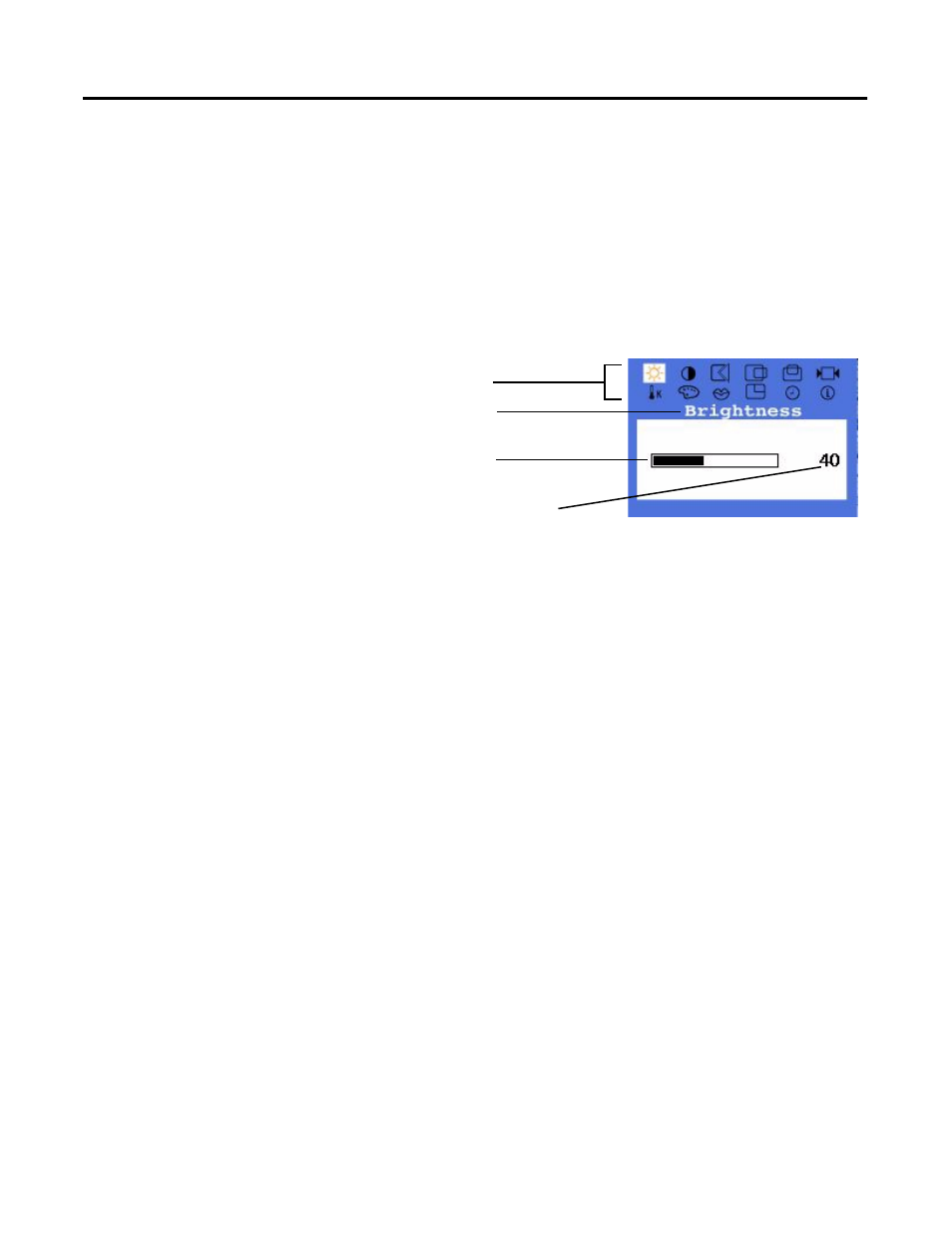
Publication 6185-UM006A-EN-P - July 2002
Configuring the Video Setup 3-7
Adjusting Your Monitor Using the On-screen Display (OSD)
Even if you use the Auto Setup function, you may want to fine tune or verify
your monitor settings. Use the control buttons and On-screen Display (OSD)
to modify your monitor’s settings while viewing the ScreenSet setup screen
(See Figure 3.2 on page 3-6).
From the OSD main menu you can select any function.
Figure 3.4 OSD Main Menu
General OSD Menu Navigation
Refer to the following for OSD menu navigation guidelines:
• Press the Menu button to open the OSD main menu.
• Press the “-” and “+” buttons to move between the function icons.
• As you move from one function to the other, the function menu
changes to represent the correct icon.
• To activate the highlighted function, press the Menu button.
• Use the “-” and “+” buttons to make your changes.
• Press the Exit button once to return to the OSD main menu where you
can select another function.
• To exit the main menu, press the Exit button again.
• If an icon has more than one sub-function, use the “-” and “+” buttons
to select the sub-function.
• To activate a highlighted sub-function, press the Menu button.
For all OSD menus and descriptions, see Table 3.D beginning on the following
page.
Function Icons
Function Name
Setting Slidebar
Numeric Value Indicator
