Install the firmware kit – Rockwell Automation ControlFLASH Firmware Upgrade Kit User Manual User Manual
Page 10
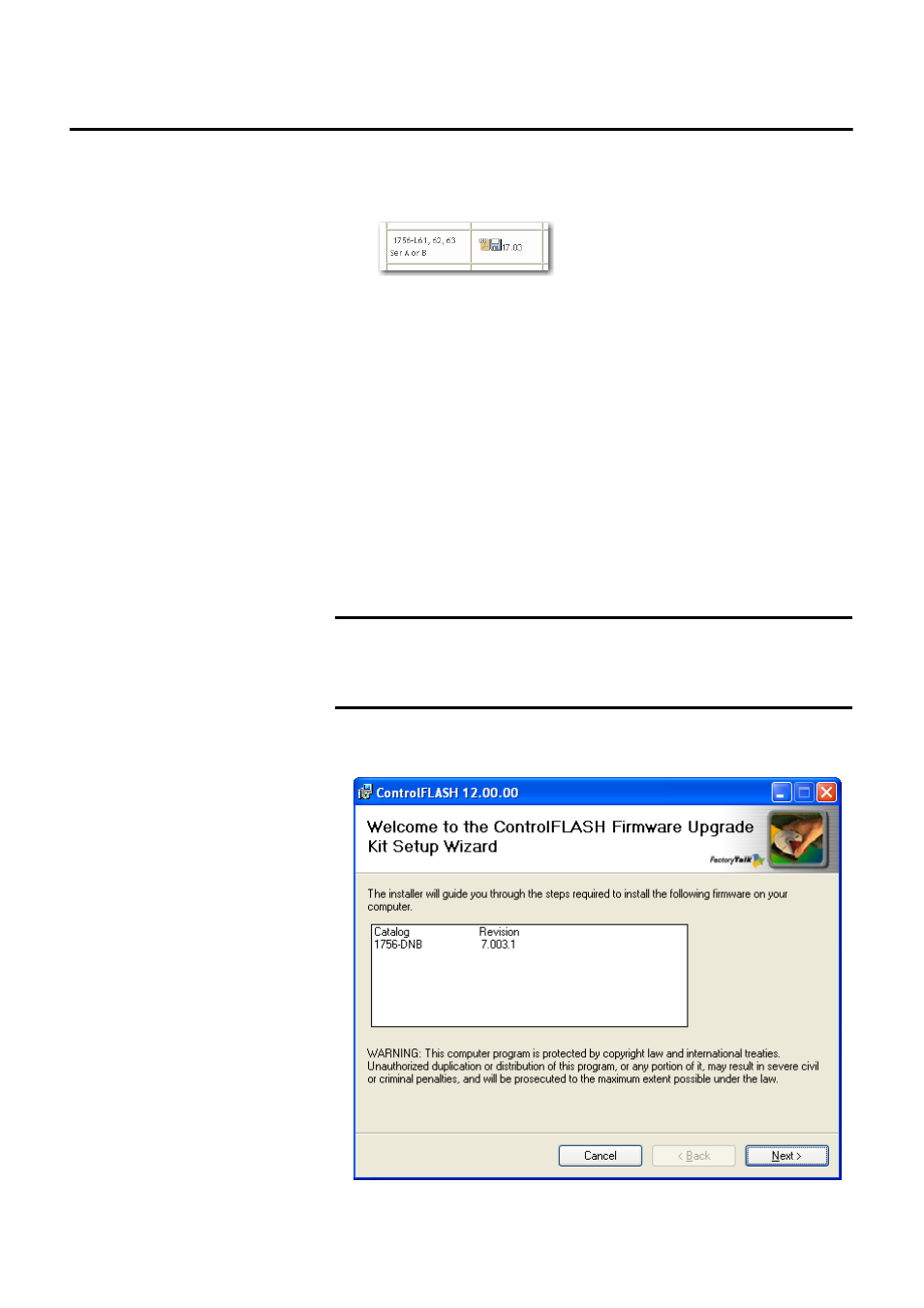
10
Rockwell Automation Publication 1756-UM105E-EN-E - October 2012
Chapter 2 Install the ControlFLASH Firmware Kit
3.
Scroll down to find the firmware bundle you need, for example, the 1756-
L63, series A controller.
4.
Click the disk icon.
5.
Enter your serial number and click the Qualify For Update button.
6.
After you have entered a qualified serial number, you will be able to
download the firmware bundle.
Install the Firmware Kit
If you have already downloaded and installed a firmware bundle, a version of
ControlFLASH may already be on your machine. If the next firmware bundle
you download has a newer version of ControlFLASH attached, then the newer
version is installed. If you select a firmware bundle that has an older version of
ControlFLASH attached, the newer version that is already installed remains. In
all cases, any previously installed firmware remains accessible.
Follow these steps to install a ControlFLASH Firmware Kit.
7.
In the installation package, double-click ControlFLASH.msi. The
Welcome dialog box appears. Click Next.
IMPORTANT
The illustrations of the ControlFLASH software dialog boxes shown in this
manual are samples. Because your system configurations or the firmware
kits are different, the dialog boxes you see when running the tool may be
different from the ones you see here.
