Dcom settings, Remote access – Rockwell Automation 1757-FFLD Linking Device Configuration Manual User Manual
Page 127
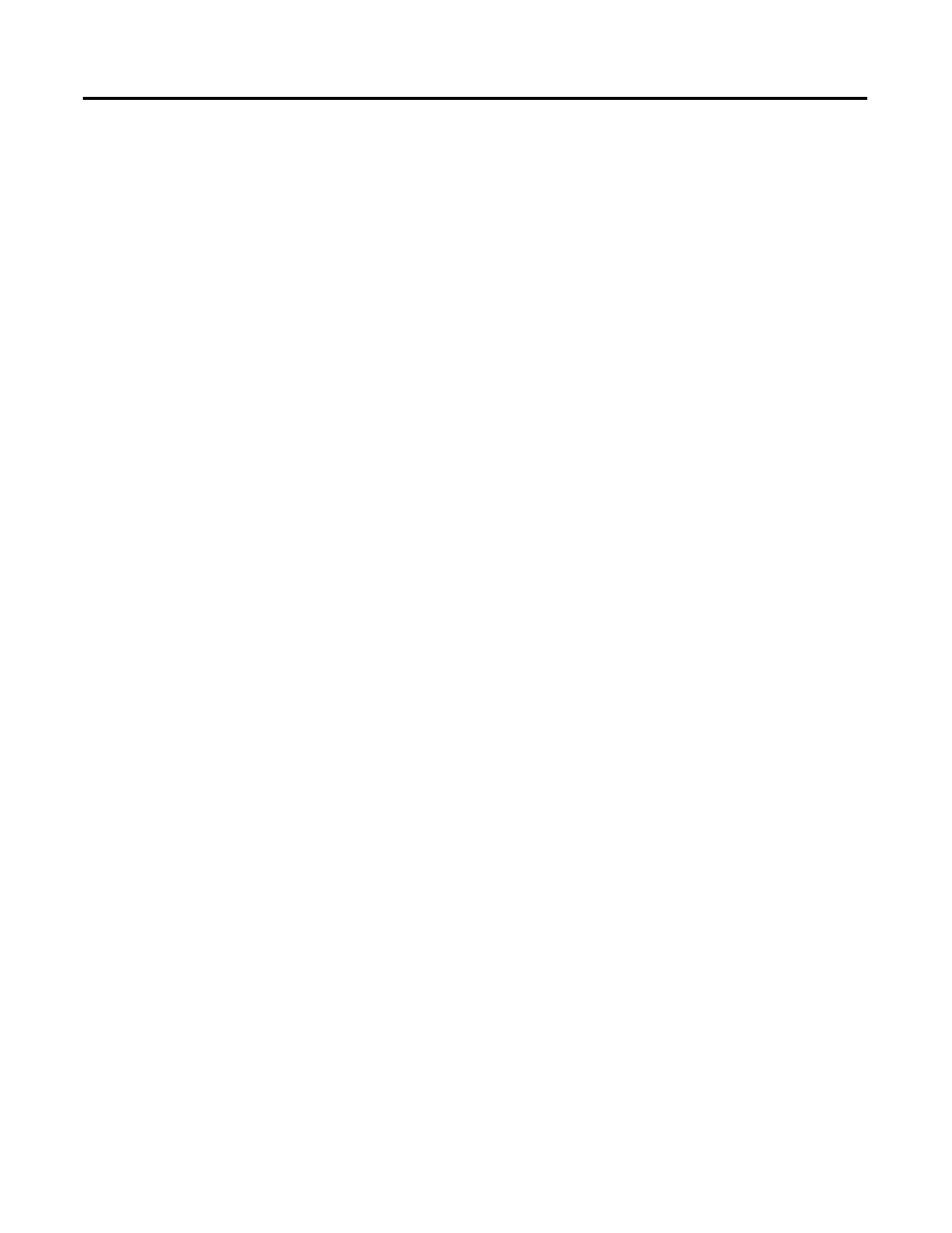
Publication 1757-PM002A-EN-E - June 2006
RSFieldbus Remote Access B-7
DCOM Settings
Following the instructions in Server and Client DCOM Settings on page 3 to
set up the desktop as the Server and the laptop as the Client.
Before you Begin
• Verify that the Program Files folder on the Local Server is set up for
sharing.
• Verify that the same DDs exist on both the Local Server and the
Remote Client.
Remote Access
In this scenario your are using a project, created and stored on the Local
Server, and opening it on the Remote Client (laptop).
1. From the RSFieldbus main window on the Remote Client, select Project
File ⇒
Open and browse to the Local Server.
2. Select the project and click Open.
The project opens.
3. Right-click the Fieldbus Networks icon and select Communication
Settings.
The Communication Settings window opens.
4. Under Server Context, select Remote.
5. In the Node Name field, enter >\\(Local Server name)<
This causes communications to use the Local Server's services for
configuration and monitoring.
6. Edit the project as needed.
7. When you are ready to export tags, right-click the project icon and select
Export Tags.
8. Locate the TagInfo.ini file in the OLE Servers directory located on the
Local Server machine.
