Rockwell Automation 1757-FFLD Linking Device Configuration Manual User Manual
Page 111
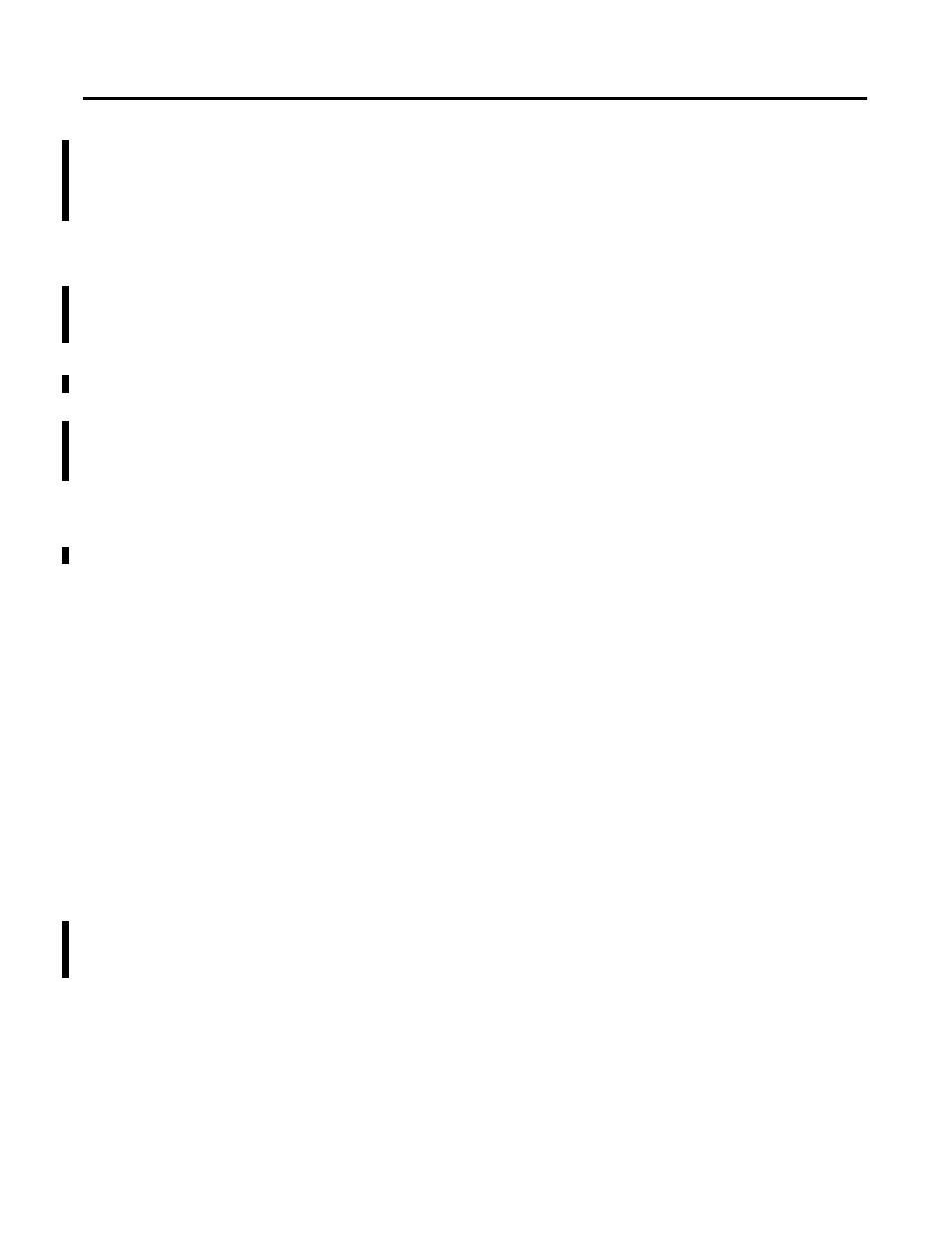
Publication 1757-PM002A-EN-E - June 2006
Troubleshooting 5-5
What To Do if the Linking
Device Does Not Appear in
the HSE Live List
The following is a list of steps that can be taken if you are having problems
getting the linking device to appear in the HSE Live List:
Are the Linking Device’s LEDs On?
No:
a. Verify that the linking device’s power connector is properly
connected to the power supply. See the linking device’s installation
instructions for directions.
b. Verify that the power supply is properly connected to the AC power.
c. Verify that the proper DC voltage is present at the linking device’s
power connector.
d. If the linking device’s LEDs are still off call Tech Support.
Is the Linking Device Connected to a Hub or Directly?
Hub:
Is the Link LED active for the linking device? Is the Link LED active for the
PC Host?
a. Replace the cable between the hub and the device that does not have
an active Link LED.
b. Replace the hub.
Direct:
Is the proper crossover cable being used?
a. Verify that the crossover cable is correct.
Is the Link LED at the PC Host Ethernet connector on?
a. Verify that the Ethernet port on the PC Host is active.
b. Verify that the cable is properly connected.
Is the Link LED at the linking device Ethernet connector on?
a. Verify that the cable is properly connected to the linking device.
Can the PC Host “Ping” Itself?
No:
a. Verify that the TCP/IP protocols are installed in Windows.
b. Verify that the “Local Connection” is active.
