Rockwell Automation 1757-FFLD Linking Device Configuration Manual User Manual
Page 108
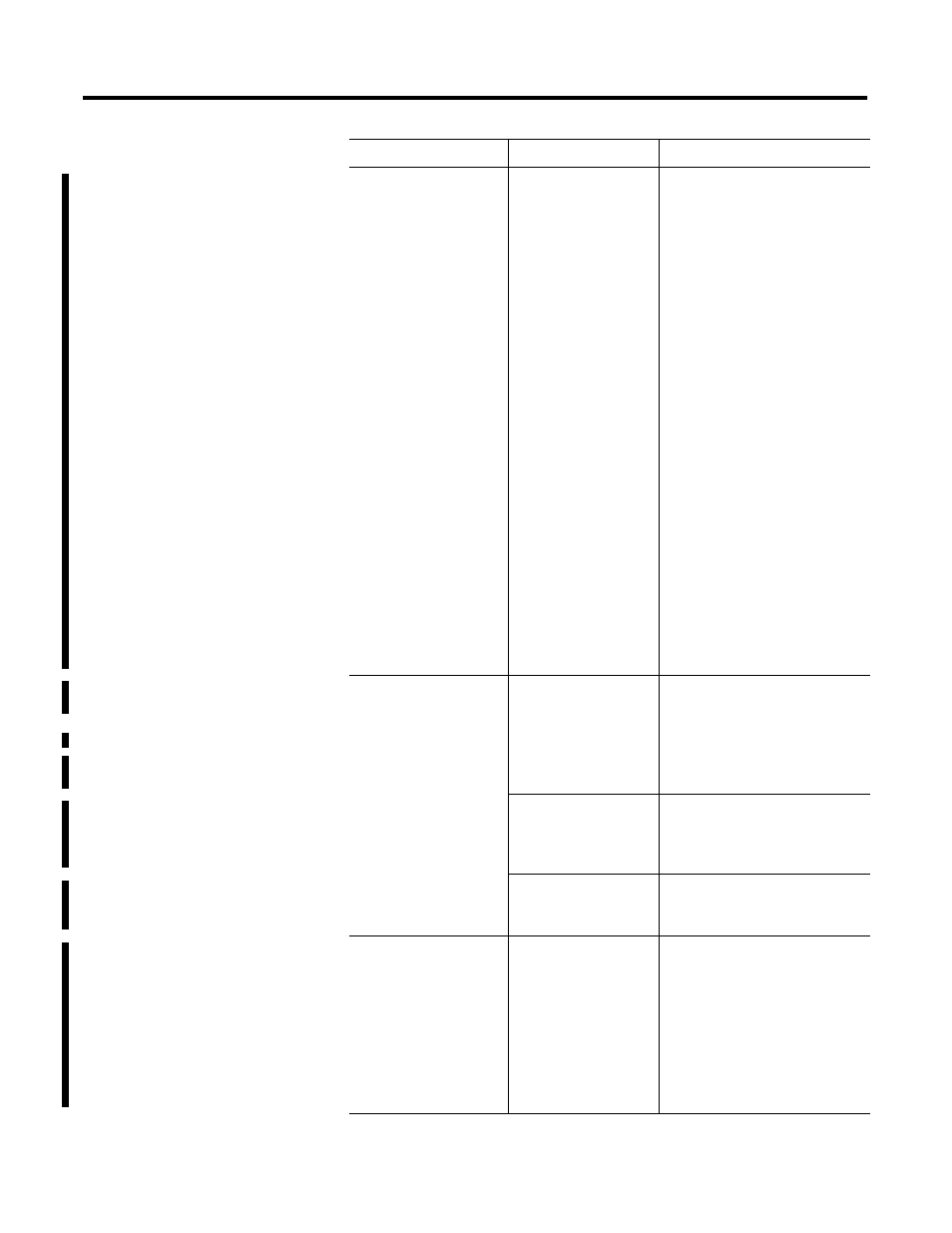
Publication 1757-PM002A-EN-E - June 2006
5-2 Troubleshooting
The IP address does not
appear in RSLinx or the
RSFieldbus Live List and it
is needed.
Your computer’s subnet
mask is not compatible to
the linking devices’
subnet mask.
1. Go online in RSFieldbus to
launch the RSHSE OLE
Server.
1. Click the RSHSE OLE Server
button in you Windows
toolbar. This opens a list of
linking devices that are
broadcasting their IP
addresses. If the linking
device in question does not
appear in the list, refer to
Assigning an IP Address in
the linking device Installation
Instructions, publication
1757-IN021.
1. Change the IP settings for
your computer so that the
subnet mask is compatible to
the linking devices’ subnet
mask.
1. Once the subnet masks are
compatible, refer to
Assigning an IP Address in
the linking device Installation
Instructions, publication
1757-IN021.
H1,2,3,4 LEDs are off.
An ethernet connection is
not established between
the Host computer and
the linking device.
• Configure the linking device
IP address per the 1757-FFLD
Installation Instructions,
publication 1757-IN021.
• Or, cycle power on the linking
device.
Another Link Master is
active on the network and
it is not sending a probe
node to the linking device.
Powercycle or reset the other device
so that the linking device can take
over as LAS.
IP address is is not
configured or the DHCP
server is not found.
Refer to Assigning an IP Address in
the linking device Installation
Instructions, publication 1757-IN021.
H1,2,3,4 LEDs are blinking,
more off than on.
Another device on the
network is the LAS.
• If everything is working
properly, this can be ignored.
• Or, configure the other device
to be Basic and/or remove its
Primary Link Master setting.
• Or for a temporary fix, power
cycle the other device so that
the linking device can take
over as LAS.
Symptom
Possible Problem
Solution
