Rockwell Automation 1784-PCD DeviceNet Communication Card User Manual
Page 73
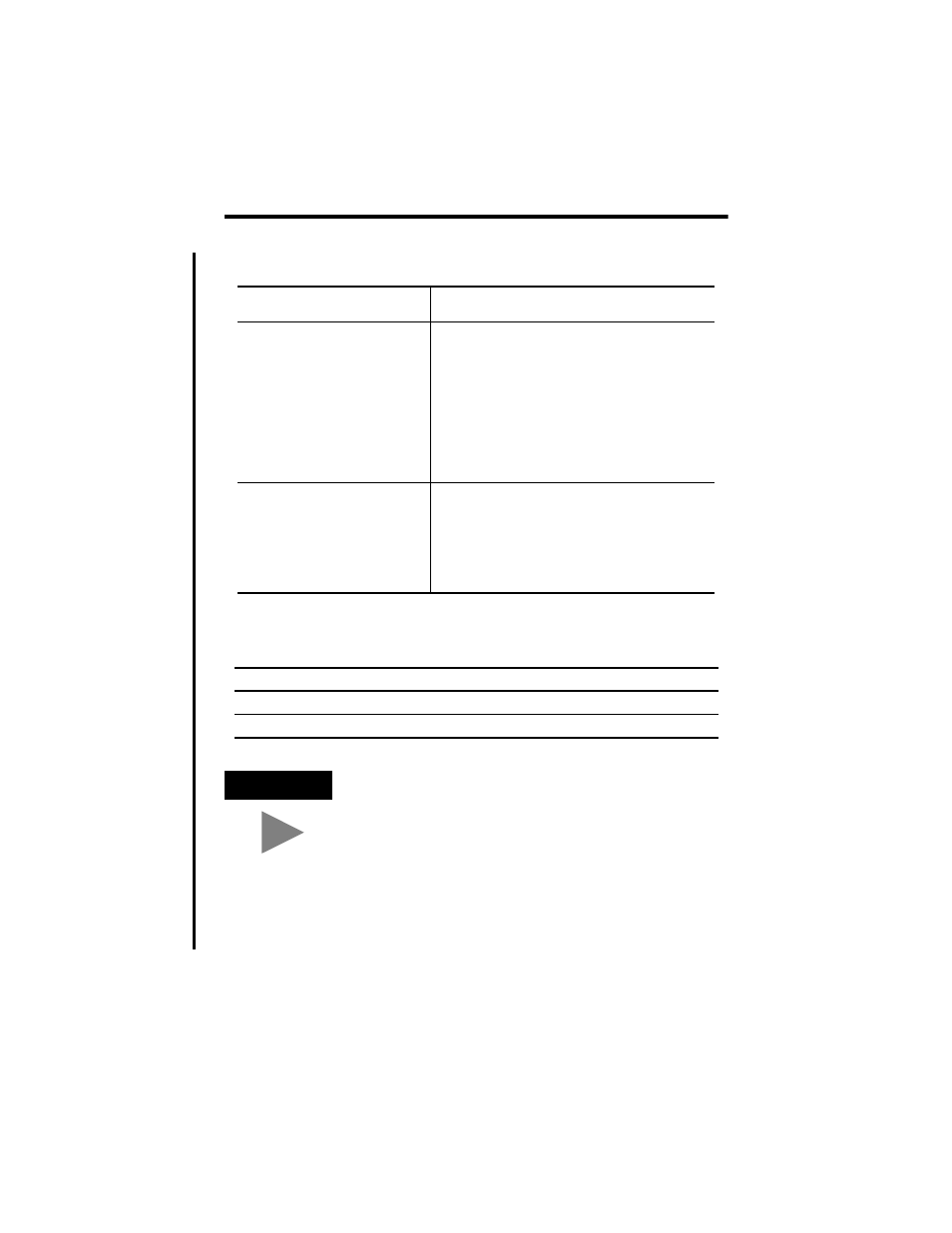
Run the 1784-PCD Test Utility and Access Diagnostics 9-3
Publication 1784-IN029C-EN-P - June 2001
3. Once the tests are finished and successful, you see a screen asking if you
want to test the PCD cable.
a. Attach the cable to the network access port as described in Chapter 8.
b. Click Yes.
If you:
Follow the directions specified in a failure message
you may receive, or:
do not see all green check marks or you
do not see the message stating that the
1784-PCD completed all tests
successfully
•
In Windows NT, adjust system resources. Refer
to Change Memory and Interrupt Resources on
page 10-8.
•
In Windows 95/98/Me and 2000, go to Device
Manager and adjust resources. Refer to Chapter 10
for details. If you are unable to adjust resources,
contact Rockwell Automation Technical Support.
•
In Windows 2000, check with your computer
manufacturer to ensure you have a Windows 2000
BIOS installed. In most cases, you can download
the system BIOS from your computer
manufacturer’s website.
are still getting an error
•
Review the Chapter for your operating system.
•
Refer to Chapter 10 for troubleshooting
information.
•
Follow the instructions again. If you are still having
problems, contact your Rockwell Automation
service representative for assistance.
•
Refer to the Preface of this manual for information
on Rockwell Automation Support.
If you:
Then:
want to test the cable
go to step a, below
do not want to test the cable
click No
TIP
To see the resources assigned to the card, click Yes when
prompted whether you want to test the cable, even if you do
not intend to perform a cable test.
