To delete a group, Click ok, Folder share permissions – Western Digital WD ShareSpace User Manual User Manual
Page 161: To edit the access rights of users or groups, Select an access option
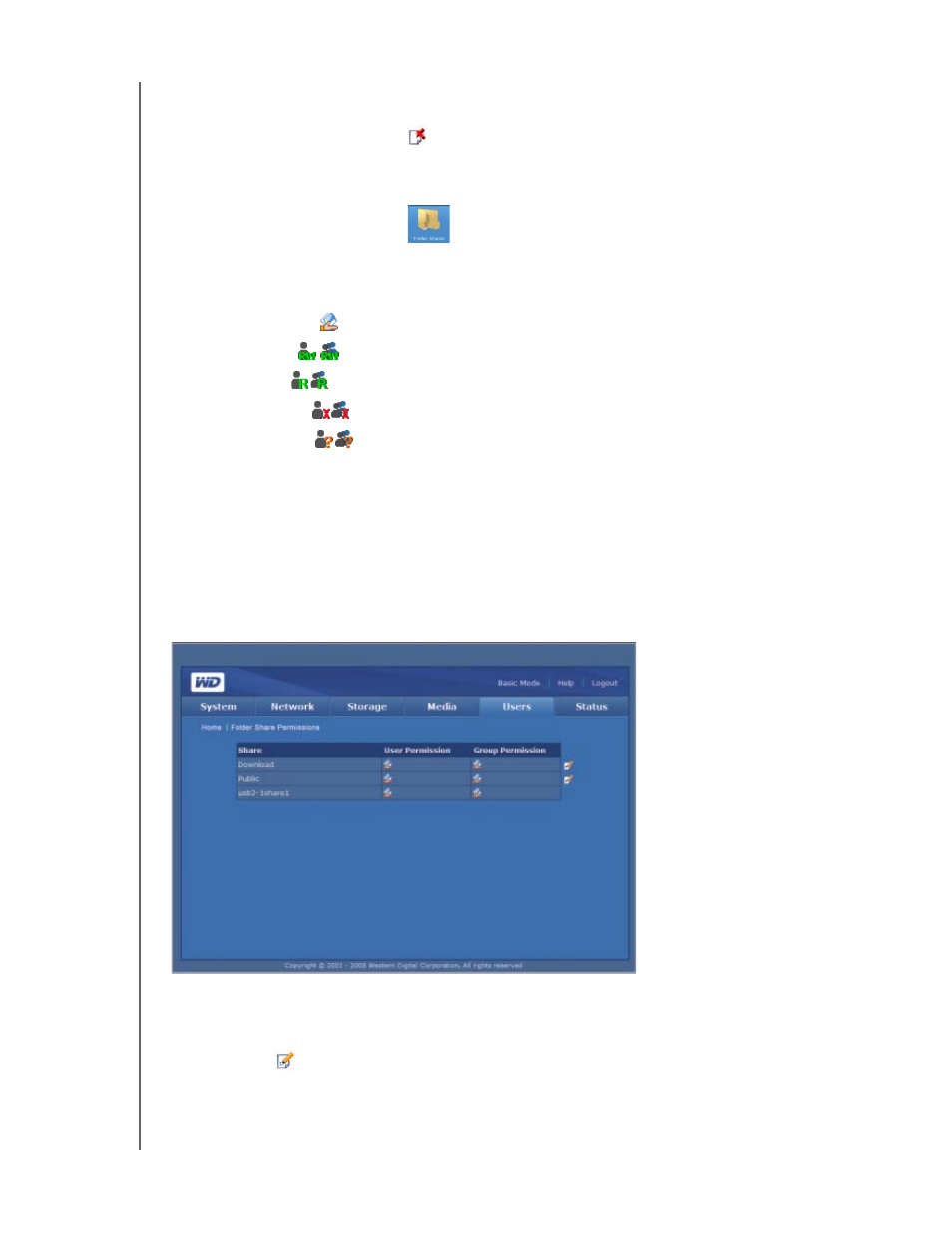
NETWORK STORAGE MANAGER: ADVANCED MODE - 156
WD SHARESPACE
USER MANUAL
To delete a group:
1. On the Groups page on the Users tab, select the group you want to delete, and
then click the Delete icon
.
2. Click OK.
Folder Share Permissions
The Folder Shares Permissions button on the Users tab home page enables you
to set the access control for each user or group in the Access list.
•
Public Access
•
Full Access
•
Read Only
•
Deny Access
•
Not Assigned
When there is a conflict in the access rights of the user and group, the WD
ShareSpace uses the following rules to handle the conflict:
•
Deny Access will have the highest priority.
•
Full Access + Read Only = Full Access.
If the access control is assigned to users or groups, the full access, read only, and no
access icons appear on the Share Access page. You can move your mouse over the
icon to view the user or group list.
To edit the access rights of users or groups:
1. Select a user or group on the Folder Shares Permissions page, and then click the
Edit icon
.
2. Click Enable next to Public Access to allow everyone to access to the share.
3. Select an access option.
