Downloads, Click submit, To change the downloader’s password – Western Digital WD ShareSpace User Manual User Manual
Page 153
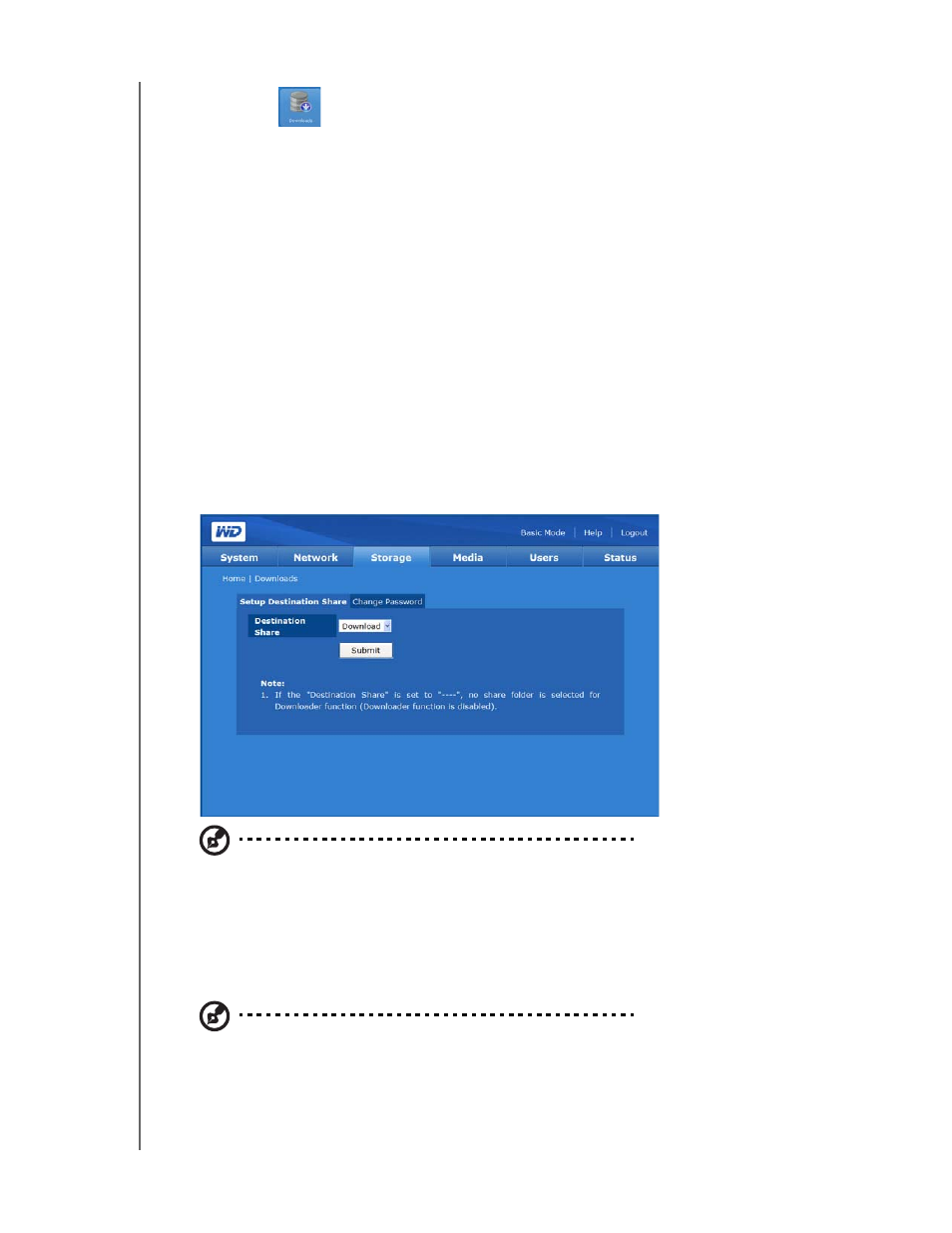
NETWORK STORAGE MANAGER: ADVANCED MODE - 148
WD SHARESPACE
USER MANUAL
Downloads
The Downloads button on the Storage tab home page provides two tabs—Setup
Destination Share and Change Password. These tabs provide configuration
options for selecting the Downloads target share and changing the Downloader login
password. This login provides non-administrator users with a method to download
files directly to the WD ShareSpace. For more information on how to use the
Downloader utility, refer to “Download Manager: Downloader” on page 164.
Set up Destination Share
Use the Setup Destination Share tab to choose the target share for the
Downloader utility. For more information on how to use the Downloader utility, refer to
“Download Manager: Downloader” on page 164.
To set the destination share name for the Downloader:
1. On the Downloads page, click the Setup Destination Share tab.
2. Select the folder to share with others from the Destination Share list.
3. Click Submit.
Note: If no destination is selected, the download utility is disabled. For instructions on using the
download utility, see “Downloader Features” on page 165.
Change Password
The Change Password tab allows you to change the Downloader’s password.
To change the Downloader’s password:
Note: The default password is “downloader.” The user name is always “downloader.”
1. On the Downloads page, click the Change Password tab.
2. Enter a password in the Change Password field. The maximum length of the
password is 16, including alphabetic, numeric, underscore, space, and most
