Manage raid options, Folder shares – Western Digital WD ShareSpace User Manual User Manual
Page 144
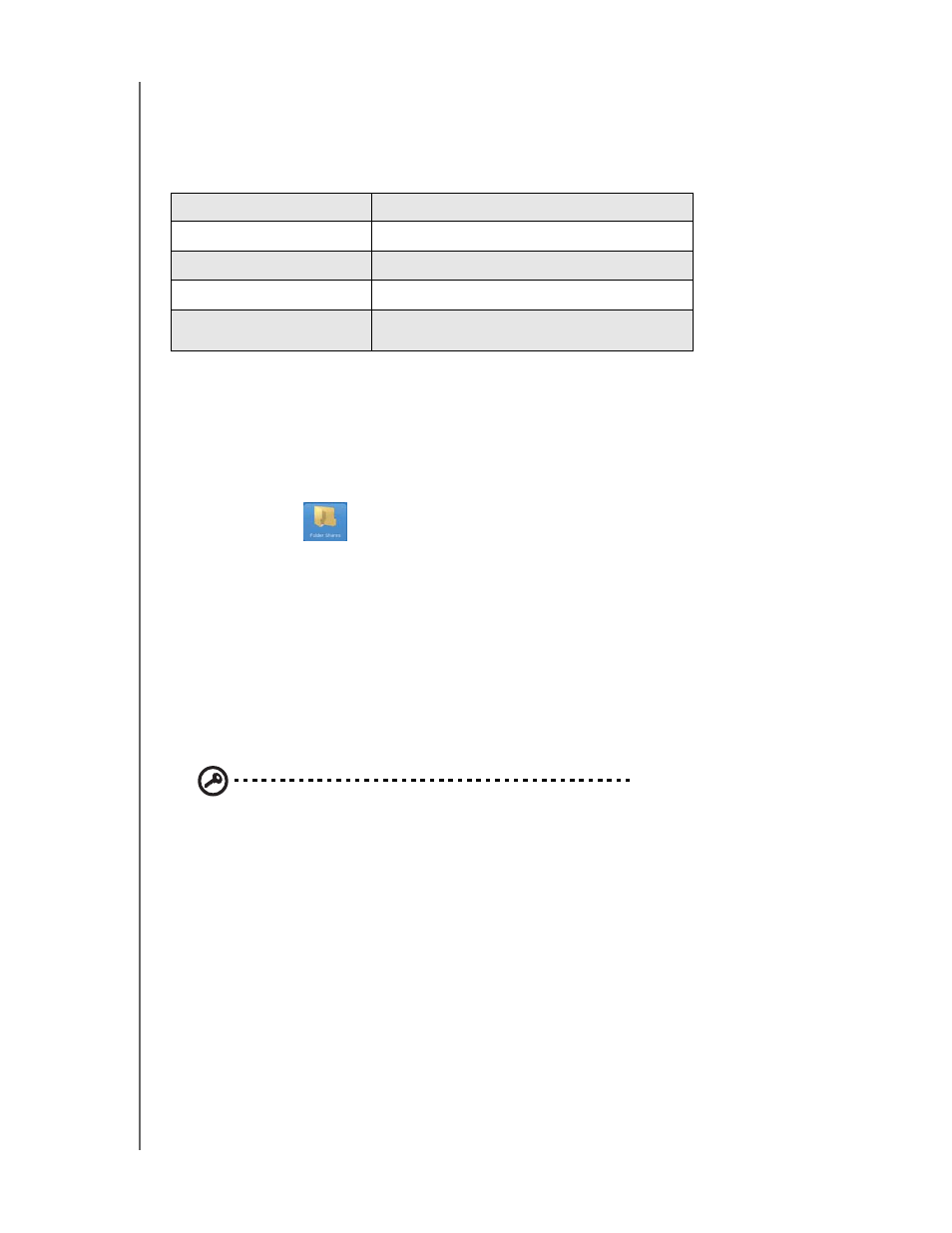
NETWORK STORAGE MANAGER: ADVANCED MODE - 139
WD SHARESPACE
USER MANUAL
Manage RAID Options
Any existing mode can be changed to any other available mode using the Manage
RAID option. The following table shows the available RAID modes for a
WD ShareSpace with one or more drives.
If you add or remove drives, the new number of drives will determine which options
are available. For example, with two drives, you can choose span, stripe, or mirror. If
you add two more drives (for a total of four drives), you can then choose span, stripe,
RAID 5, RAID 10, or 2 mirrors. On the other hand, if you have two drives and remove
a drive, you're left with a single drive and will only have the span option.
Folder Shares
Shares are folders that can be used to organize and store files on your
WD ShareSpace. They can be shared with everyone (public) or with selected users
on your network (private).
The device comes preconfigured with three shares:
•
Public—created automatically after initial setup
•
Shared Music - folder for storing music files you want to share with other users.
•
Shared Pictures - folder for storing image files you want to share with other users.
•
Shared Videos - for storing video files you want to share with other users.
Important: Do not change or delete these default share folders.
Disruption of file sharing could result. These are the default folders for the
Media Server (Twonky Media) and iTunes Service. For more information on
how to use Twonky media, see “Media Server” on page 150. For more
information on how to use the iTunes service, see “iTunes” on page 150.
•
Download—for saving files using Downloader (see “Download Manager:
Downloader” on page 164).
•
Configuration—this is a read-only share containing only a Help file and the login
page. It is not meant for sharing or storing data and should not be modified.
When setting up a user account, the administrator can create private shares
accessible only by user name and password (see “To create a new user account:” on
page 101), or by setting permissions on an existing share (see “Folder Share
Permissions” on page 156).
Number of Drives
Available RAID options
1 Drive
span
2 Drives
span, stripe, mirror
3 Drives
span, stripe, RAID 5
4 Drives
span, stripe, RAID 5, 2 mirrors, RAID 10
