Media server, Itunes – Western Digital WD ShareSpace User Manual User Manual
Page 155
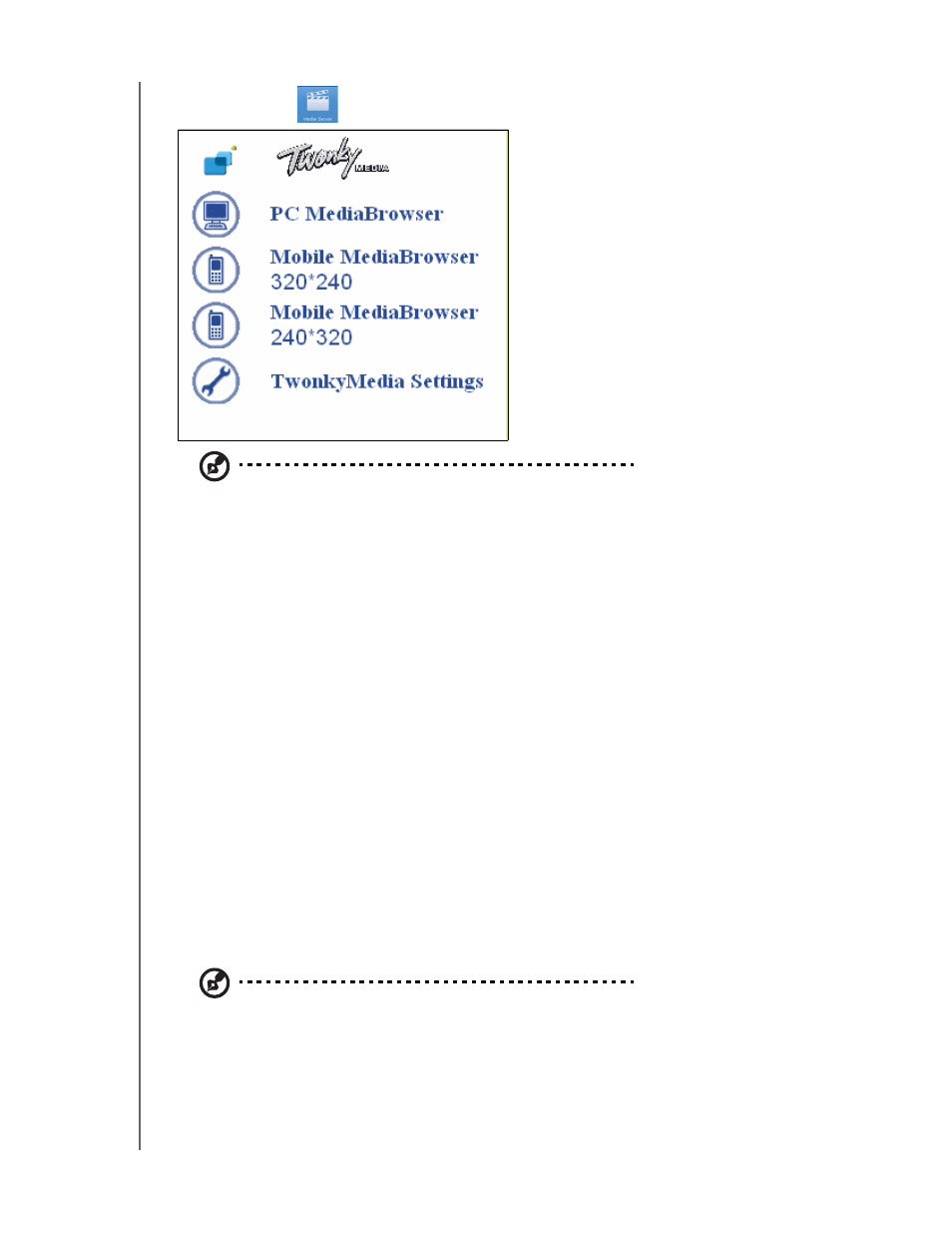
NETWORK STORAGE MANAGER: ADVANCED MODE - 150
WD SHARESPACE
USER MANUAL
Media Server
Note: It is not mandatory to access the Twonky Media server to search for or play media files as long
as the file is in its respective media folder (videos, photos, or music).
The Twonky Media 5.1 server application searches for the media in the three shared
folders (Videos, Photos, and Music) stored on the WD ShareSpace connected to
your home network. The server is pre-set, so you can just transfer your multimedia
content to the respective shared folders on your WD ShareSpace (described on the
next page), and you are ready to stream and view content on your home
entertainment center, game consoles (for example, Xbox 360, PlayStation 3, or DLNA
1.5 Digital Media Adapters, such as WD TV™ Live HD Media Player) and other PCs
on your home network. Visit
for further information.
The first three items on the Twonky menu (PC MediaBrowser, Mobile MediaBrowser
320*240, and Mobile MediaBrowser 240*320) allow you to browse through your
shared multimedia files using your web browser or mobile device. If you would like to
change the TwonkyMedia settings, click on the last item, TwonkyMedia Settings. For
further information, visit www.twonkymedia.com.
iTunes
Enable the iTunes Server and customize the service settings using the iTunes
button. The iTunes Server allows iPod and iTunes users to share and play music on
the WD ShareSpace.
Note: iTunes service is enabled by default.
When the iTunes Server is enabled in the WD ShareSpace’s Network Storage
Manager, you or anyone connected to the WD ShareSpace can use iTunes to play
music files stored on it. The iTune Server creates a virtual music library on the device
and treats it as an iTunes repository, making it possible for music files to stream from
the WD ShareSpace to Windows or Mac computers running iTunes.
